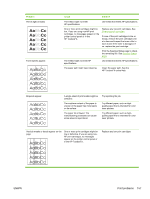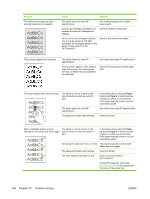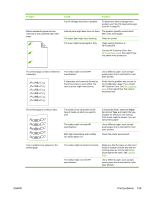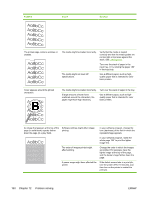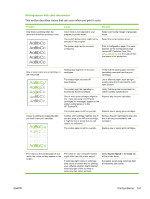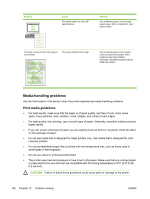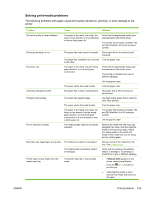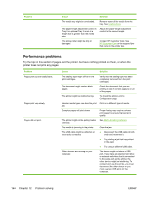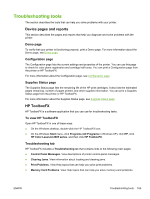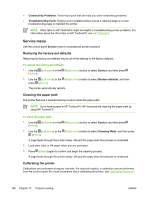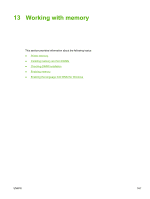HP 2605dn HP Color LaserJet 2605/2605dn/2605dtn - User Guide - Page 174
Media-handling problems, Print-media guidelines - color laserjet printer
 |
View all HP 2605dn manuals
Add to My Manuals
Save this manual to your list of manuals |
Page 174 highlights
Problem Cause The media might not meet HP specifications. AaBbCc AaBbCc AaBbCc AaBbCc AaBbCc The finish on the printed color page is inconsistent. The media might be too rough. Solution Use a different paper, such as highquality paper that is intended for color laser printers. Use a smooth paper or print media, such as a high-quality paper that is made for color laser printers. Generally, smoother media produces better the results. Media-handling problems Use the information in this section when the printer experiences media-handling problems. Print-media guidelines ● For best results, make sure that the paper is of good quality, and free of cuts, nicks, tears, spots, loose particles, dust, wrinkles, voids, staples, and curled or bent edges. ● For best-quality color printing, use a smooth type of paper. Generally, smoother media produces better results. ● If you are unsure what type of paper you are loading (such as bond or recycled), check the label on the package of paper. ● Do not use media that is designed for Inkjet printers only. Use media that is designed for color LaserJet printers. ● Do not use letterhead paper that is printed with low-temperature inks, such as those used in some types of thermography. ● Do not use raised or embossed letterhead. ● The printer uses heat and pressure to fuse toner to the paper. Make sure that any colored paper or preprinted forms use inks that are compatible with this fusing temperature 210°C (410°F) for 0.2 second). CAUTION Failure to follow these guidelines could cause jams or damage to the printer. 162 Chapter 12 Problem solving ENWW