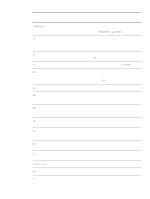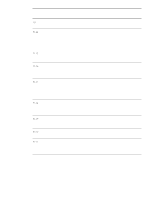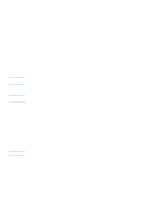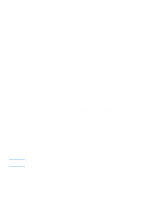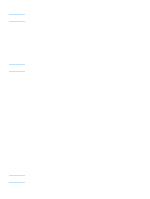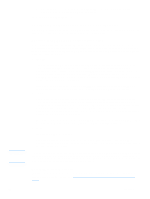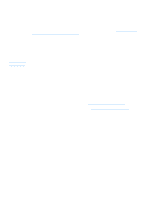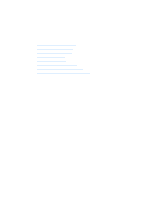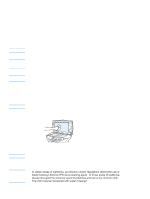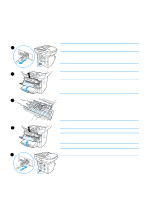HP 3300mfp HP LaserJet 3300mfp Series - User Guide - Page 122
Windows 2000 Procedure, This runs the Add New Scope wizard.
 |
UPC - 088698450581
View all HP 3300mfp manuals
Add to My Manuals
Save this manual to your list of manuals |
Page 122 highlights
Windows 2000 Procedure Note In addition to the general steps provided here, see also the instructions supplied with your DHCP software. 1 Run the Windows 2000 DHCP manager utility: Click Start, Settings, Control Panel. Open the Administrative Tools folder and run the DHCP utility. 2 In the DHCP window, locate and select your Windows 2000 server in the DHCP tree. If your server is not listed in the tree, select DHCP and click the Action menu to add the server. 3 After selecting your server in the DHCP tree, click the Action menu and select New Scope. This runs the Add New Scope wizard. 4 In the Add New Scope wizard, click Next. 5 Enter a name and description for this scope, click Next. 6 Enter the range of IP addresses for this scope (beginning IP address and ending IP address). Enter the subnet mask and click Next. Note If subnetting is used, the subnet mask defines which portion of an IP address specifies the subnet and which portion specifies the client device. 7 If applicable, enter the range of IP addresses within the scope to be excluded by the server and click Next. 8 Set the IP address lease duration for your DHCP clients and click Next. HP recommends that all print servers be assigned reserved IP addresses. You can do this after you set up the scope, as in step 11 below. 9 HP recommends that you select [No] to configure DHCP options for this scope later, and click Next. If you want to configure DHCP options now: a Select Yes and click Next. b If desired, specify the IP address of the router (or default gateway) to be used by clients and click Next. c If desired, specify the Domain Name and DNS (Domain Name System) servers for clients and click Next. d If desired, specify WINS server names and IP addresses and click Next. e Select Yes to activate the DHCP options now and click Next. 10 You have successfully set up the DHCP scope on this server. Click Finish to close the wizard. 11 To configure your print server with a reserved IP address within the DHCP scope: a In the DHCP tree, open the folder for your scope and select Reservations. b Click the Action menu and select New Reservation. c Enter the appropriate information in each field, including the reserved IP address for your print server. (Note: the hardware (MAC) address for your print server is available on the Jetdirect configuration page.) d Under "Supported types," select DHCP only and click Add. This results in a DHCP configuration. Note Selecting Both or BOOTP only results in a BOOTP configuration due to the sequence in which HP Jetdirect print servers initiate configuration protocol requests. 120 8 Networking EN