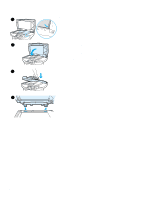HP 3300mfp HP LaserJet 3300mfp Series - User Guide - Page 70
To reprogram the start scan button, Canceling a scan job, Scanning with the product software
 |
UPC - 088698450581
View all HP 3300mfp manuals
Add to My Manuals
Save this manual to your list of manuals |
Page 70 highlights
To reprogram the start scan button To program the start scan button to use a scan to destination, use the following instructions: 1 From the HP LaserJet Director, click the Customize button to open the Customize property sheet. 2 Select the Monitor Device tab. 3 Choose an action from the drop-down list. The default setting is Open the HP LaserJet Director. Canceling a scan job To cancel a scan job, use one of the following methods: q Press cancel on the control panel. q Click the cancel button in the onscreen dialog box. Note If you cancel a scan job, clear the original document from the flatbed scanner or from the ADF. Note These functions vary with Macintosh computers. Scanning with the product software You can perform most scanning functions from HP LaserJet Director. HP LaserJet Director is not supported for Microsoft Windows 95. If you are using Windows 95, see Scanning with TWAIN-compliant software. For more detailed instructions on loading original documents onto the flatbed scanner or into the ADF input tray, see Loading originals to copy or scan. To scan using HP LaserJet Director (Windows) 1 Load the originals to be scanned face up in the ADF input tray, with the top of the document forward, and adjust the media guides. OR Lift the flatbed cover and load the original to be scanned face down on the flatbed scanner with the top left corner of the document located in the lower right corner of the glass. Gently close the lid. 2 Press start scan on the product's control panel. If you are using the ADF, the HP LaserJet Director launches automatically. If you are on a network, scanning from the flatbed scanner, or the HP LaserJet Director does not automatically open, click the Start button on the Windows task bar, point to Programs, and click HP LaserJet Director or click on it in the System Tray. 3 To open the HP LaserJet Scan Control Viewer dialog box, click the Scan button on HP LaserJet Director. 4 Specify a scan destination. 5 If you want to scan in color, select the Color radio button. • If there are originals loaded in the ADF input tray and on the flatbed scanner, the product automatically scans from the ADF regardless of whether there is an original on the flatbed scanner. 6 Choose the option to scan all pages at once. 68 6 Scanning EN