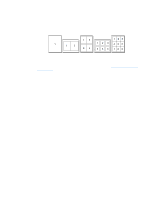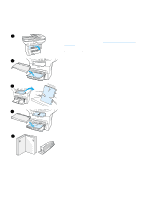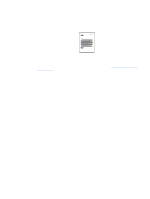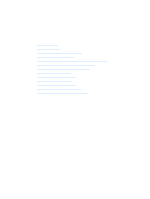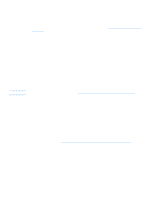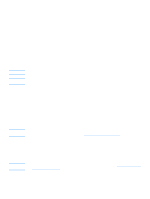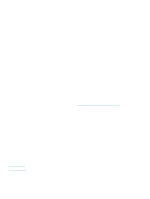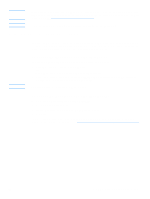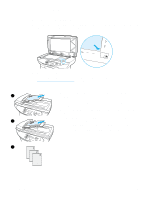HP 3300mfp HP LaserJet 3300mfp Series - User Guide - Page 59
Adjusting the default copy quality, To adjust the copy quality
 |
UPC - 088698450581
View all HP 3300mfp manuals
Add to My Manuals
Save this manual to your list of manuals |
Page 59 highlights
Adjusting the default copy quality The default setting for copy quality is Text. This setting is the best for items that contain mostly text. When making a copy of a photo or graphic, you can select Photo or Best Photo to increase the quality. If you want to conserve toner and the copy quality is not that important, select Draft. To change the copy quality for the current copy job only, see Adjusting copy quality for the current job. To adjust the copy quality 1 From the control panel, press menu/enter. 2 Use the < and > buttons to select Copy Setup and press menu/enter. 3 Press menu/enter to select Default Quality. 4 Use the < or > button to scroll through the choices. 5 Press menu/enter to save the selection. Adjusting the lighter/darker (contrast) setting for the current job The lighter/darker setting affects the lightness or darkness (contrast) of the copy. Use the following procedure to change the contrast for the current copy job only. After the copy has been made, the contrast setting returns to the default. Note To change the default copy contrast, see Adjusting the default lighter/darker (contrast) setting. To adjust the lighter/darker setting for the current job 1 Press lighter/darker to display the current contrast setting. 2 Use the < or > button to adjust the setting. Move the slider to the left to make the copy lighter than the original, or move the slider to the right to make the copy darker than the original. 3 Press press start/copy to save the selection and immediately start the copy job, or menu/enter to save the selection without starting the job. Adjusting the default lighter/darker (contrast) setting The default lighter/darker setting affects all copy jobs. To adjust the lighter/darker setting for the current copy job only, see Adjusting the lighter/darker (contrast) setting for the current job. To adjust the default lighter/darker setting 1 Press menu/enter. 2 Use the < or > button to select Copy Setup and press menu/enter. 3 Use the < or > button to select Def. Light/Dark and press menu/enter. 4 Use the < or > button to adjust the setting. Move the slider to the left to make all copies lighter than the original, or move the slider to the right to make all copies darker than the original. 5 Press menu/enter to save the selection. EN Adjusting the default copy quality 57