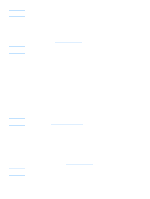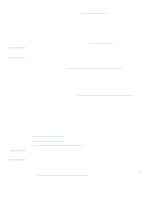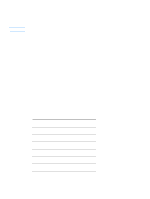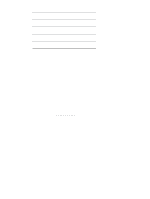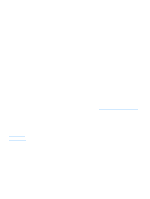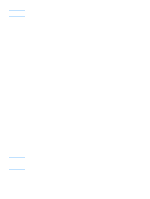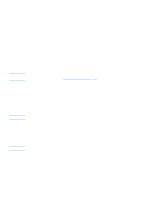HP 3300mfp HP LaserJet 3300mfp Series - User Guide - Page 95
Using fax forwarding, To poll (request a fax from) another fax machine, Enabling an extension phone
 |
UPC - 088698450581
View all HP 3300mfp manuals
Add to My Manuals
Save this manual to your list of manuals |
Page 95 highlights
Using fax forwarding You can set your product to forward incoming faxes to another fax number. When the fax arrives at your product, it is stored in memory. Then your product dials the fax number you have specified and sends the fax. If it cannot forward a fax because of an error (for example, the number is busy) and repeated attempts to redial are unsuccessful, your product will print the fax. If the product runs out of memory while receiving a fax, it will terminate the incoming fax and only forward the pages and partial pages already stored in memory. When using this feature, the product must be the one receiving faxes (not the computer) and the answer mode must be set to Automatic (see Changing how the product answers incoming faxes). To use fax forwarding 1 Press menu/enter. 2 Use the < or > button to select Fax Setup and press menu/enter. 3 Use the < or > button to select Fax Recv. Setup and press menu/enter. 4 Use the < or > button to select Forward Fax and press menu/enter. 5 Press > to select On or Off and press menu/enter. 6 If you choose to turn fax forwarding on, use the alphanumeric buttons to enter the fax number where you want the fax to go, and press menu/enter to save your selection. Using fax polling If someone else has set up a fax to be polled, you can request that the fax be sent to your product (this is known as polling another machine). To poll (request a fax from) another fax machine 1 Press menu/enter. 2 Use the < or > button to select Fax Functions and press menu/enter. 3 Use the < or > button to select Polling Receive and press menu/enter. 4 Use the alphanumeric buttons to enter the number of the fax machine that you want to request the fax from and press menu/enter. 5 Your product dials the other fax machine and requests the fax. Enabling an extension phone With this setting turned on, you can alert the product to pick up the incoming fax call by pressing 1-2-3 sequentially on the telephone keypad. The default is Yes. Turn this setting off only if you have a service from your telephone company that also uses the 1-2-3 sequence. The service will not work if it conflicts with the product. To enable an extension phone Use the following instructions to enable an extension phone: 1 Press menu/enter. EN Using fax forwarding 93