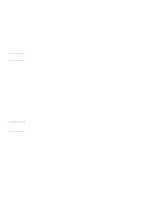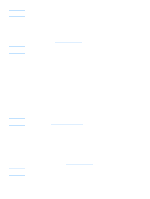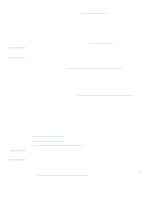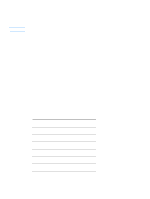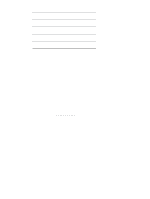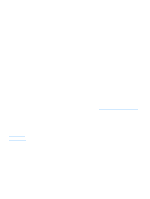HP 3300mfp HP LaserJet 3300mfp Series - User Guide - Page 91
To program a one-touch key for alternate long distance, Managing group-dial codes
 |
UPC - 088698450581
View all HP 3300mfp manuals
Add to My Manuals
Save this manual to your list of manuals |
Page 91 highlights
4 Enter a name for the fax number. To do so, repeatedly press the numeric button for the letter you need until the letter appears. (See Using dialing characters for a list of characters.) 5 Press menu/enter to save the information. To program a one-touch key for alternate long distance If you use an alternate long distance carrier, you can program a one-touch key to dial the service's access number before a fax number. When you need to use this one-touch key, press it, enter the fax number, and press fax/send. Both the access number and the fax number are then dialed together. If the access number is used almost every time you dial a fax, it might be easier to program the access number as a dialing prefix (see Inserting a dial prefix for more information). Note Speed-dial codes, one-touch keys, and group-dial codes are more easily programmed from the software (not available in Windows 95). For instructions on programming speed-dial codes, one-touch keys, and group-dial codes using the product software, see the product software Help. Use this procedure if the access number has more than 10 characters or if you only occasionally use the access number. 1 Follow steps 1 through 6 of To program speed-dial codes and one-touch keys. When entering the fax number, you might also have to do one or both of the following tasks: • If you have to wait for an access tone at some point in the number, enter one or more three-second pauses by pressing pause/redial. • Enter a personal identification number (PIN), if applicable. 2 When you are finished entering the access number, press pause/redial. A pause at the end of the string tells the product not to dial this number until you dial the fax number. 3 Continue with steps 7 through 10 of To program speed-dial codes and one-touch keys. Managing group-dial codes Note If you send information to the same group of people on a regular basis, you can program a group-dial code to simplify the task. Any available speed-dial codes can be programmed with group-dial codes. Group-dial codes using numbers 1 through 9 are also associated with the corresponding one-touch key on the control panel. Any individual can be added to a group. All group members must have programmed speed-dial codes or one-touch keys assigned to them before being added to the group-dial code. Use these instructions to manage your group-dial codes: To program group-dial codes To delete group-dial codes To delete an individual from a group-dial code Speed-dial codes, one-touch keys, and group-dial codes are more easily programmed from the software (not available in Windows 95). For instructions on programming speed-dial codes, one-touch keys, and group-dial codes using the product software see the product software Help. To program group-dial codes 1 Assign a speed-dial code to each fax number you want in the group. (For instructions, see To program speed-dial codes and one-touch keys.) 2 Press menu/enter. EN Managing group-dial codes 89