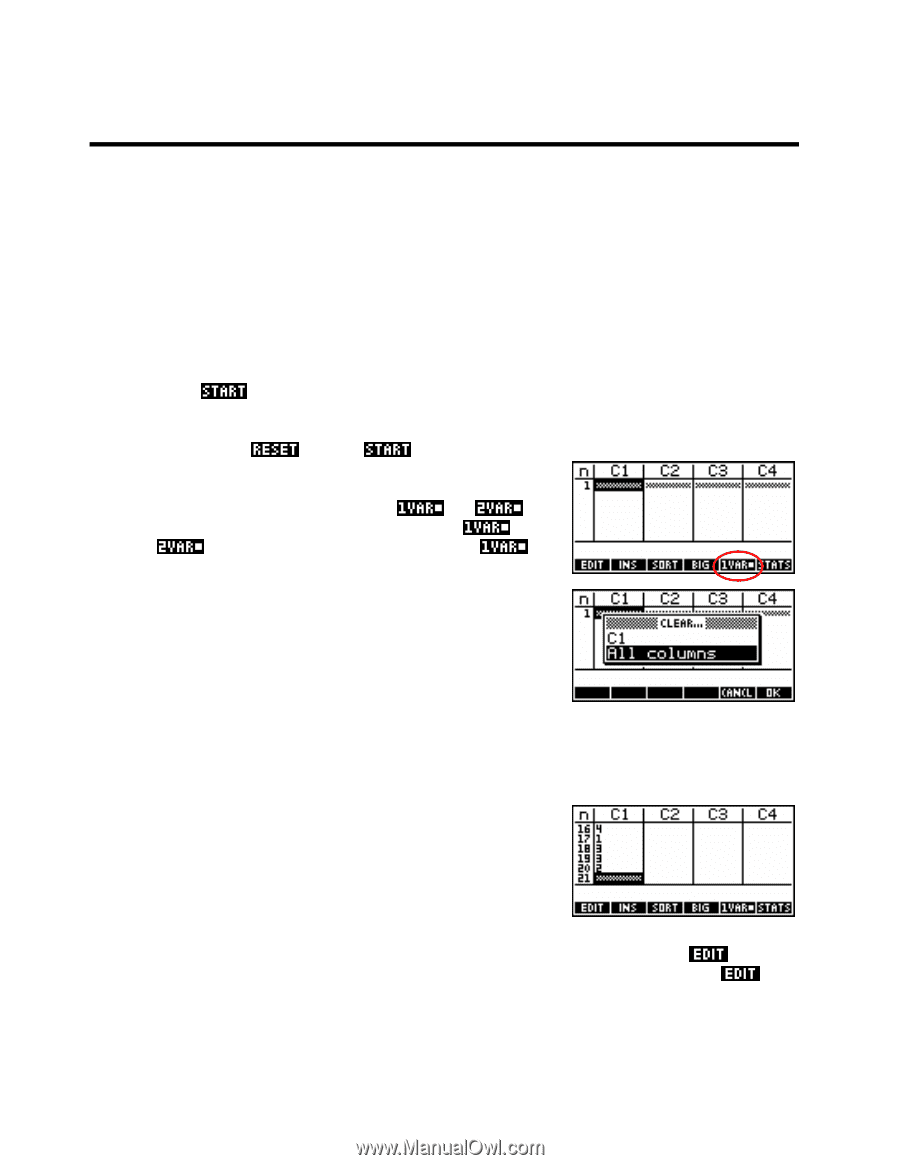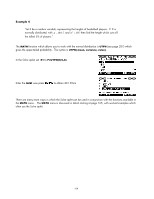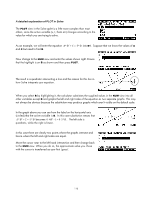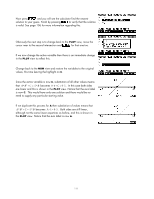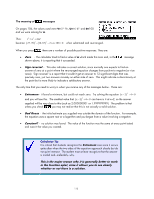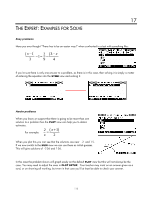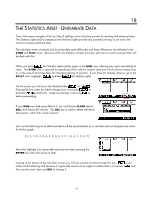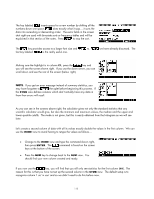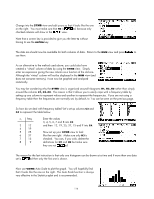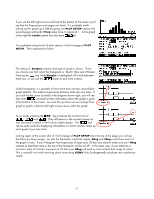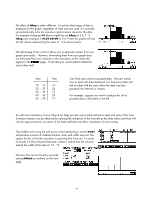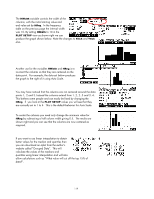HP 39GS HP 39gs_40gs_Mastering The Graphing Calculator_English_E_F2224-90010.p - Page 114
The Statistics Aplet - Univariate Data, Uni-variate vs. Bi-variate data, Clearing data
 |
UPC - 808736931328
View all HP 39GS manuals
Add to My Manuals
Save this manual to your list of manuals |
Page 114 highlights
18 THE STATISTICS APLET - UNIVARIATE DATA One of the major strengths of the hp 39gs & hp40gs is the tools they provide for dealing with statistical data. The Statistics aplet and its companion the Inference aplet provide very powerful yet easy to use tools with which to analyze statistical data. The calculator treats univariate and bivariate data quite differently and those differences are reflected in the SYMB and PLOT views. Because of this the Statistics chapter has been split into two and univariate data will be dealt with first. When you press the Statistics aplet initially opens in the NUM view, offering easy input and editing of value. The SYMB view is reserved for specifying which columns contain data and which columns frequencies or, in the case of bivariate data, for indicating pairing of columns. If you have not already done so, go to the APLET view, highlight, and then the Statistics aplet. Uni-variate vs. Bi-variate data On the screen you will see a key labeled either or . Pressing the key under this label changes from univariate ( ) to bivariate ( ) and back. Make sure the key is showing before proceeding. Clearing data If your NUM view had some data in it, you could press CLEAR (above DEL) and choose All columns. The DEL key is used to delete individual data points, rather than whole columns. Let's use the following set of data and obtain all the usual statistics on it, and also plot a histogram and a box & whisker graph. { 2, 3, 1, 0, -2, 3, 4, 2, 2, 0, 6, 2, 3, 1, 0, 4, 1, 3, 3, 2 } Move the highlight into column C1 and enter the data, pressing the ENTER key after each piece of data. Looking at the bottom of the calculator screen you will see a series of tools provided for you. is not really worth bothering with because it is generally easier just to retype a number than it is to press and then use the arrow keys and DEL to change it. 114