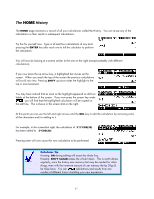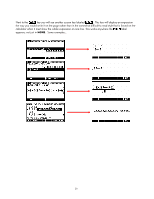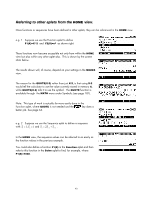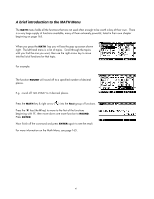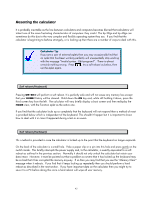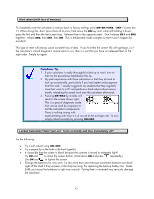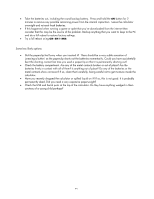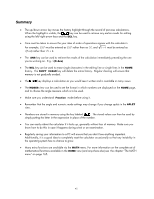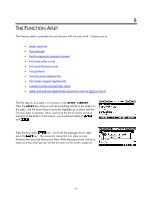HP 39GS HP 39gs_40gs_Mastering The Graphing Calculator_English_E_F2224-90010.p - Page 42
Resetting the calculator, Soft reboot Keyboard
 |
UPC - 808736931328
View all HP 39GS manuals
Add to My Manuals
Save this manual to your list of manuals |
Page 42 highlights
Resetting the calculator It is probably inevitable as the line between calculators and computers becomes blurred that calculators will inherit one of the more frustrating characteristics of computers: they crash! The hp 39gs and hp 40gs can sometimes do this due to the very complex and flexible operating system they use. If you find that the calculator is beginning to behave strangely, or is locking up then there are a number of ways to deal with this. Calculator Tip If you are a user of external aplets then you may occasionally find that an aplet that has been working perfectly will unexpectedly stop working with the message "Invalid syntax. Edit program?". There is almost certainly nothing wrong. Press , try a soft reboot as below, then run the aplet again. Soft reboot (Keyboard) Pressing ON+SK3 will perform a soft reboot. It is perfectly safe and will not cause any memory loss except that your HOME History will be cleared. Hold down the ON key and, while still holding it down, press the third screen key from the left. The calculator will very briefly display a boot screen and then redisplay the HOME view, with the Function aplet as the active one. If you find that the calculator locks up so completely that the keyboard will not respond then a method of reset is provided below which is independent of the keyboard. This shouldn't happen but it is important to know how to deal with it in case it happened during a test or an exam. Soft reboot (Hardware) Thi s method is provided in case the calculator is locked up to the point that the keyboard no longer responds. On the back of the calculator is a small hole. Poke a paper clip or a pin into this hole and press gently on the switch inside. This briefly interrupts the power supply and, to the calculator, is exactly equivalent to a soft reboot as outlined in the previous section. Normally it should not only unlock the calculator but retain your data intact. However, it must be pointed out that a problem so severe that it has locked up the keyboard may be so bad that it has corrupted the memory anyway. If so then you may find that you see the "Memory Clear" message when it reboots. If you find that it keeps locking up repeatedly then you should perform a hard reboot as described in the next section. If you have important data on the calculator then you might try to save it to a PC before doing this since a hard reboot will wipe all user memory. 42