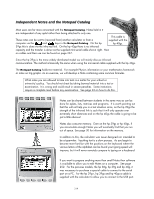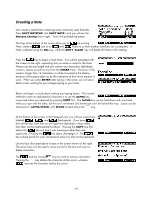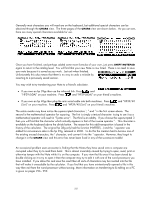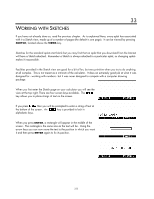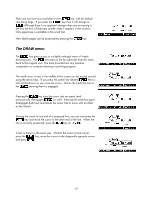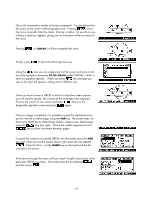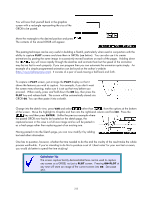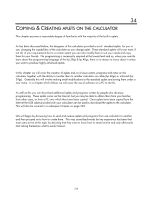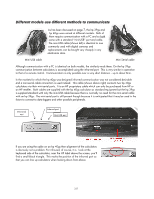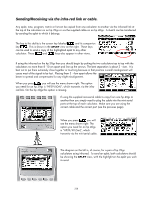HP 39GS HP 39gs_40gs_Mastering The Graphing Calculator_English_E_F2224-90010.p - Page 224
CIRCLE, Cut and paste images, Storing to a GROB, Using the VAR key to paste, key. The screen does
 |
UPC - 808736931328
View all HP 39GS manuals
Add to My Manuals
Save this manual to your list of manuals |
Page 224 highlights
CIRCLE The circle command is similar to the box command. You should position the cursor at the center of the proposed circle. Pressing , move the cursor outwards from the center, forming a radius. As you do so you will see a small arc appear, giving you an indication of the curvature of the circle. Pressing (or ENTER ) will then complete the circle. Finally, press to leave the drawing tools view. Cut and paste images Using the key you can capture part of the screen and store it into any of ten graphics memories G1,G2..G9,G0 (called 'GROBs', which is short for graphics objects). When you press the message you see on the right will appear, asking which GROB to use. Storing to a GROB Once you have chosen a GROB in which to store the screen capture, you will need to specify the corners of the rectangle to be captured. Position the cursor on one corner and press . Move to the diagonally opposite corner and press again. Once an image is captured, it is possible to paste the captured screen portion into the a Sketch page using the VAR key. The screen does not have to be blank but to make things clearer, create a new sketch page using the key (see right). Notice the sudden appearance of a key to allow movement between pages. Using the VAR key to paste To paste the contents of a stored GROB onto the screen press the VAR key and, when you see the screen shown right, press the key labeled . Note that this is not the HOME key on the keyboard but the one below the screen. Move down through the menu until you reach Graphic and across to the particular GROB you chose. Now also press the key labeled and then press . 224