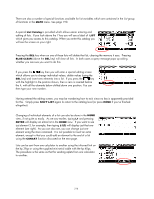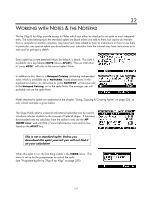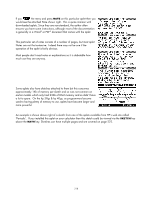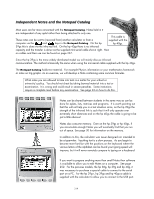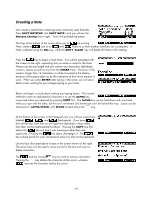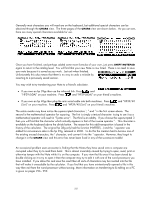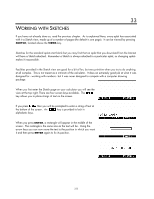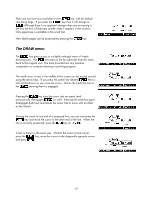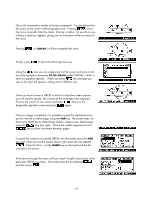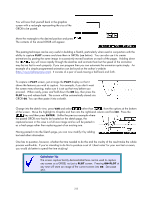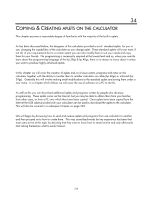HP 39GS HP 39gs_40gs_Mastering The Graphing Calculator_English_E_F2224-90010.p - Page 221
The CHARS view, Corrupting notes, operator was
 |
UPC - 808736931328
View all HP 39GS manuals
Add to My Manuals
Save this manual to your list of manuals |
Page 221 highlights
The CHARS view Generally most characters you will need are on the keyboard, but additional special characters can be obtained through the CHARS view. The three pages of the CHARS view are shown below. As you can see, there are many special characters available for use. Once you have finished, and perhaps added some more formulas of your own, just press SHIFT NOTEPAD again to return to the catalog level. You will find that your new Note is now listed. There is no need to save your note because it is saved as you work. Just exit when finished. Unfortunately this also means that there is no way to undo a mistake by reverting to a previously saved version. You may wish to try transferring your Note to a friend's calculator. • If you own an hp 39gs then use the infra-red link. Press and "HP39 (IrDA)" on your machine. Press and "HP39 (IrDA)" on your friend's machine. • If you own an hp 40gs then plug the mini serial cable into both machines. Press and "HP39/40 (Ser)" on your machine. Press and "HP39/40 (Ser)" on your friend's machine. The astute reader may have notice the superscripted characters 1, 2 and 3 in the first screen above. The second is the mathematical operator for squaring. The first is simply a textual character: trying to use it as a mathematical operator will result in "Syntax error". The third is an oddity. If you choose the superscripted 3 then you will find that the character which actually appears is that of the inverse operator -1. This character is available on the keyboard above the divide button. The reason for this odd transposition is based in the history of the calculator. The original hp 38g only had the function INVERSE(...) and the -1 operator was added for convenience sake in the hp 39g, released in 2000. To do this the creators had to borrow one of the existing unused characters, the 3 character, and convert it into the -1 operator. However, they forgot to change it in the CHARS view and this error has never been fixed in any of the successive models! Corrupting notes An occasional problem users encounter is finding that the Notes they have saved onto a computer are corrupted when they try to read them back. This is almost invariably caused by trying to open, read, print or otherwise tamper with the Note while it is on the computer. If you view the file once it has been stored by double clicking on it to try to open it then the computer may try to edit it with one of the word processors you have installed. If you allow this and save the result then all sorts of characters may be inserted into the file that will make it unreadable by the calculator. If you find that you have unintentionally opened a file in this way then exit from the word processor without saving. More information on transferring to & editing on a PC is given on pages 226 - 252. 221