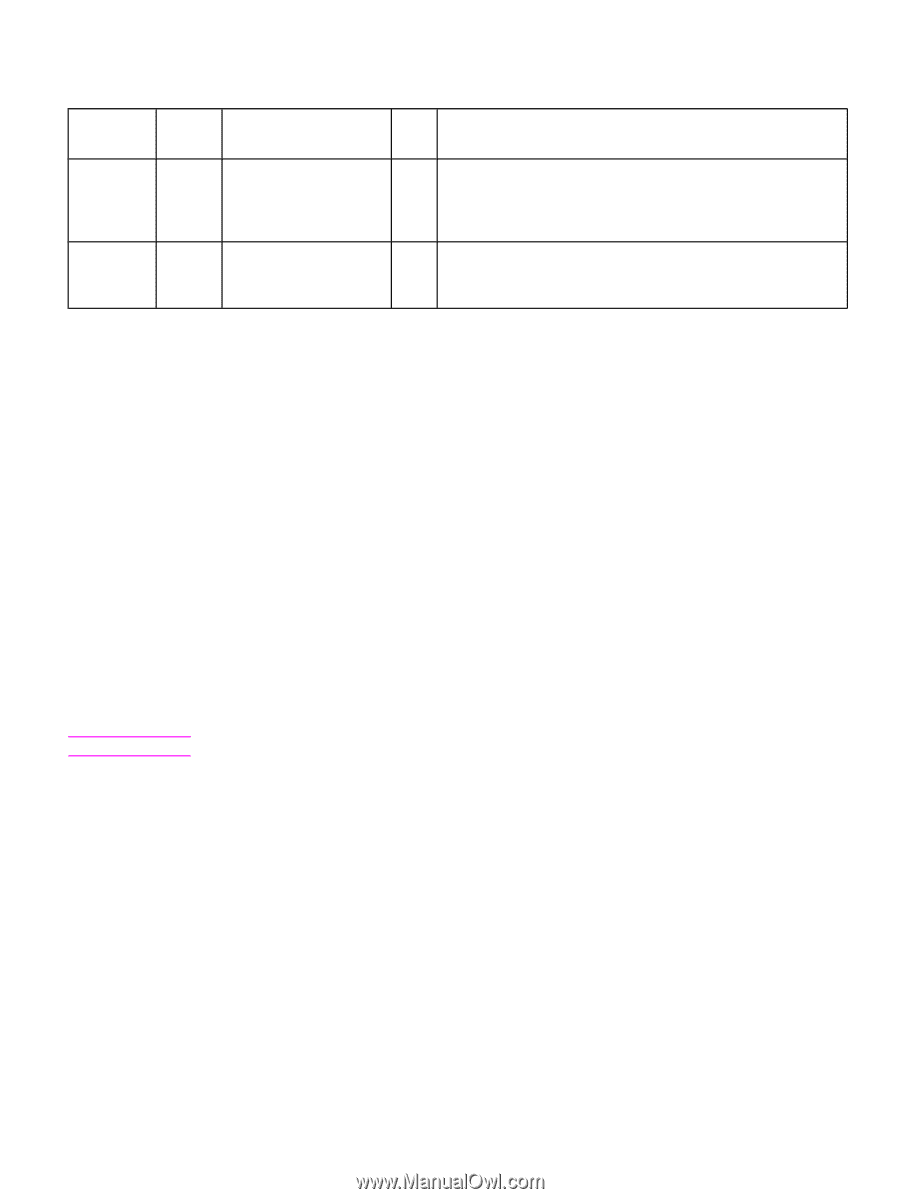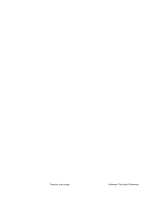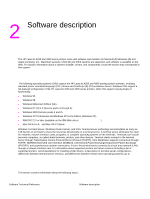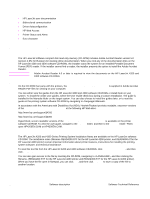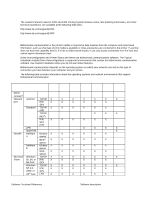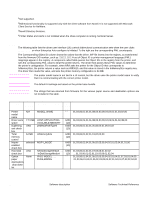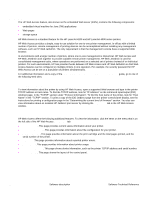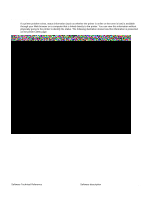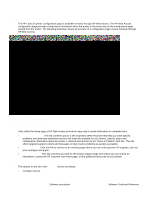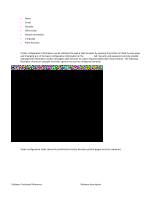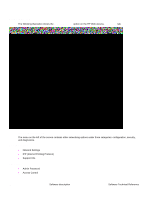HP 4300n HP LaserJet 4200 and 4300 printers - Software Technical Reference Man - Page 27
Driver Autoconfiguration, Media15Name .. - laserjet 4300 pcl 5e
 |
UPC - 808736314381
View all HP 4300n manuals
Add to My Manuals
Save this manual to your list of manuals |
Page 27 highlights
UI control Optional paper sources drop-down list Type is: UI default setting None No userdefined types PML object for control PHD1-MODEL . . . PHD6-MODEL PML default value " " Corresponding object ID 01,03,06,01,04,01,0b,02,03,09,04,02,01,04,01,07,03,01,04,00... 01,03,06,01,04,01,0b,02,03,09,04,02,01,04,01,07,03,02,04,00 Media15Name . . . Media19-Name " " 01,03,06,01,04,01,0b,02,03,09,04,02,01,04,01,08,03,0F,01,00 ... 01,03,06,01,04,01,0b,02,03,09,04,02,01,04,01,08,03,13,01,00 Driver Autoconfiguration The HP LaserJet PCL 6 and PCL 5e drivers for Windows feature bidirectional communication technology which, in supported environments, provides automatic discovery and driver configuration for printer accessories at the time of installation or later, if needed. Some accessories that are supported by Driver Autoconfiguration are the duplexing unit, optional paper trays, dual inline memory modules (DIMMs), and the hard drive. If the environment supports bidirectional communication, the installer presents Driver Autoconfiguration as an installable component by default for a Typical Installation, and as an optional installable component for a Custom Installation. The Driver Autoconfiguration component installs the bidirectional communication software. If the installation environment does not support bidirectional communication, the Driver Autoconfiguration option does not appear during installation. However, installed drivers will be configured automatically in accordance with the HP printer bundle that is selected during installation of the printing-system software. Driver Autoconfiguration works in four ways: • In environments that support bidirectional communication, the computer communicates with the printer, determines the physical configuration, and then configures the driver accordingly. • If the configuration of the HP LaserJet 4200 and 4300 series printers change after installation, the driver can be automatically updated with the new configuration in environments that support bidirectional communication. For example, if the base printer model is installed and an optional duplexing unit is added later, you can automatically configure the duplexing unit in the driver by clicking the Update Now button on the driver's Configuration tab. The Update Now button activates the HP Network Registry Agent (HPNRA) and triggers the driver to recheck the registry for new information. The HPNRA automatically updates the registry and changes the configuration information that appears on the Configuration tab in the Printer folder. Note The bidirectional communication software necessary for the two methods of Driver Autoconfiguration described above is included in a Typical Installation when installing a network printer in supported environments. The feature is also a selectable option for a Custom Installation. • In environments that do not support bidirectional communication, the driver automatically configures options based on the HP LaserJet 4200 or 4300 series printer bundle that is selected during the installation of the printingsystem software. Configuration is based solely on the definition of the printer bundle. • Enterprise AutoConfiguration (EAC) is a version of bidirectional communication that provides autoconfiguration functionality for an Add Printer Wizard installation (when you do not use autoselect). An Add Printer Wizard installation that includes EAC is identical to other Add Printer installations, except that when installation is complete, the driver for the supported printer is configured with the same settings as the physical configuration of the device. Configuration occurs without user interaction. If bidirectional communication software has been installed previously, EAC will not be activated, and the Add Printer Wizard uses the pre-existing bidirectional communication to configure the printer. If bidirectional communication software has not been installed, EAC configures the driver to match the device configuration, which it detects automatically. EAC is active only as needed to use the autoconfiguration utility, and is then shut off. The files required to install EAC remain on your system. Software Technical Reference Software description 25