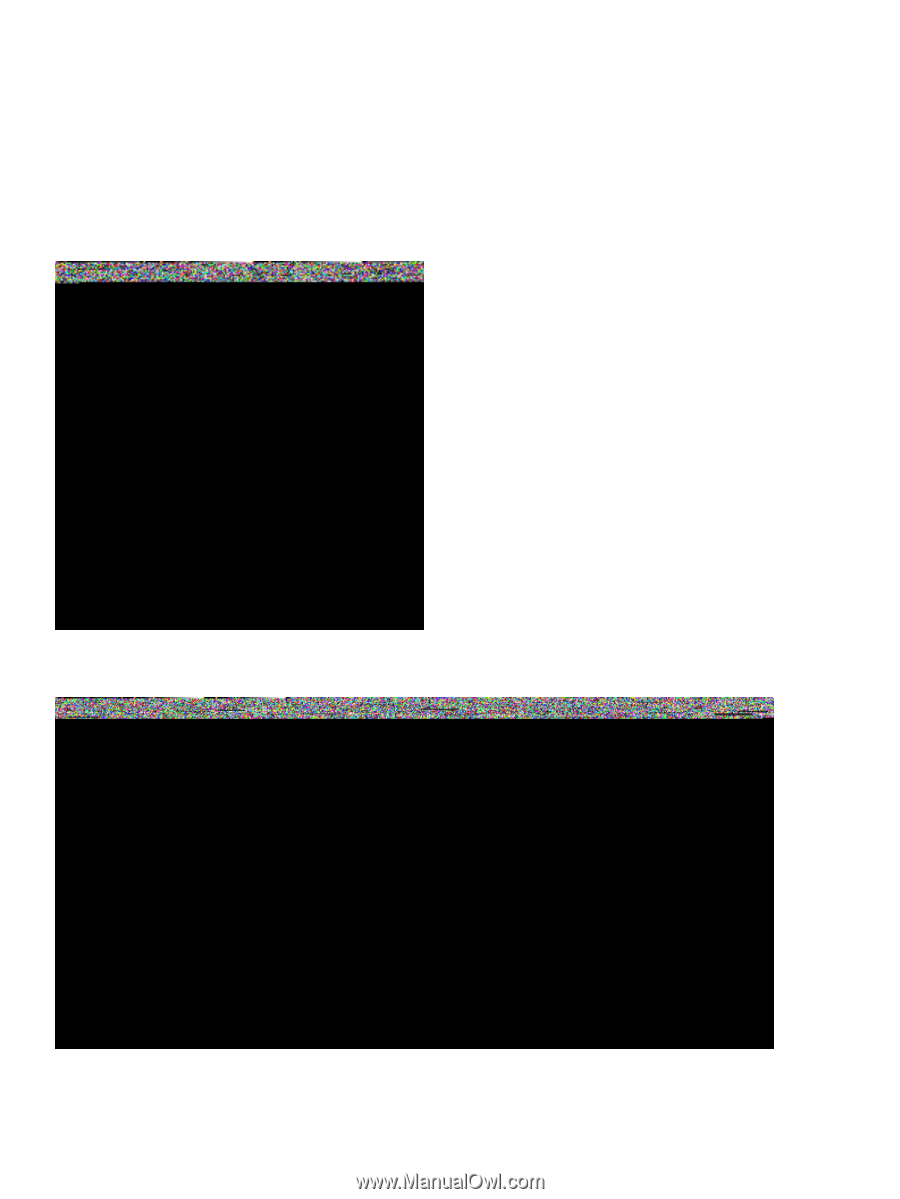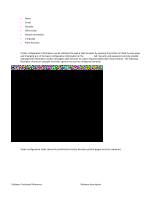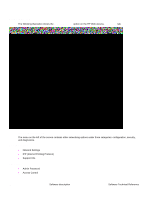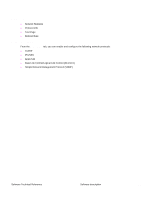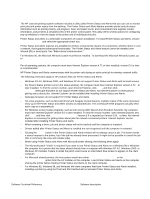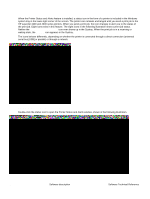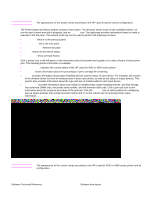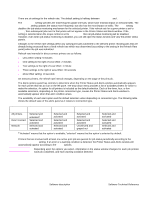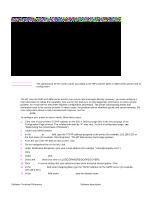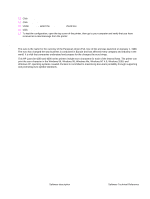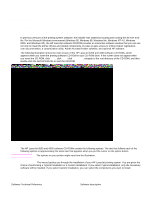HP 4300n HP LaserJet 4200 and 4300 printers - Software Technical Reference Man - Page 36
Receiving nor the Waiting, Printing, Printer Status and Alerts icons - laserjet 4300 usb
 |
UPC - 808736314381
View all HP 4300n manuals
Add to My Manuals
Save this manual to your list of manuals |
Page 36 highlights
When the Printer Status and Alerts feature is installed, a status icon in the form of a printer is included in the Windows system tray in the lower-right corner of the screen. The printer icon remains unchanged until you send a print job to the HP LaserJet 4200 and 4300 series printers. When you send a print job, the icon changes to alert you to the status of the print job. Eight icons exist in this feature. The eight icons in the following illustration show current job status. Neither the Receiving nor the Waiting icon ever shows up in the Systray. When the print job is in a receiving or waiting state, the Printing icon appears in the Systray. The icons behave differently, depending on whether the printer is connected through a direct connection (universal serial bus [USB] or parallel) or through a network. Figure 6: Printer Status and Alerts icons Double-click the status icon to open the Printer Status and Alerts window, shown in the following illustration. 34 Software description Software Technical Reference