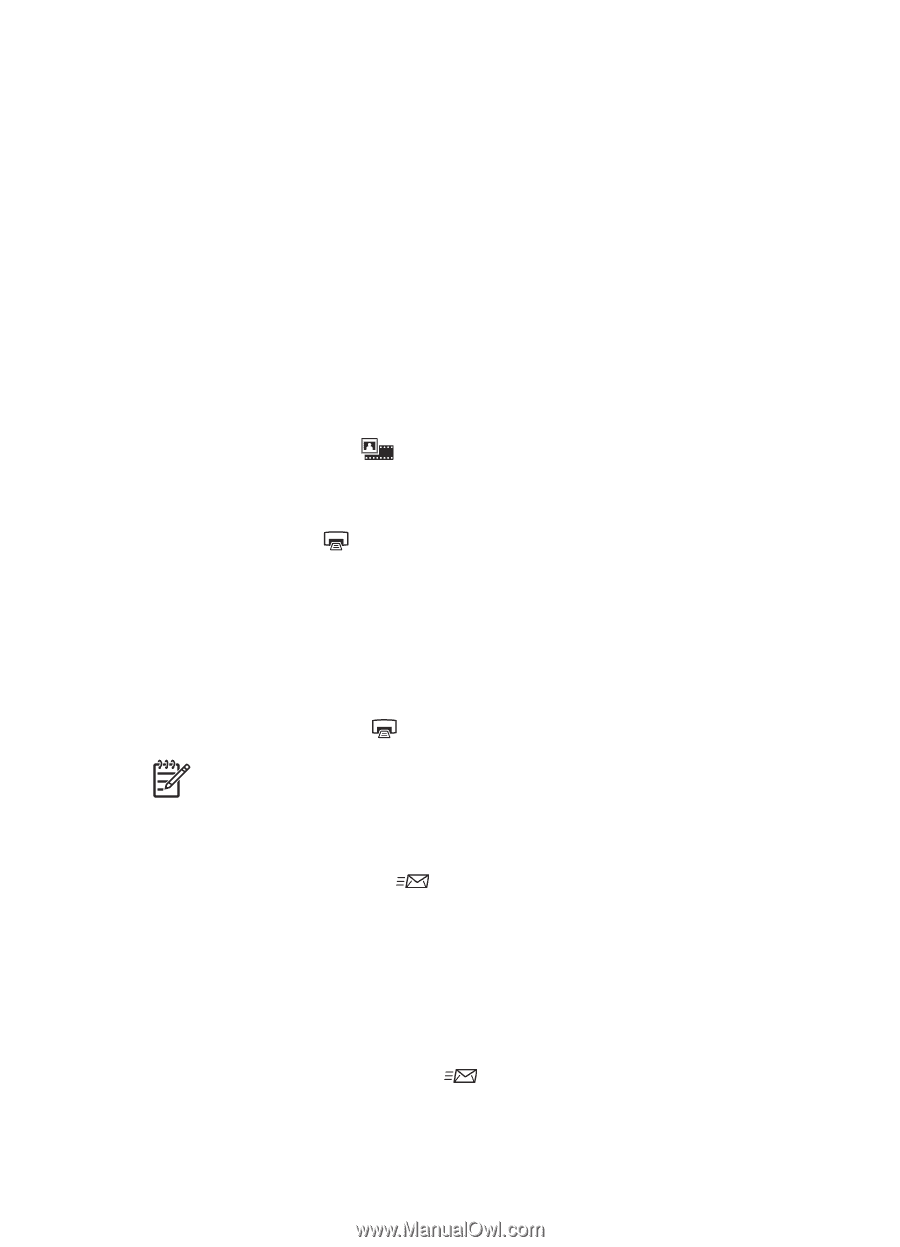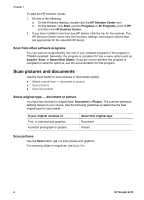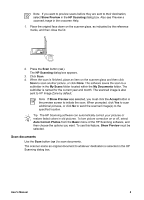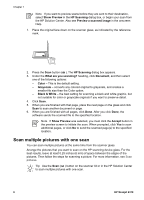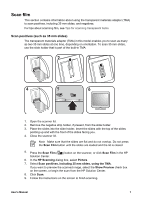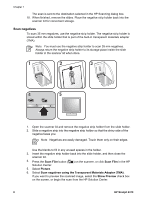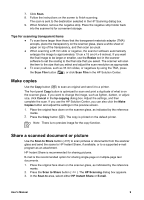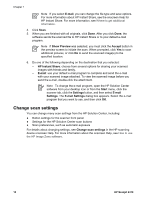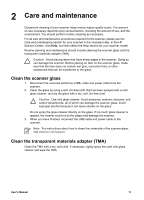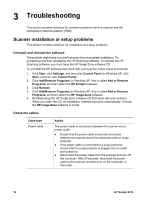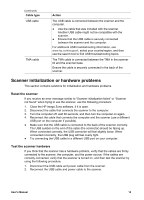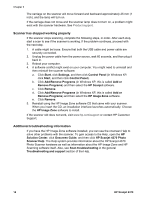HP 4370 User's Manual - Page 12
Make copies, Share a scanned document or picture - scanner software
 |
View all HP 4370 manuals
Add to My Manuals
Save this manual to your list of manuals |
Page 12 highlights
7. Click Scan. 8. Follow the instructions on the screen to finish scanning. The scan is sent to the destination selected in the HP Scanning dialog box. 9. When finished, remove the negative strip. Place the negative strip holder back into the scanner lid for convenient storage. Tips for scanning transparent items ● To scan items larger than those that the transparent materials adapter (TMA) accepts, place the transparency on the scanner glass, place a white sheet of paper on top of the transparency, and then scan as usual. ● When scanning a 35 mm slide or negative, the scanner software automatically enlarges the image to approximately 10 cm x 15 cm (4 x 6 inches). If you want the final image to be larger or smaller, use the Resize tool in the scanner software to set the scaling to the final size that you select. The scanner will scan the item to the size that you select and adjust the scan resolution as appropriate. ● To scan positives, such as 35 mm slides, or negatives by using the TMA, press the Scan Film button ( ), or click Scan Film in the HP Solution Center. Make copies Use the Copy button ( ) to scan an original and send it to a printer. The front panel Copy button is optimized to scan and print a duplicate of what is on the scanner glass. If you want to change the image, such as lighten, darken, or adjust size, click Cancel in the hp copying dialog box. Adjust the settings, and then complete the scan. If you use the HP Solution Center, you can also click the Make Copies button and adjust the settings in the preview screen. 1. Place the original face down on the scanner glass, as indicated by the reference marks. 2. Press the Copy button ( ). The copy is printed on the default printer. Note There is no preview image for the copy function. Share a scanned document or picture Use the Scan to Share button ( ) to scan pictures or documents from the scanner glass and send the scans to HP Instant Share, if available, or to a supported e-mail program as an attachment. HP Instant Share is recommended for sharing pictures. E-mail is the recommended option for sharing single-page or multiple-page text documents. 1. Place the original face down on the scanner glass, as indicated by the reference marks. 2. Press the Scan to Share button ( ). The HP Scanning dialog box appears. 3. In the Scan to area, select either HP Instant Share or E-mail. User's Manual 9