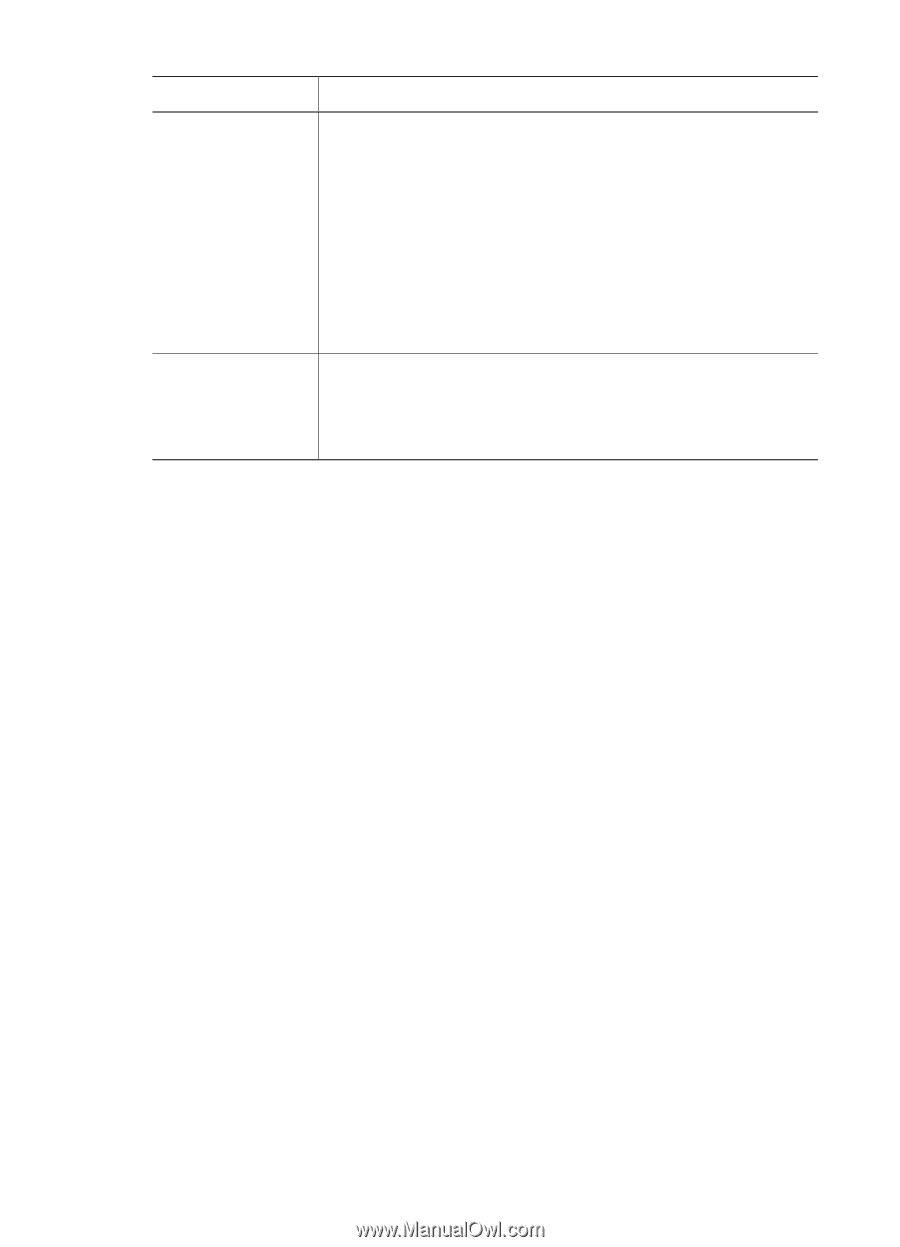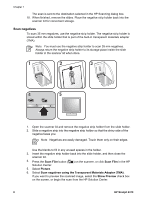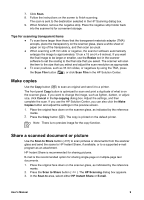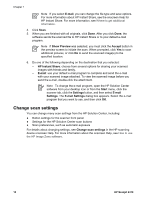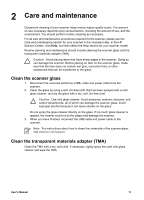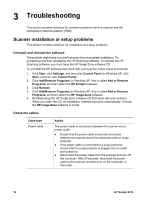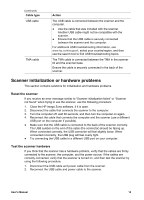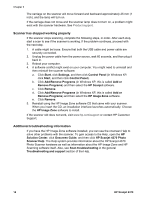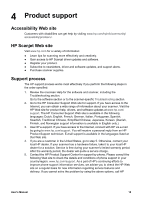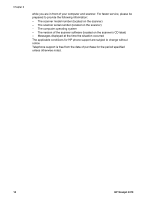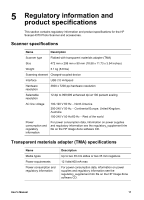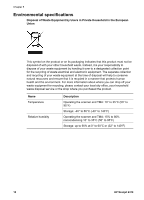HP 4370 User's Manual - Page 16
Scanner initialization or hardware problems
 |
View all HP 4370 manuals
Add to My Manuals
Save this manual to your list of manuals |
Page 16 highlights
(continued) Cable type USB cable TMA cable Action The USB cable is connected between the scanner and the computer. ● Use the cable that was included with the scanner. Another USB cable might not be compatible with the scanner. ● Ensure that the USB cable is securely connected between the scanner and the computer. For additional USB troubleshooting information, see www.hp.com/support, select your country/region, and then use the search tool to find USB troubleshooting topics. The TMA cable is connected between the TMA in the scanner lid and the scanner base. Ensure the cable is securely connected in the back of the scanner. Scanner initialization or hardware problems This section contains solutions for initialization and hardware problems. Reset the scanner If you receive an error message similar to "Scanner initialization failed" or "Scanner not found" when trying to use the scanner, use the following procedure: 1. Close the HP Image Zone software, if it is open. 2. Disconnect the cable that connects the scanner to the computer. 3. Turn the computer off, wait 60 seconds, and then turn the computer on again. 4. Reconnect the cable that connects the computer and the scanner (use a different USB port on the computer if possible). ● Make sure that the USB cable is connected to the back of the scanner correctly. The USB symbol on the end of the cable (the connector) should be facing up. When connected correctly, the USB connector will feel slightly loose. When connected incorrectly, the USB plug will feel overly tight. ● Try connecting the USB cable to a different USB port on your computer. Test the scanner hardware If you think that the scanner has a hardware problem, verify that the cables are firmly connected to the scanner, the computer, and the power source. If the cables are correctly connected, verify that the scanner is turned on, and then test the scanner by using the following procedure: 1. Disconnect the USB cable and power cable from the scanner. 2. Reconnect the USB cable and power cable to the scanner. User's Manual 13