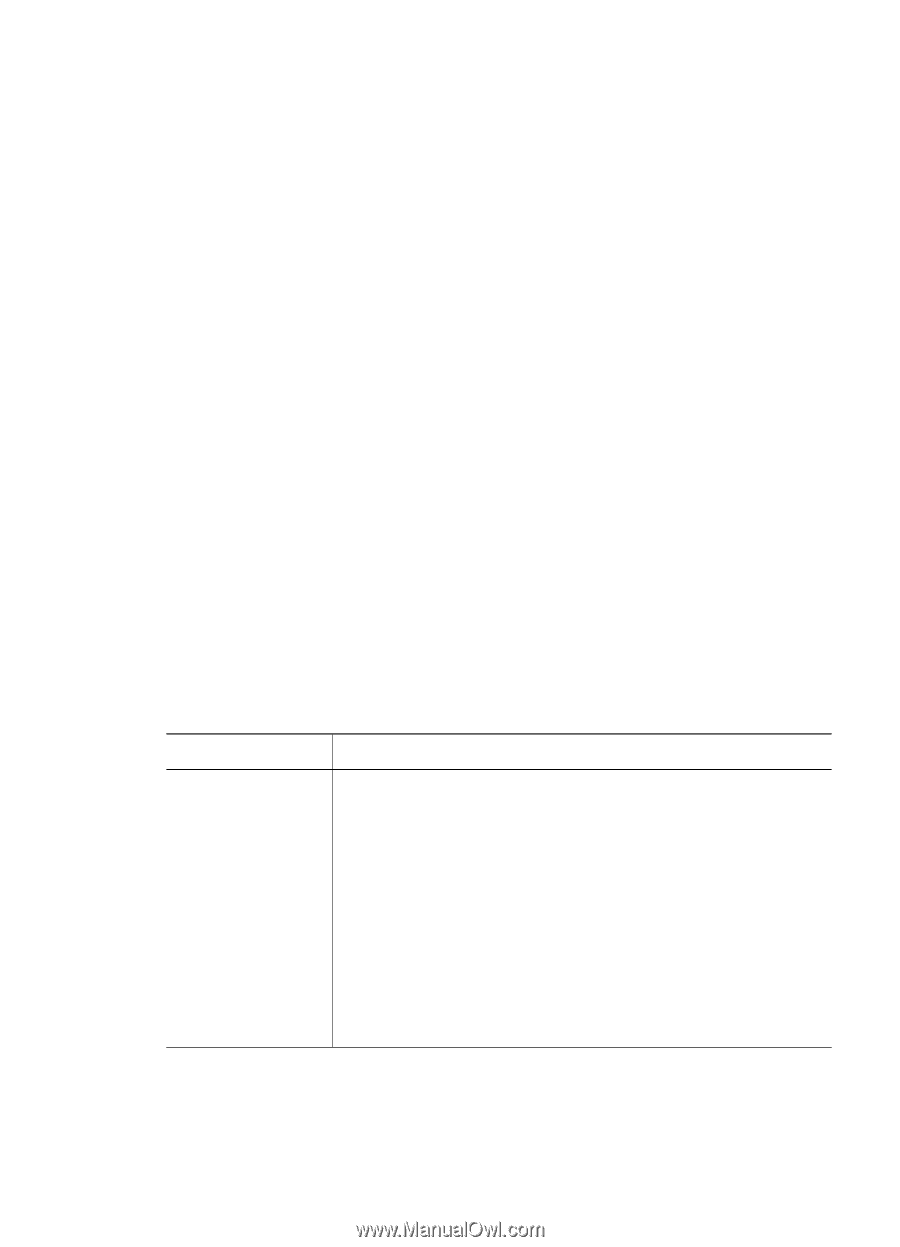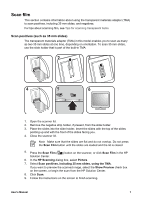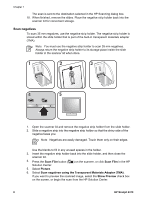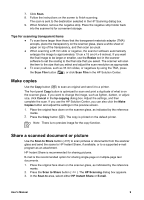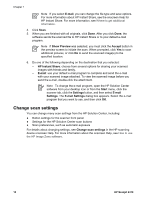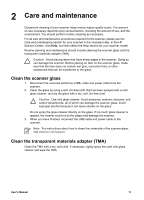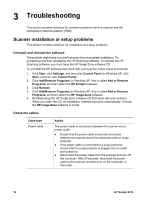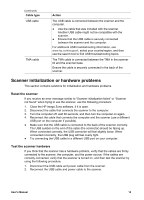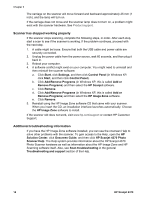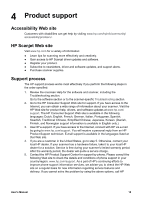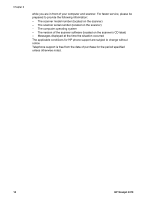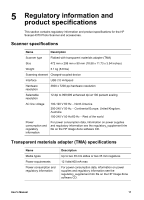HP 4370 User's Manual - Page 15
Troubleshooting - scanjet problem with software
 |
View all HP 4370 manuals
Add to My Manuals
Save this manual to your list of manuals |
Page 15 highlights
3 Troubleshooting This section contains solutions for common problems with the scanner and the transparent materials adapter (TMA). Scanner installation or setup problems This section contains solutions for installation and setup problems. Uninstall and reinstall the software The problem might have occurred because of an incomplete installation. Try uninstalling and then reinstalling the HP Scanning software. To reinstall the HP Scanning software, you must have the HP Image Zone software CD. To uninstall the HP software that came with your scanner, follow these procedures: 1. Click Start, click Settings, and then click Control Panel (in Windows XP, click Start, and then click Control Panel). 2. Click Add/Remove Programs (in Windows XP, this is called Add or Remove Programs) and then select the HP Scanjet software. 3. Click Remove. 4. Click Add/Remove Programs (in Windows XP, this is called Add or Remove Programs) and then select the HP Image Zone software. 5. Reinstall using the HP Image Zone software CD that came with your scanner. When you insert the CD, an installation interface launches automatically. Choose the HP Image Zone software to install. Check the cables Cable type Power cable Action The power cable is connected between the scanner and a power outlet. ● Ensure that the power cable is securely connected between the scanner and a live electrical outlet or surge protector. ● If the power cable is connected to a surge protector, ensure that the surge protector is plugged into an outlet and turned on. ● Disconnect the power cable from the scanner and turn off the computer. After 60 seconds, reconnect the power cable to the scanner and then turn on the computer, in that order. 12 HP Scanjet 4370