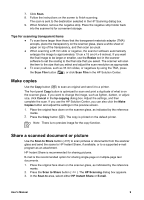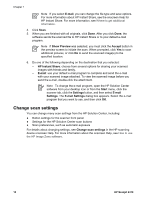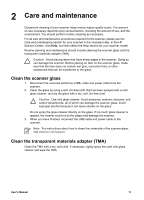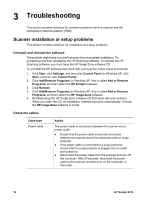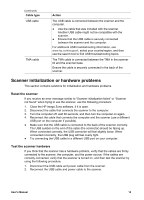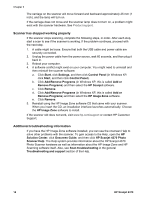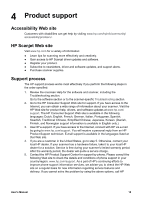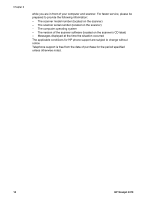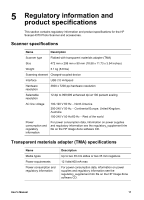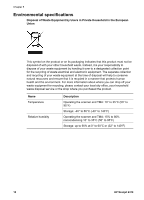HP 4370 User's Manual - Page 17
Scanner has stopped working properly, Additional troubleshooting information - scanjet problems
 |
View all HP 4370 manuals
Add to My Manuals
Save this manual to your list of manuals |
Page 17 highlights
Chapter 3 The carriage on the scanner will move forward and backward approximately 25 mm (1 inch), and the lamp will turn on. If the carriage does not move and the scanner lamp does not turn on, a problem might exist with the scanner hardware. See Product support. Scanner has stopped working properly If the scanner stops scanning, complete the following steps, in order. After each step, start a scan to see if the scanner is working. If the problem continues, proceed with the next step. 1. A cable might be loose. Ensure that both the USB cable and power cable are securely connected. 2. Unplug the power cable from the power source, wait 60 seconds, and then plug it back in. 3. Reboot your computer. 4. A software conflict might exist on your computer. You might need to uninstall and then reinstall the scanner software. a. Click Start, click Settings, and then click Control Panel (in Windows XP, click Start, and then click Control Panel). b. Click Add/Remove Programs (in Windows XP, this is called Add or Remove Programs) and then select the HP Scanjet software. c. Click Remove. d. Click Add/Remove Programs (in Windows XP, this is called Add or Remove Programs) and then select the HP Image Zone software. e. Click Remove. 5. Reinstall using the HP Image Zone software CD that came with your scanner. When you insert the CD, an installation interface launches automatically. Choose the HP Image Zone software to install. If the scanner still does not work, visit www.hp.com/support or contact HP Customer Support. Additional troubleshooting information If you have the HP Image Zone software installed, you can use the onscreen Help to solve other problems with the scanner. To gain access to the Help, open the HP Solution Center, click Onscreen Guide, and then click HP Scanjet 4370 Photo Scanner Help. The Help system provides information about the HP Scanjet 4370 Photo Scanner hardware as well as information about the HP Image Zone and HP Scanning software itself. Also, see Scan troubleshooting in the general Troubleshooting and support section of the Help. 14 HP Scanjet 4370