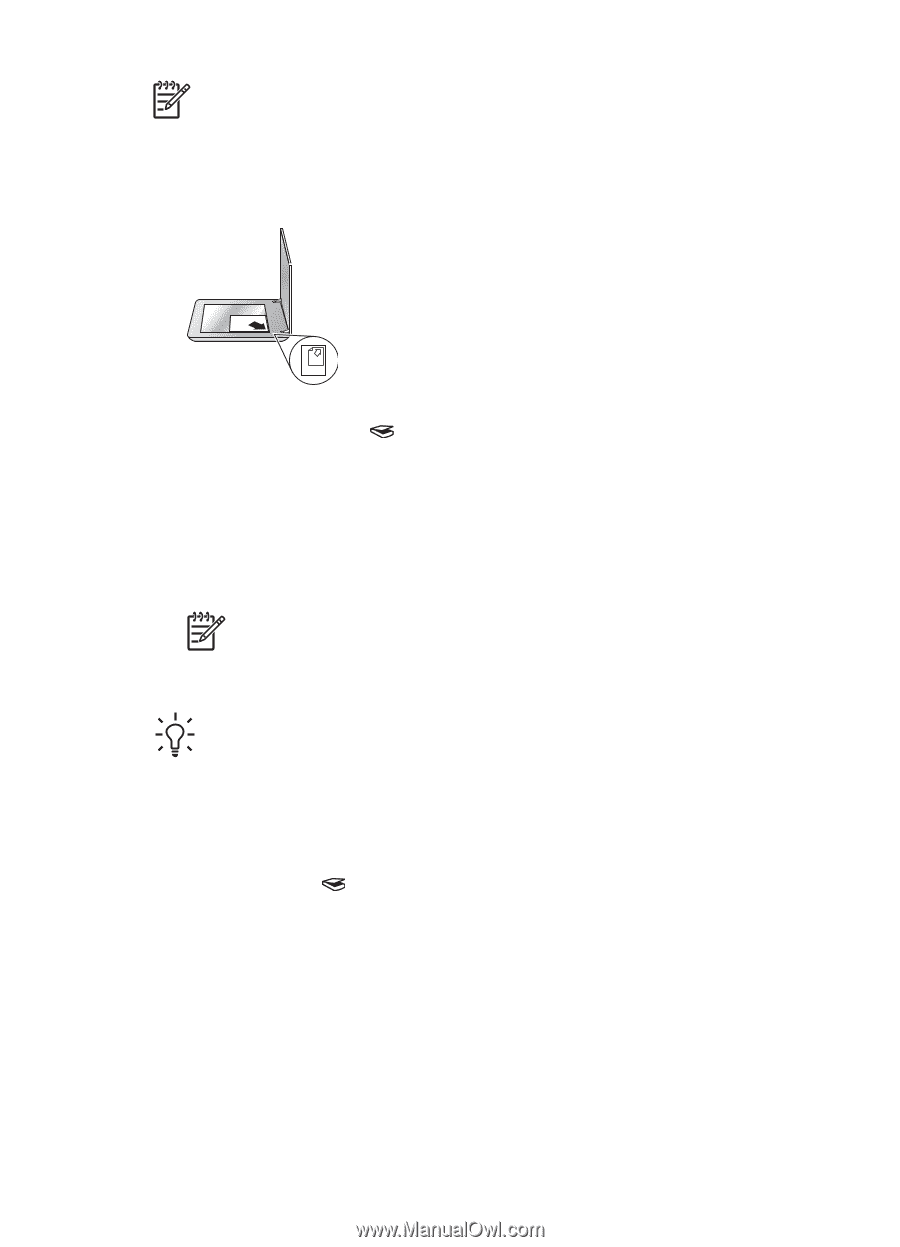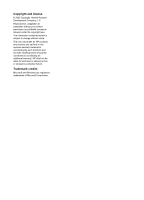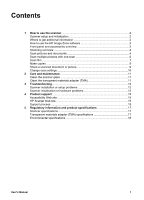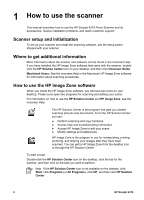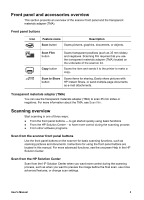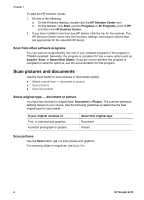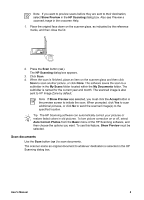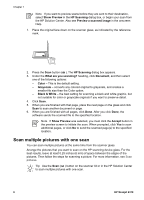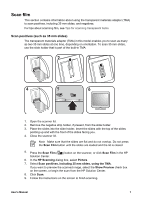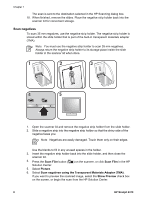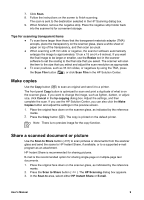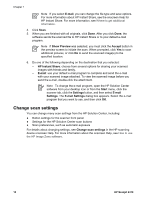HP 4370 User's Manual - Page 8
Scan documents - software
 |
View all HP 4370 manuals
Add to My Manuals
Save this manual to your list of manuals |
Page 8 highlights
Note If you want to preview scans before they are sent to their destination, select Show Preview in the HP Scanning dialog box. Also see Preview a scanned image in the onscreen Help. 1. Place the original face down on the scanner glass, as indicated by the reference marks, and then close the lid. 2. Press the Scan button ( ). The HP Scanning dialog box appears. 3. Click Scan. 4. When the scan is finished, place an item on the scanner glass and then click Scan to scan another picture, or click Done. The software saves the scan to a subfolder in the My Scans folder located within the My Documents folder. The subfolder is named for the current year and month. The scanned image is also sent to HP Image Zone by default. Note If Show Preview was selected, you must click the Accept button in the preview screen to initiate the scan. When prompted, click Yes to scan additional pictures, or click No to send the scanned image(s) to the specified location. Tip The HP Scanning software can automatically correct your pictures or restore faded colors in old pictures. To turn picture correction on or off, select Auto Correct Photos from the Basic menu of the HP Scanning software, and then choose the options you want. To use this feature, Show Preview must be selected. Scan documents Use the Scan button ( ) to scan documents. The scanner scans an original document to whatever destination is selected in the HP Scanning dialog box. User's Manual 5