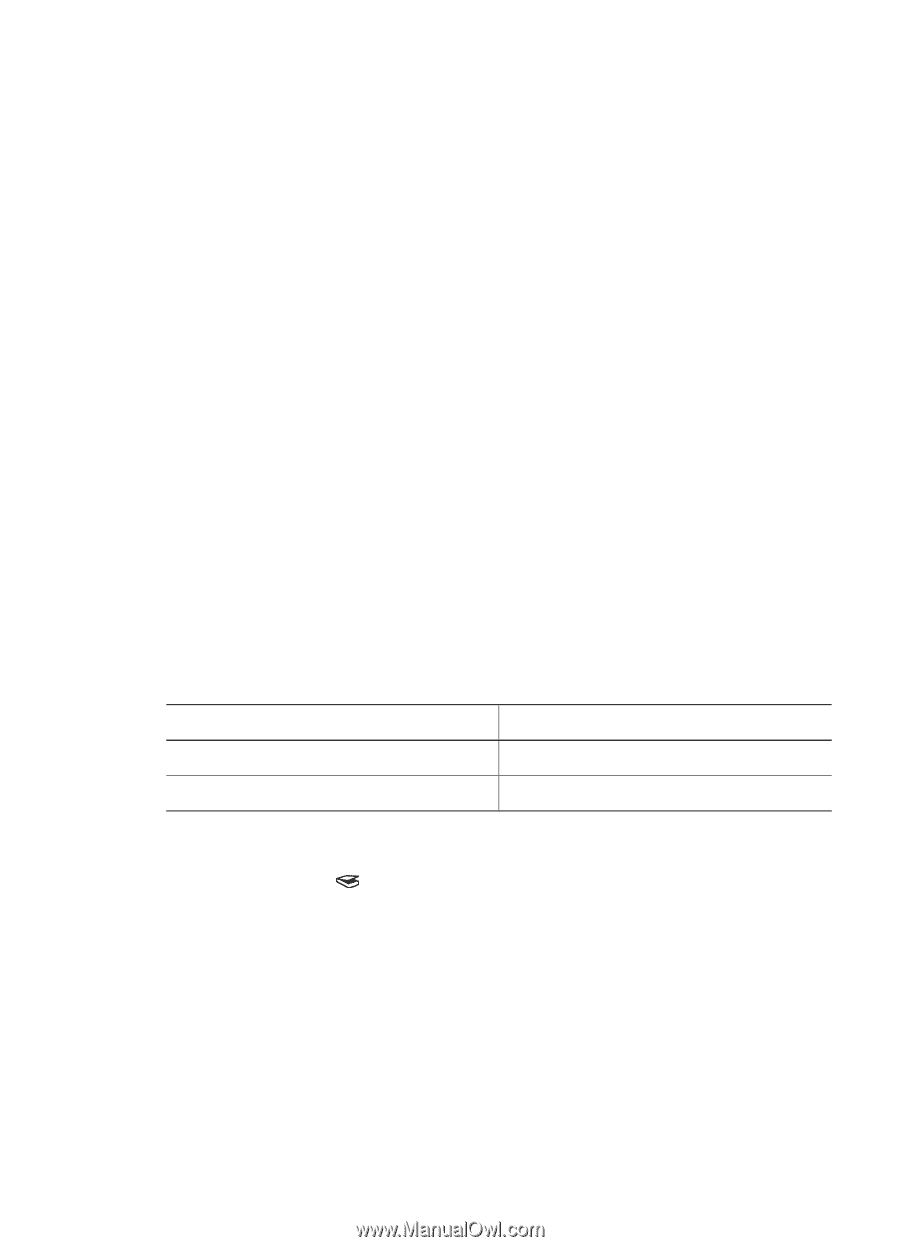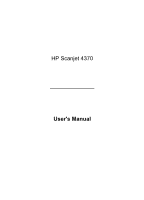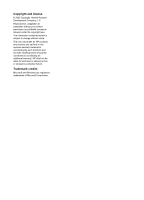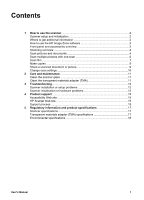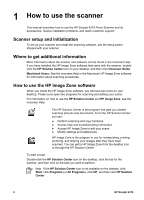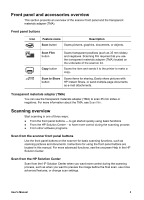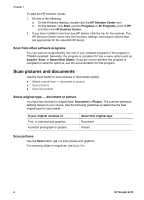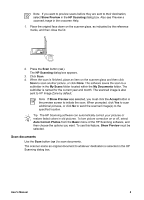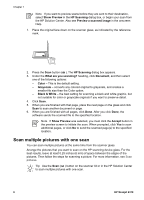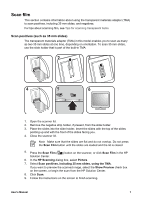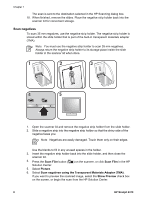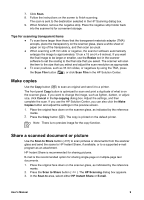HP 4370 User's Manual - Page 7
Scan pictures and documents - scanjet scanner
 |
View all HP 4370 manuals
Add to My Manuals
Save this manual to your list of manuals |
Page 7 highlights
Chapter 1 To start the HP Solution Center: 1. Do one of the following: a. On the Windows desktop, double-click the HP Solution Center icon. b. On the taskbar, click Start, point to Programs or All Programs, point to HP, and then click HP Solution Center. 2. If you have installed more than one HP device, click the tab for the scanner. The HP Solution Center shows only the functions, settings, and support options that are appropriate for the selected HP device. Scan from other software programs You can scan an image directly into one of your software programs if the program is TWAIN compliant. Generally, the program is compliant if it has a menu option such as Acquire, Scan, or Import New Object. If you are unsure whether the program is compliant or what the option is, see the documentation for that program. Scan pictures and documents Use the Scan button to scan pictures or documents quickly. ● Select original type - document or picture ● Scan pictures ● Scan documents Select original type - document or picture You have two choices for original type: Document or Picture. The scanner optimizes settings based on your choice. Use the following guidelines to determine the best original type for your needs. If your original consists of Text, or both text and graphics A printed photograph or graphic Select this original type Document Picture Scan pictures Use the Scan button ( ) to scan photos and graphics. For scanning slides or negatives, see Scan film. 4 HP Scanjet 4370