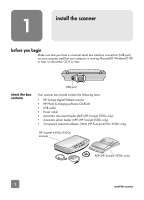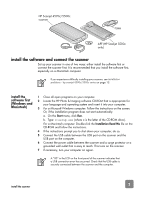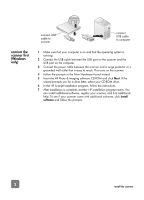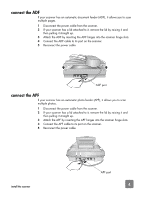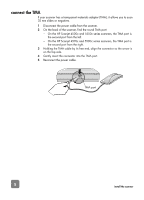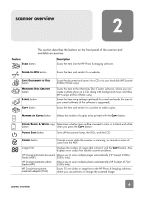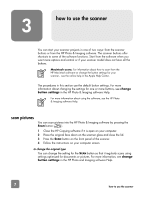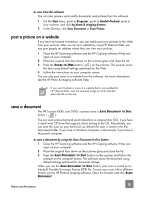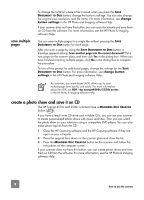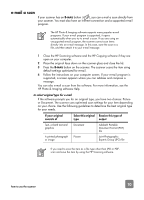HP 4570C HP Scanjet 4500 and 5500 series scanners - (English) User Manual - Page 11
scanner overview - scanjet black
 |
UPC - 808736181358
View all HP 4570C manuals
Add to My Manuals
Save this manual to your list of manuals |
Page 11 highlights
scanner overview 2 This section describes the buttons on the front panel of the scanner and available accessories. Feature SCAN button Description Scans the item into the HP Photo & Imaging software. SHARE-TO-WEB button Scans the item and sends it to a website. SAVE DOCUMENT TO DISC button MEMORIES DISC CREATOR button E-MAIL button COPY button Scans the document and saves it to a CD or to your hard disk (HP Scanjet 4500c/5550c only). Scans the item to the Memories Disc Creator software, where you can create a photo show on a CD, along with background music and titles (HP Scanjet 4570c/5500c only). Scans the item using settings optimized for e-mail and sends the scan to your e-mail software (if the software is supported). Scans the item and sends it to a printer to make copies. NUMBER OF COPIES button Selects the number of copies to be printed with the COPY button. COLOR/BLACK & WHITE copy Determines whether items will be scanned in color or in black and white button when you press the COPY button. POWER SAVE button Turns off the scanner lamp, the LEDs, and the LCD. CANCEL button Cancels a scan while the scanner is scanning, or cancels a series of scans from the ADF. 2-digit LCD Displays the number of copies that will print with the COPY button. Also displays error codes that identify scanner problems. HP Scanjet automatic document Allows you to scan multiple pages automatically (HP Scanjet 4500c/ feeder (ADF) 5550c only). HP Scanjet automatic photo feeder (APF) Allows you to scan multiple photos automatically (HP Scanjet 4570c/ 5500c only). HP Scanjet transparent materials adapter (TMA) Scans 35 mm slides or negatives to the HP Photo & Imaging software, where you can preview or change the scanned image. scanner overview 6