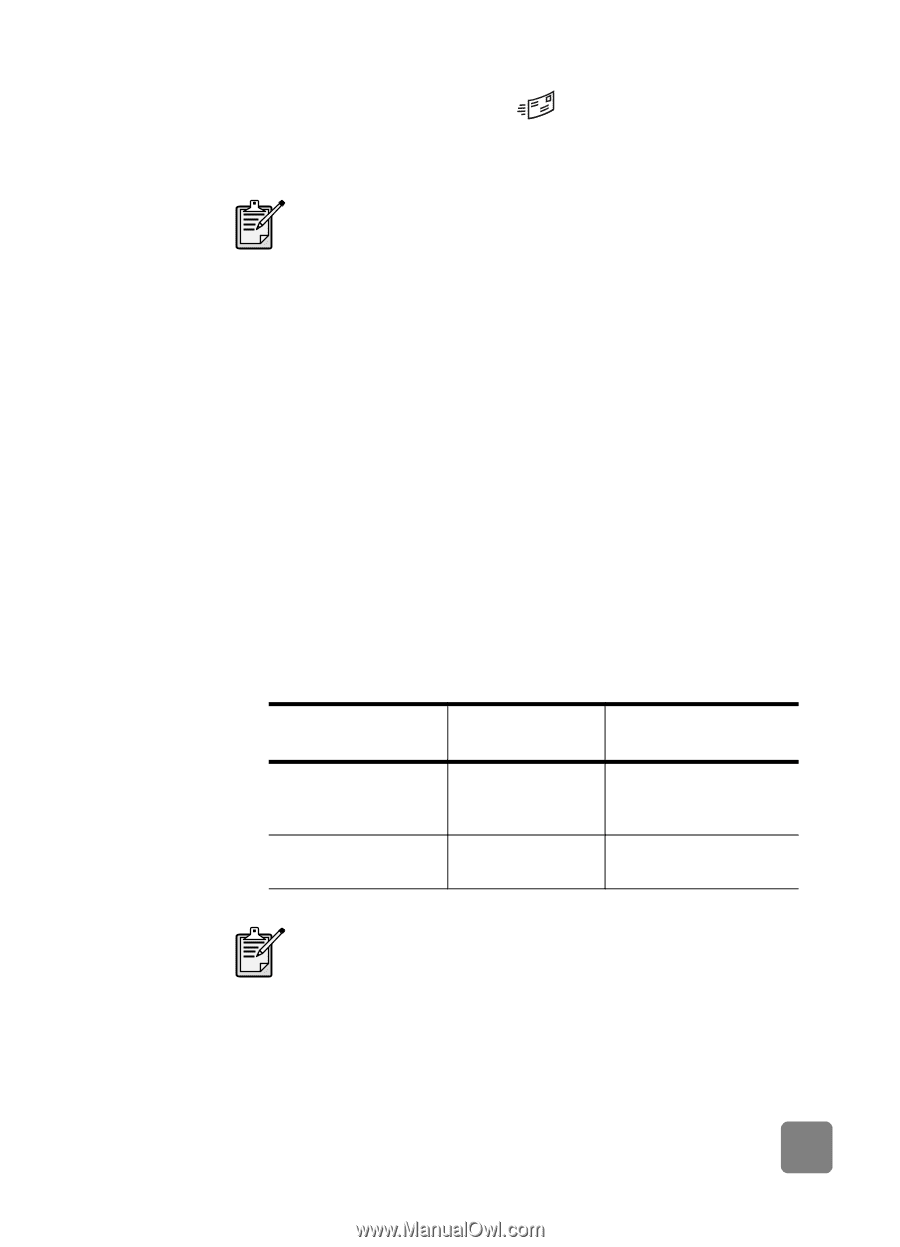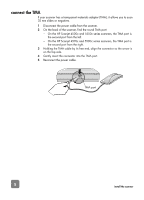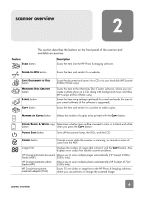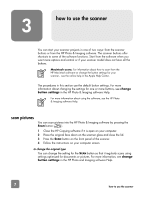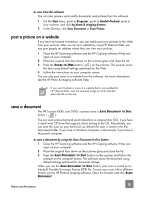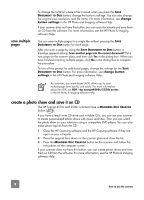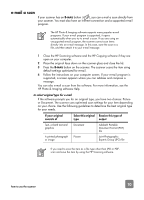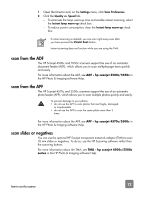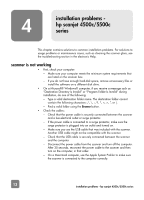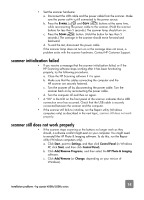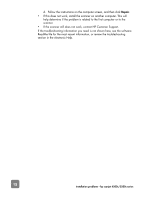HP 4570C HP Scanjet 4500 and 5500 series scanners - (English) User Manual - Page 15
e-mail a scan
 |
UPC - 808736181358
View all HP 4570C manuals
Add to My Manuals
Save this manual to your list of manuals |
Page 15 highlights
e-mail a scan If your scanner has an E-MAIL button ( ), you can e-mail a scan directly from your scanner. You must also have an Internet connection and a supported e-mail program. The HP Photo & Imaging software supports many popular e-mail programs. If your e-mail program is supported, it opens automatically when you try to e-mail a scan. If you are using an unsupported e-mail program, the scanner cannot scan items directly into an e-mail message. In this case, save the scan to a file, and then attach it to your e-mail message. 1 Close the HP Scanning software and the HP Copying software if they are open on your computer. 2 Place the original face down on the scanner glass and close the lid. 3 Press the E-MAIL button on the scanner. The scanner scans the item using default settings optimized for e-mail. 4 Follow the instructions on your computer screen. If your e-mail program is supported, a screen appears where you can address and compose a message. You can also e-mail a scan from the software. For more information, see the HP Photo & Imaging software Help. to select original type for e-mail If the software prompts you for an original type, you have two choices: Picture or Document. The scanner uses optimized scan settings for your item depending on your choice. Use the following guidelines to determine the best original type for your needs. If your original consists of Text, or both text and graphics A printed photograph or image Select this original type Document Picture Receive this type of output Adobe® Portable Document Format (PDF) file Joint Photographic Experts Group (JPG) file If you need to save the item as a file type other than JPG or PDF, scan and save the item by using the HP Scanning software. how to use the scanner 10