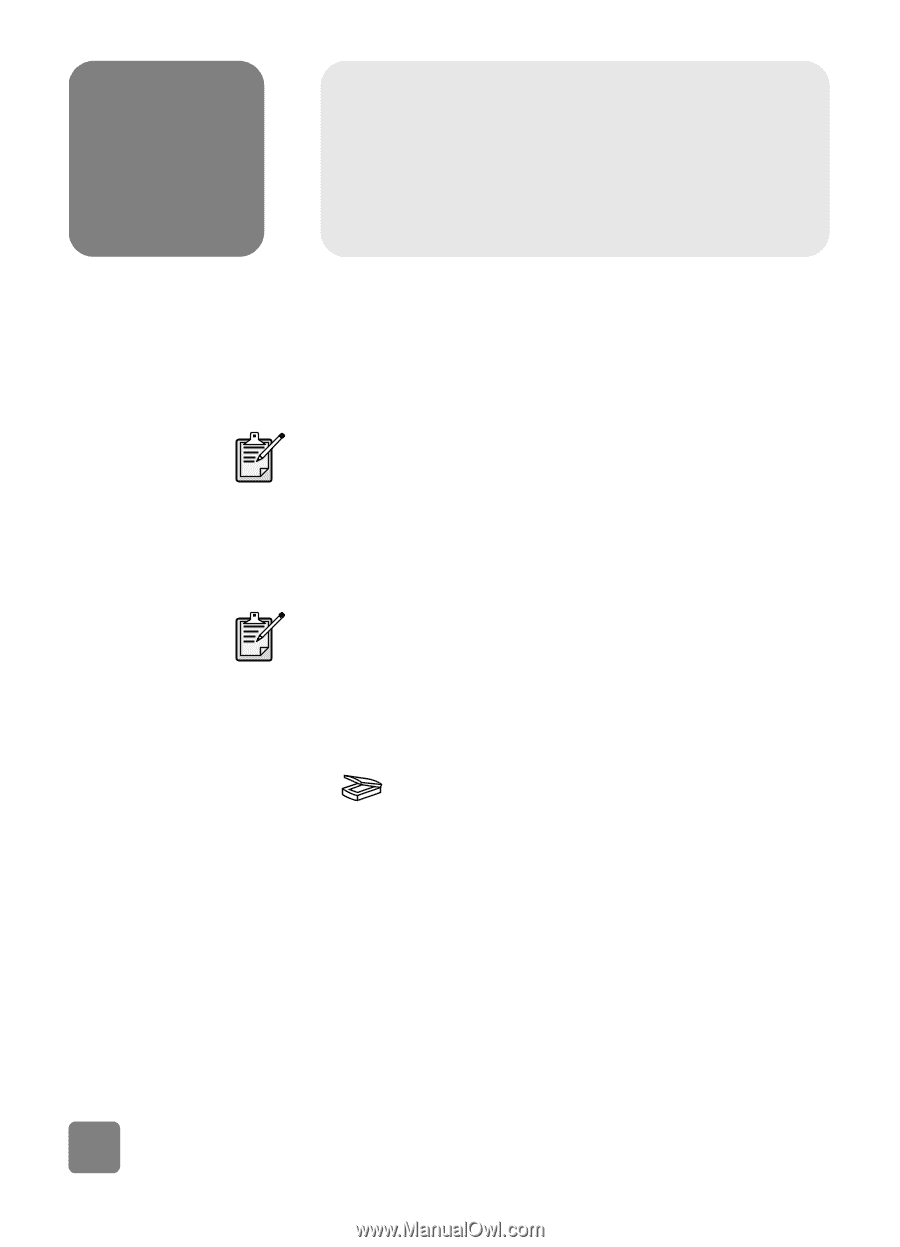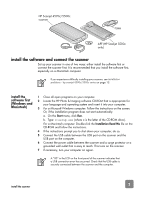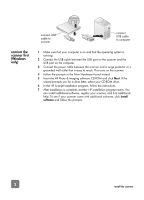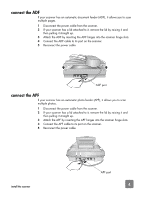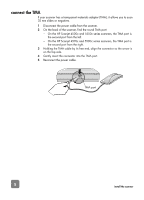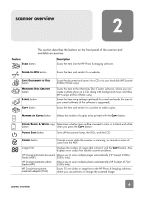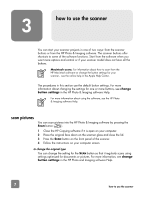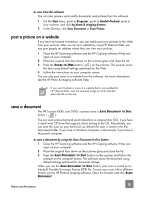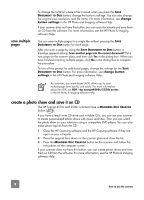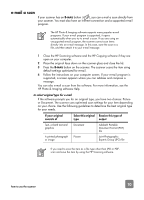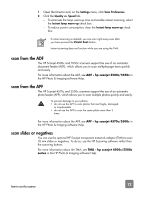HP 4570C HP Scanjet 4500 and 5500 series scanners - (English) User Manual - Page 12
how to use the scanner - scanner software
 |
UPC - 808736181358
View all HP 4570C manuals
Add to My Manuals
Save this manual to your list of manuals |
Page 12 highlights
3 how to use the scanner You can start your scanner projects in one of two ways: from the scanner buttons or from the HP Photo & Imaging software. The scanner buttons offer shortcuts to some of the software functions. Start from the software when you want more options and control or if your scanner model does not have all the buttons. Macintosh users: For information about how to scan from the HP Macintosh software or change the button settings for your scanner, see the online help in the Apple Help Center. The procedures in this section use the default button settings. For more information about changing the settings for one or more buttons, see change button settings in the HP Photo & Imaging software Help. For more information about using the software, see the HP Photo & Imaging software Help. scan pictures You can scan pictures into the HP Photo & Imaging software by pressing the SCAN button ( ). 1 Close the HP Copying software if it is open on your computer. 2 Place the original face down on the scanner glass and close the lid. 3 Press the SCAN button on the front panel of the scanner. 4 Follow the instructions on your computer screen. to change the original type You can change the setting for the SCAN button so that it regularly scans using settings optimized for documents or pictures. For more information, see change button settings in the HP Photo and Imaging software Help. 7 how to use the scanner