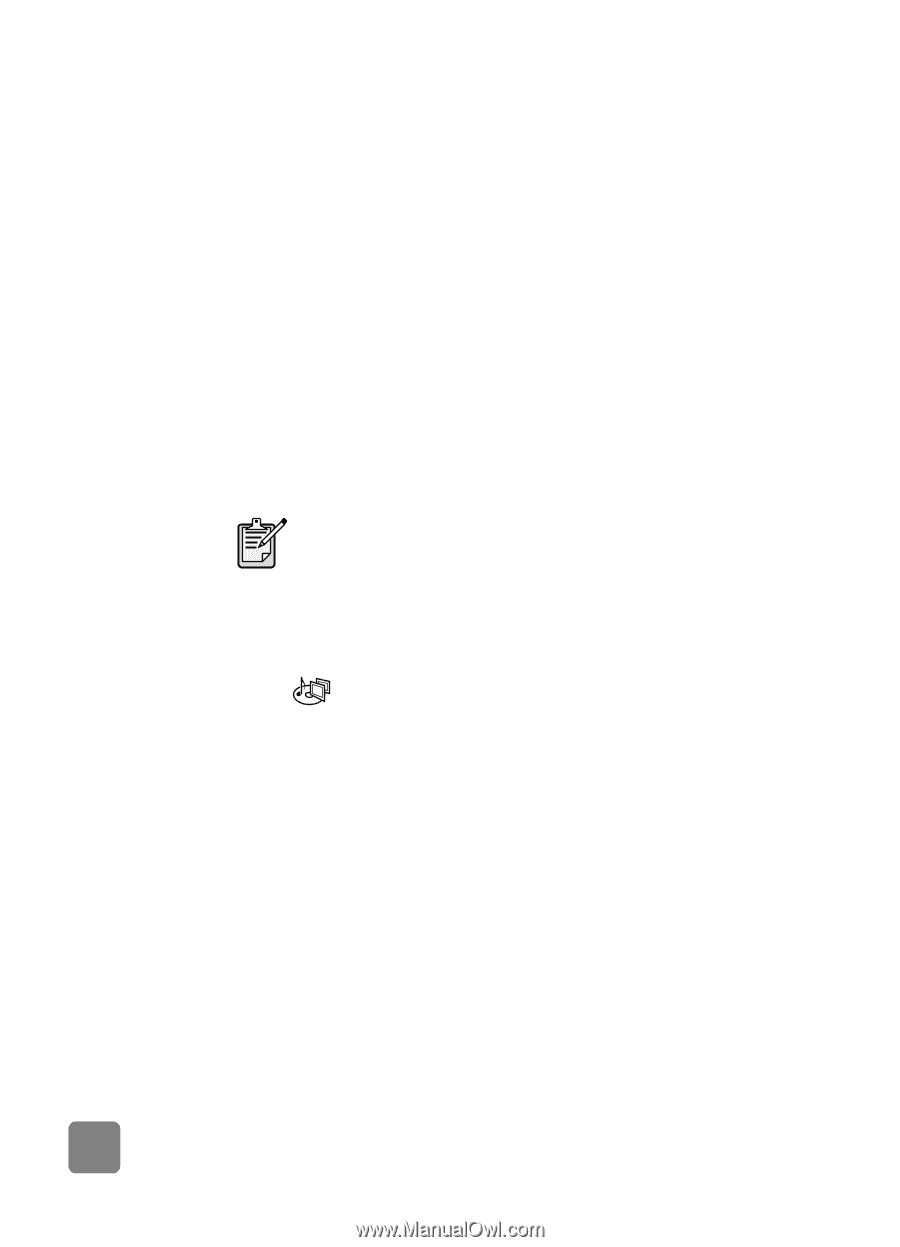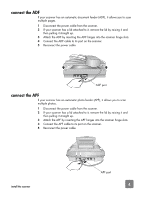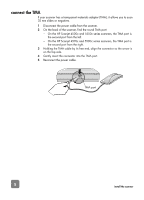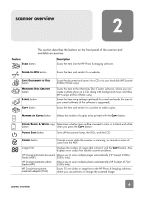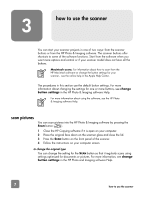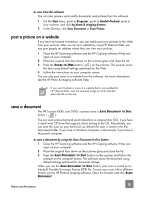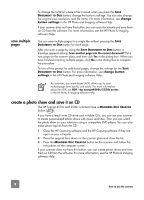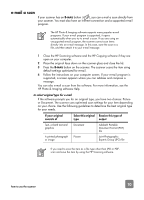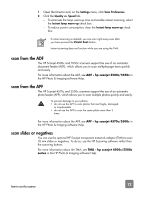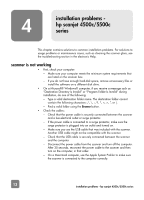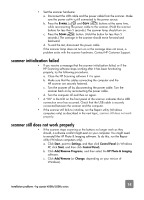HP 4570C HP Scanjet 4500 and 5500 series scanners - (English) User Manual - Page 14
create a photo show and save it on CD - scanjet scanner software
 |
UPC - 808736181358
View all HP 4570C manuals
Add to My Manuals
Save this manual to your list of manuals |
Page 14 highlights
save multiple pages To change the location where a file is saved when you press the SAVE DOCUMENT TO DISC button, change the button's settings. You can also change the original size, resolution, and file name. For more information, see change button settings in the HP Photo and Imaging software Help. If your scanner does not have this button, you can scan documents and save them on CD from the software. For more information, see the HP Photo & Imaging software Help. You can save multiple pages to a single file without pressing the SAVE DOCUMENT TO DISC button for each page. After you scan a page by using the SAVE DOCUMENT TO DISC button, a message appears asking: Scan another page into the current document? Put a new page on the scanner glass, and then click Yes in the dialog box. When you have finished scanning multiple pages, click No in the dialog box to complete the procedure. To turn off the prompt for additional pages, change the settings for the SAVE DOCUMENT TO DISC button. For more information, see change button settings in the HP Photo and Imaging software Help. An automatic document feeder (ADF) allows you to scan multiple-page items quickly and easily. For more information about the ADF, see ADF - hp scanjet4500c/5550c series in the HP Photo & Imaging software Help. create a photo show and save it on CD The HP Scanjet 4570c and 5500c scanners have a MEMORIES DISC CREATOR button ( ). If you have a read/write CD drive and writable CDs, you can use your scanner to create personalized photo shows with music and titles. Then you can watch the photo show on your television using a compatible DVD player. You can also make photo reprints from the CD. 1 Close the HP Scanning software and the HP Copying software if they are open on your computer. 2 Place the original face down on the scanner glass and close the lid. 3 Press the MEMORIES DISC CREATOR button on the scanner and follow the instructions on the computer screen. If your scanner does not have this button, you can create photo shows and save them on CD from the software. For more information, see the HP Photo & Imaging software Help. 9 how to use the scanner