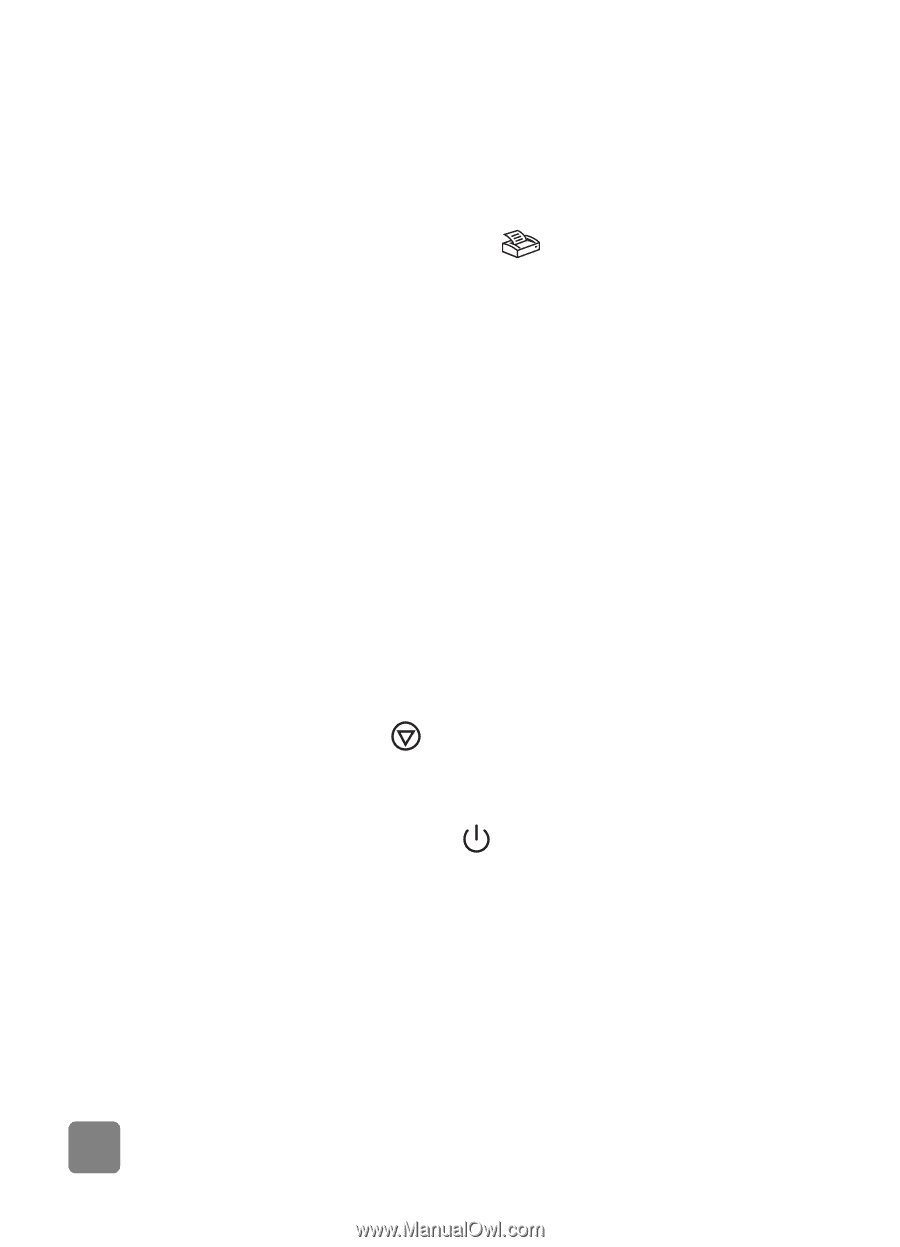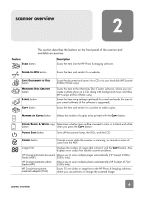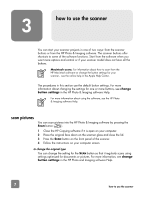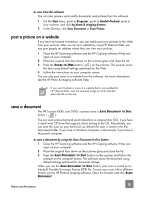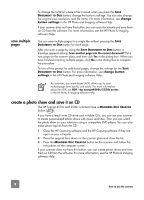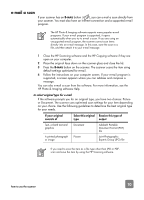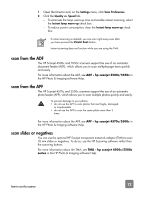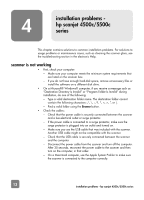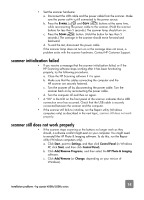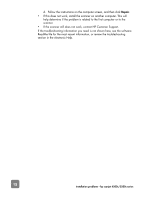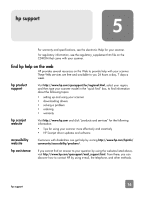HP 4570C HP Scanjet 4500 and 5500 series scanners - (English) User Manual - Page 16
print copies, cancel a scan in progress, use the power save button, enable instant scanning - scanner lamp
 |
UPC - 808736181358
View all HP 4570C manuals
Add to My Manuals
Save this manual to your list of manuals |
Page 16 highlights
to change the original type If the software does not prompt you for an original type, you can change the setting for the E-MAIL button so that it regularly scans using settings optimized for either documents or pictures. For more information, see change button settings in the HP Photo and Imaging software Help. print copies If your scanner has a COPY button ( directly to a printer to make copies. ), you can scan an item and send it 1 Close the HP Scanning software if it is open on your computer. 2 Place the original face down on the scanner glass and close the lid. 3 If you want to print a color copy, select the color setting by pressing the COLOR/BLACK & WHITE button on the front panel of the scanner. The light adjacent to the current selection is lit. Use color copy only if you are printing to a color printer and want a color copy. 4 Select the number of copies by pressing the NUMBER OF COPIES button on the front panel of the scanner. The liquid crystal display (LCD) shows the number of copies selected. The default setting is one copy. 5 Press the COPY button on the scanner. The software scans the item using default settings optimized for printing, and then the number of copies specified in the scanner LCD window are printed on the default printer. If you want to reduce or enlarge the copies, lighten or darken them, or change printer settings, click Cancel in the copy progress dialog box. You can then make changes to settings in the HP Copying software. You can also make copies from the HP Copying software. For more information, see the HP Photo & Imaging software Help. cancel a scan in progress The CANCEL button ( ) cancels a scan in progress. When you press the CANCEL button during a scan, the lamp returns to its starting position. use the power save button Use the POWER SAVE button ( ) to turn off the lamp when you are not using the scanner. When you press the POWER SAVE button, the scanner lamp, the small indicator lights, and the LCD turn off, and the scanner lamp returns to its starting position. To use the scanner again, press any button on the front panel of the scanner or start a scan from the computer. After a short warm-up cycle, the scan begins. enable instant scanning If the instant scanning feature is available on your scanner, you can start scanning right away, without waiting for the lamp to warm up. Your scanner has this feature if the Instant lamp warm-up option appears in the Quality vs. Speed tab, which you access by using the following procedure. 11 how to use the scanner