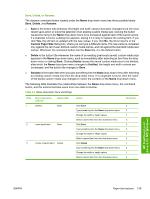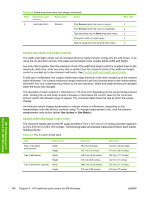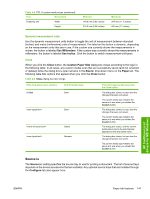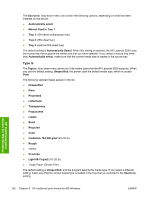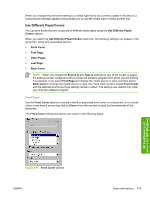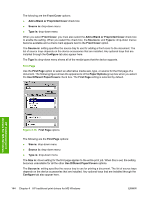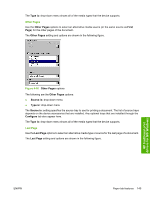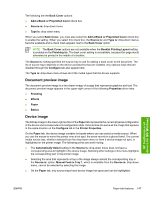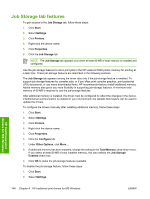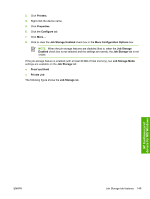HP 5200dtn HP LaserJet 5200 Series Printer - Software Technical Reference (Ext - Page 166
First
 |
UPC - 882780124240
View all HP 5200dtn manuals
Add to My Manuals
Save this manual to your list of manuals |
Page 166 highlights
The following are the Front Cover options: ● Add a Blank or Preprinted Cover check box ● Source is: drop-down menu ● Type is: drop-down menu When you select Front Cover, you must also select the Add a Blank or Preprinted Cover check box to enable the setting. When you select this check box, the Source is: and Type is: drop-down menus become available and a check mark appears next to the Front Cover option. The Source is: setting specifies the source tray to use for adding a front cover to the document. The list of source trays depends on the device accessories that are installed. Any optional trays that are installed through the Configure tab also appear here. The Type is: drop-down menu shows all of the media types that the device supports. First Page Use the First Page option to select an alternative media size, type, or source for the first page of a document. The following figure shows the appearance of the Paper Options group box when you select the Use Different Paper/Covers check box. The First Page setting is selected by default. HP traditional print drivers for MS Windows Figure 4-15 First Page options The following are the First Page options: ● Size is: drop-down menu ● Source is: drop-down menu ● Type is: drop-down menu The Size is: driver setting for the first page applies to the entire print job. When this is set, the setting becomes unavailable for all the other Use Different Paper/Covers options. The Source is: setting specifies the source tray to use for printing a document. The list of source trays depends on the device accessories that are installed. Any optional trays that are installed through the Configure tab also appear here. 144 Chapter 4 HP traditional print drivers for MS Windows ENWW