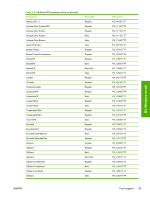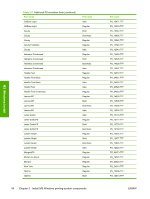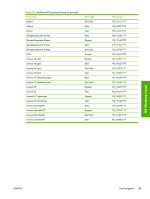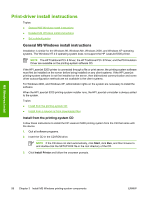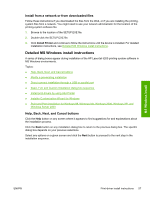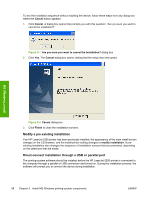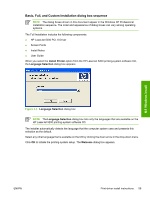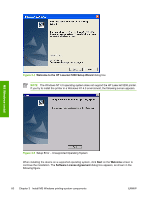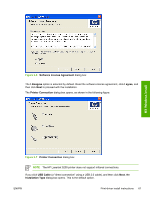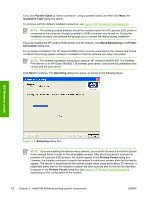HP 5200dtn HP LaserJet 5200 Series Printer - Software Technical Reference (Ext - Page 80
Modify a pre-existing installation, Direct-connect installation through a USB or parallel port, Cancel
 |
UPC - 882780124240
View all HP 5200dtn manuals
Add to My Manuals
Save this manual to your list of manuals |
Page 80 highlights
To exit the installation sequence without installing the device, follow these steps from any dialog box where the Cancel button appears. 1. Click Cancel. A dialog box opens that prompts you with this question: "Are you sure you want to cancel the installation?" Figure 3-1 Are you sure you want to cancel the installation? dialog box 2. Click Yes. The Cancel dialog box opens, stating that the setup was interrupted. MS Windows install Figure 3-2 Cancel dialog box 3. Click Finish to close the installation screens. Modify a pre-existing installation If an HP LaserJet 5200 printer has been previously installed, the appearance of the main install screen changes on the CD Browser, and the install-printer setting changes to modify installation. A preexisting installation also changes the sequence of installation screens that are presented, depending on the selections that are made. Direct-connect installation through a USB or parallel port The printing-system software should be installed before the HP LaserJet 5200 printer is connected to the computer through a parallel or USB connection and turned on. During the installation process, the software will prompt you to connect the device during installation. 58 Chapter 3 Install MS Windows printing-system components ENWW