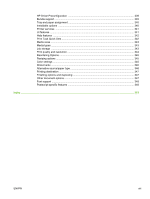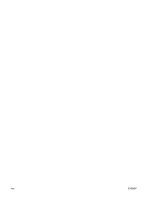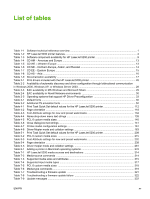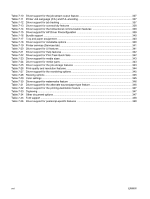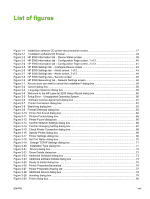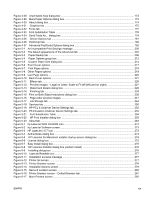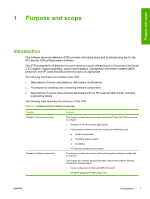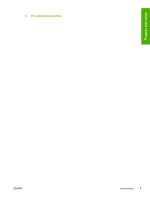Figure 3-31
HP LaserJet 5200 Next Steps dialog box
.....................................................................................
81
Figure 3-32
Test Page dialog box
....................................................................................................................
81
Figure 3-33
HP Registration screen
.................................................................................................................
82
Figure 3-34
Language Selection dialog box
.....................................................................................................
85
Figure 3-35
Welcome to the HP LaserJet 5200 Installation Customization Wizard screen
.............................
85
Figure 3-36
Installer Customization Wizard Welcome dialog box
....................................................................
86
Figure 3-37
Language dialog box
....................................................................................................................
87
Figure 3-38
Printer Port dialog box
..................................................................................................................
88
Figure 3-39
Browse for Printer dialog box
........................................................................................................
88
Figure 3-40
Printer Connection dialog box
.......................................................................................................
89
Figure 3-41
Specify TCP/IP Port dialog box
.....................................................................................................
90
Figure 3-42
Port Creation Options dialog box
..................................................................................................
91
Figure 3-43
Drivers dialog box
.........................................................................................................................
92
Figure 3-44
Driver Details dialog box
...............................................................................................................
93
Figure 3-45
Additional Software dialog box
.....................................................................................................
94
Figure 3-46
Additional software Details dialog box
..........................................................................................
95
Figure 3-47
Custom Installer Location dialog box
............................................................................................
96
Figure 3-48
Ready to Create Installer dialog box
.............................................................................................
97
Figure 3-49
Printer Properties General tab
......................................................................................................
98
Figure 3-50
Printer Properties Sharing tab
.......................................................................................................
99
Figure 3-51
Additional Drivers dialog box
........................................................................................................
99
Figure 3-52
Installing dialog box
....................................................................................................................
100
Figure 3-53
Finish dialog box
.........................................................................................................................
101
Figure 4-1
A typical constraint message with an OK button
..........................................................................
107
Figure 4-2
A typical page with a Bubble Help icon
........................................................................................
108
Figure 4-3
The default Finishing tab
..............................................................................................................
110
Figure 4-4
Print on Both Sides Instructions dialog box
..................................................................................
118
Figure 4-5
Page-order preview images
........................................................................................................
121
Figure 4-6
Print Quality Details dialog box for the HP Traditional PCL 6 Driver
...........................................
122
Figure 4-7
Print Quality Details dialog box for the HP Traditional PCL 5 Driver
...........................................
124
Figure 4-8
Effects tab
....................................................................................................................................
127
Figure 4-9
Preview images – Legal on Letter; Scale to Fit off (left) and on (right)
........................................
129
Figure 4-10
Watermark Details dialog box
....................................................................................................
131
Figure 4-11
Paper tab
..................................................................................................................................
135
Figure 4-12
Paper Options group box (default)
..............................................................................................
136
Figure 4-13
Custom Paper Size dialog box
..................................................................................................
137
Figure 4-14
Front Cover options
...................................................................................................................
143
Figure 4-15
First Page options
.....................................................................................................................
144
Figure 4-16
Other Pages options
..................................................................................................................
145
Figure 4-17
Last Page options
......................................................................................................................
146
Figure 4-18
Back Cover setting
.....................................................................................................................
146
Figure 4-19
Job Storage tab
..........................................................................................................................
150
Figure 4-20
Basics tab
..................................................................................................................................
155
Figure 4-21
About This Driver dialog box
......................................................................................................
158
Figure 4-22
Configure tab
.............................................................................................................................
160
Figure 4-23
More Configuration Options dialog box
....................................................................................
164
Figure 4-24
Configure Font Cards dialog box
...............................................................................................
165
Figure 4-25
Paper tab
....................................................................................................................................
170
Figure 4-26
Custom-designed size dialog box
...............................................................................................
171
Figure 4-27
Page dimensions in inches
.........................................................................................................
172
xviii
ENWW