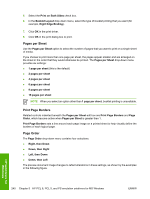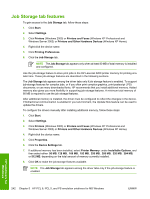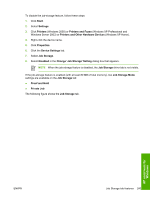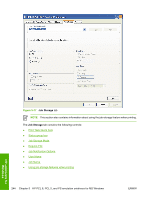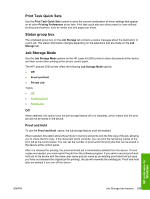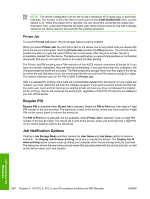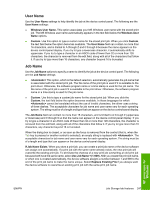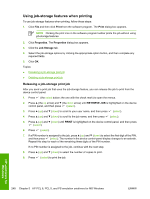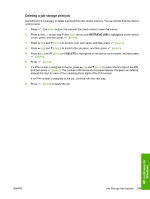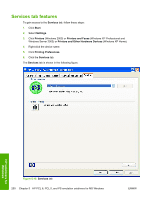HP 5200dtn HP LaserJet 5200 Series Printer - Software Technical Reference (Ext - Page 267
Print Task Quick Sets, Status group box, Job Storage Mode, Off, Proof and Hold
 |
UPC - 882780124240
View all HP 5200dtn manuals
Add to My Manuals
Save this manual to your list of manuals |
Page 267 highlights
Print Task Quick Sets Use the Print Task Quick Sets control to store the current combination of driver settings that appear on all other Printing Preferences driver tabs. Print task quick sets are either preset or user-defined printing specifications, such as media size and pages per sheet. Status group box The unlabeled group box on the Job Storage tab contains a status message about the destination of a print job. The status information changes depending on the selections that are made on the Job Storage tab. Job Storage Mode Use the Job Storage Mode options on the HP LaserJet 5200 printer to store documents at the device and then control their printing at the device control panel. The HP LaserJet 5200 printer offers the following Job Storage Mode options: ● Off ● Proof and Hold ● Private Job Topics: ● Off ● Proof and Hold ● Private Job Off When selected, this option turns the job-storage feature off (it is disabled), which means that the print job will not be stored in the device. Proof and Hold To use the Proof and Hold option, the job-storage feature must be enabled. When selected, this option stores the print job in memory and prints only the first copy of the job, allowing you to check the first copy. If the document prints correctly, you can print the remaining copies of the print job at the control panel. You can set the number of proof-and-hold print jobs that can be stored in the device at the control panel. After it is released for printing, the proof-and-hold job is immediately deleted from the device. If more copies are needed, you must reprint the job from the software program. If you send a second proof-andhold job to the device with the same user name and job name as an existing proof-and-hold job (and you have not released the original job for printing), the job will overwrite the existing job. Proof-and-hold jobs are deleted if you turn off the device. HP unidrivers for Windows ENWW Job Storage tab features 245