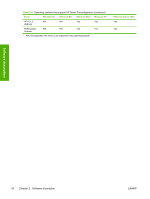HP 5200dtn HP LaserJet 5200 Series Printer - Software Technical Reference (Ext - Page 51
Enterprise AutoConfiguration, Method, Connection type, MS Windows, Microsoft Share, NT 4.0, host - laserjet network configuration
 |
UPC - 882780124240
View all HP 5200dtn manuals
Add to My Manuals
Save this manual to your list of manuals |
Page 51 highlights
Software description Enterprise AutoConfiguration Enterprise AutoConfiguration (EAC) uses bidirectional communication to provide autoconfiguration functionality for installation of the print driver over a network, whether you use the installer on the printingsystem software CD or the Add Printer wizard to install the driver. Driver installation that includes EAC is configured with the same settings as the physical configuration of the device. Configuration occurs without user interaction. If bidirectional-communication software has been installed previously, EAC is not activated, and the preexisting bidirectional-communication software is used to configure the print driver. If bidirectional communication software has not been installed, EAC installs bidirectional-communication software that allows it to communicate with the device and automatically match the print driver with the actual device configuration. EAC is activated during installation of the driver or whenever the Update Now feature is used. If the HP LaserJet 5200 printer configuration changes after installation, the driver can be automatically updated with the new configuration in environments that support bidirectional communication by using the Update Now feature. The following tables show the availability of EAC for various operating systems and network environments that support bidirectional communication. Table 2-3 EAC availability in MS Windows and Microsoft Share Method Connection type Installer Direct connect Network Parallel USB Jetdirect Standard MS Windows 98 Me TCP/IP x x IPX/SPX x x TCP/IP x x (HP) TCP/IP x x (MS) IPX/SPX x x (HP) NT 4.0 2000 XP x x x x x x x x x x x x x x x Microsoft Share1 2000/XP host with 2000/XP client NT 4.0 host with NT 4.0 client x x2 x x2 x x2 x x2 x x2 ENWW MS Windows driver configuration 29