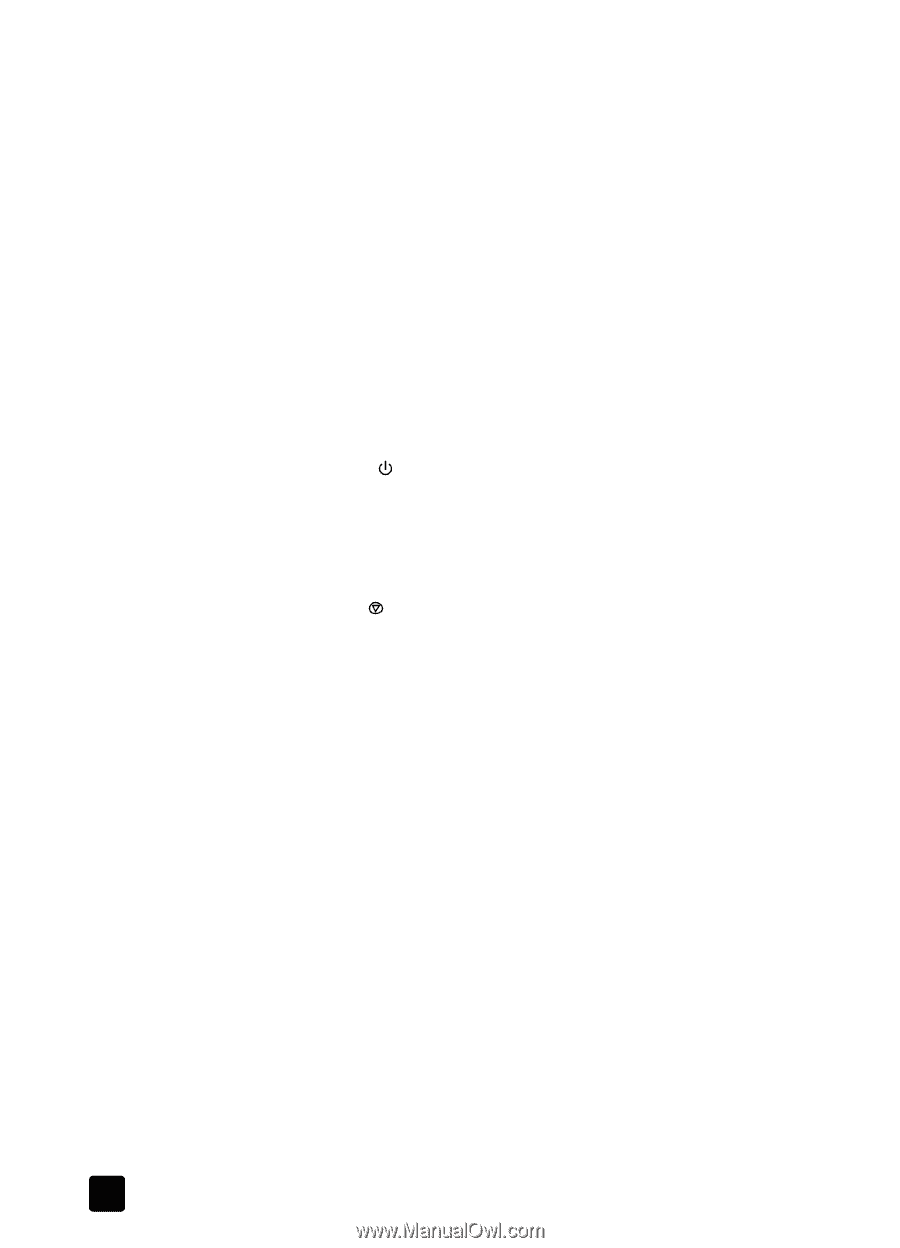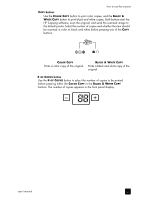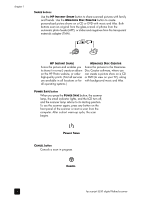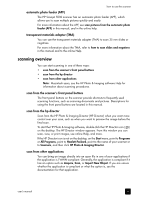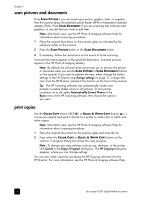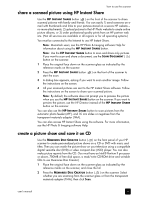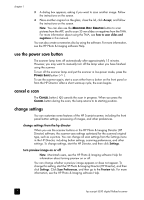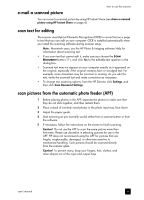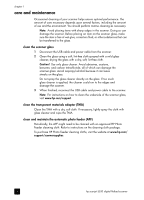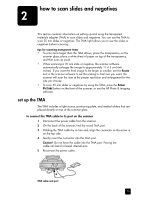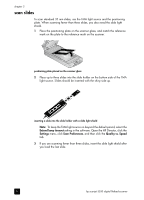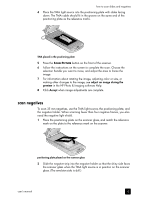HP 5530 hp scanjet 5530 digital flatbed scanner user manual - Page 12
use the power save button, cancel a scan, change settings - scanjet photo and imaging
 |
UPC - 808736552165
View all HP 5530 manuals
Add to My Manuals
Save this manual to your list of manuals |
Page 12 highlights
chapter 1 3 A dialog box appears, asking if you want to scan another image. Follow the instructions on the screen. 4 Place another original on the glass, close the lid, click Accept, and follow the instructions on the screen. Note: You can also use the MEMORIES DISC CREATOR button to scan pictures from the APF, and to scan 35 mm slides or negatives from the TMA. For more information about using the TMA, see how to scan slides and negatives in this manual. You can also create a memories disc by using the software. For more information, see the HP Photo & Imaging software Help. use the power save button The scanner lamp turns off automatically after approximately 15 minutes. However, you may want to manually turn off the lamp when you have finished using the scanner. To turn off the scanner lamp and put the scanner in low-power mode, press the POWER SAVE button ( ). To use the scanner again, start a scan either from a button on the front panel or from the HP Director. After a short warm-up cycle, the scan begins. cancel a scan The CANCEL button ( ) cancels the scan in progress. When you press the CANCEL button during the scan, the lamp returns to its starting position. change settings You can customize some features of the HP Scanjet scanner, including the front panel button settings, previewing of images, and other preferences. change settings from the hp director When you use the scanner buttons or the HP Photo & Imaging Director (HP Director) software, the scanner uses settings optimized for the scanned original type, such as a picture. You can change all scan settings from the Settings menu in the HP Director, including button settings, scanning preferences, and other settings. To change settings, start the HP Director, and then click Settings. turn preview image on or off Note: Macintosh users, see the HP Photo & Imaging software Help for information about turning preview on or off. You can change whether a preview image appears or does not appear. To change this setting, start the HP Photo & Imaging Director (HP Director), and then click Settings. Click Scan Preferences, and then go to the Preview tab. For more information, see the HP Photo & Imaging software Help. 7 hp scanjet 5530 digital flatbed scanner