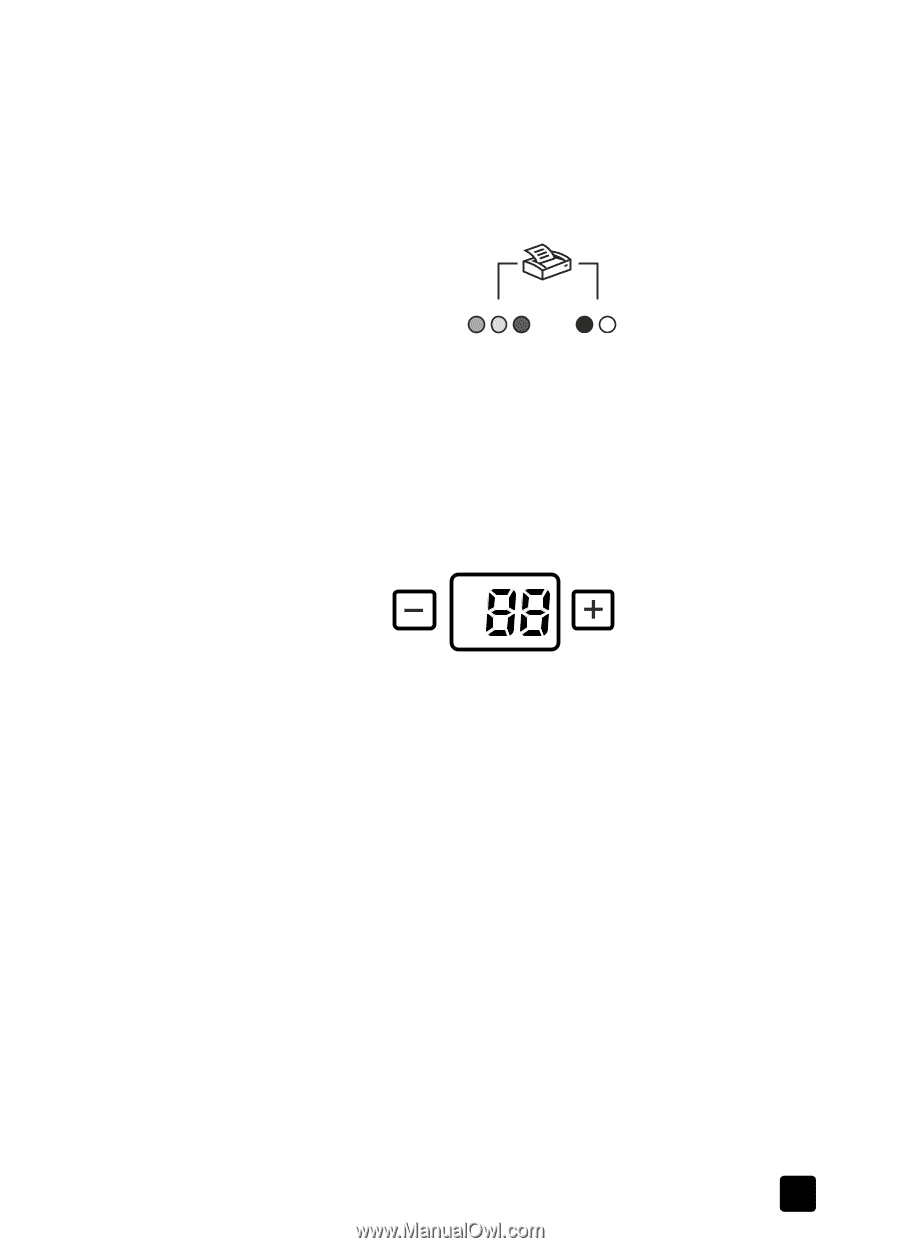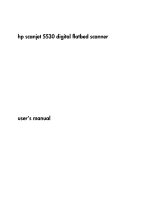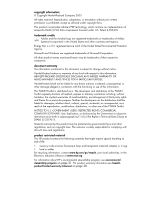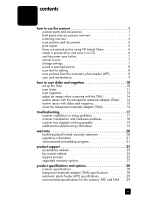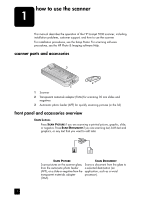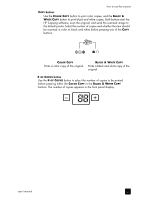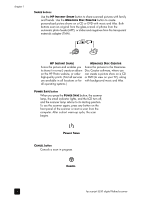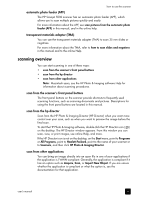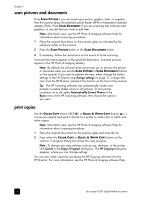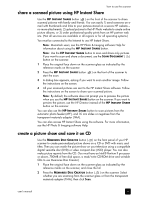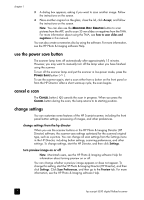HP 5530 hp scanjet 5530 digital flatbed scanner user manual - Page 7
buttons, button - scanner
 |
UPC - 808736552165
View all HP 5530 manuals
Add to My Manuals
Save this manual to your list of manuals |
Page 7 highlights
how to use the scanner COPY buttons Use the COLOR COPY button to print color copies, and the BLACK & WHITE COPY button to print black and white copies. Both buttons start the HP Copying software, scan the original, and send the scanned image to the default printer. Select the number of copies and whether the item should be scanned in color or black and white before pressing one of the COPY buttons. COLOR COPY Prints a color copy of the original. BLACK & WHITE COPY Prints a black and white copy of the original. # OF COPIES button Use the # OF COPIES button to select the number of copies to be printed before pressing either the COLOR COPY or the BLACK & WHITE COPY buttons. The number of copies appears in the front panel display. user's manual 2