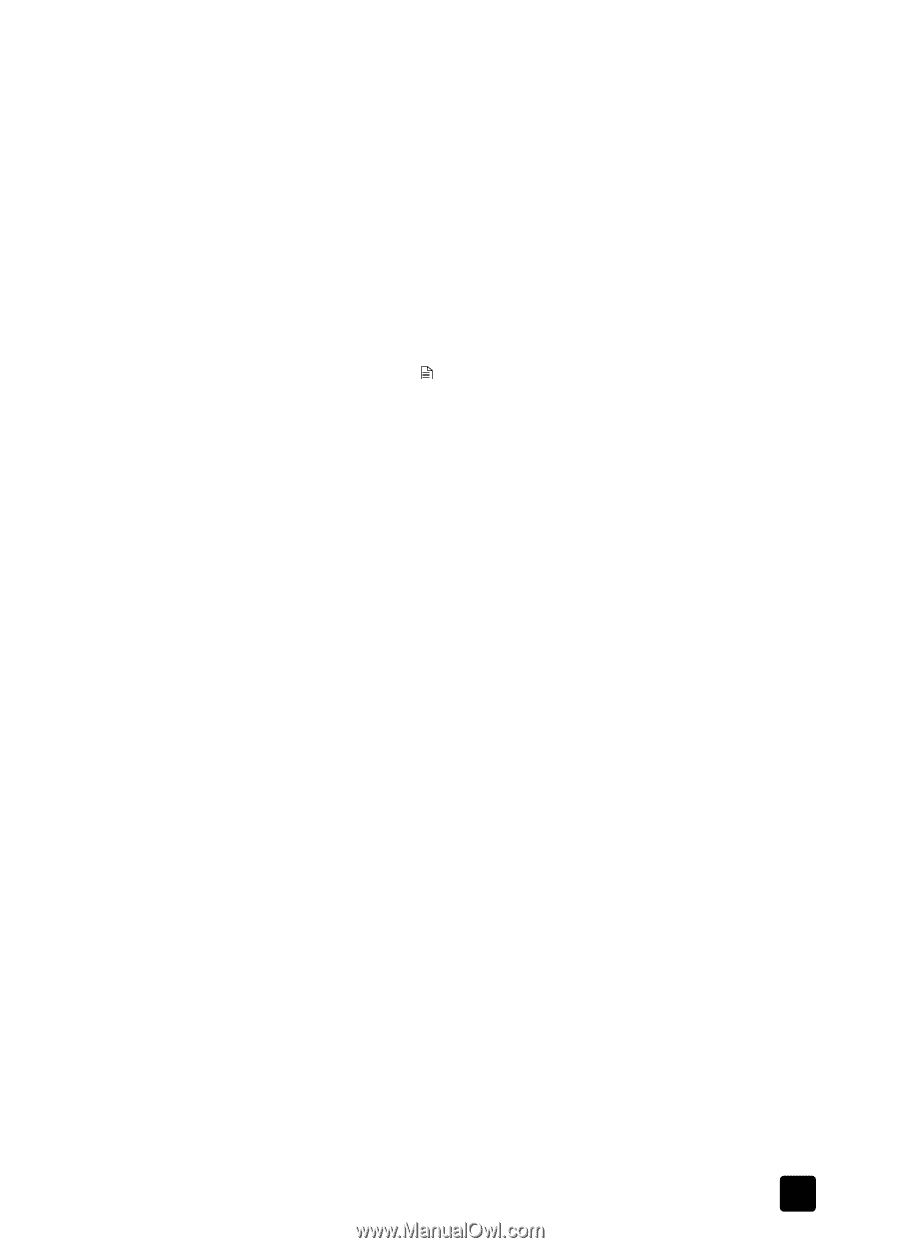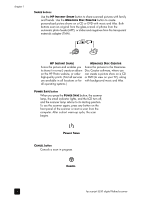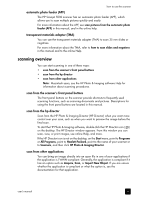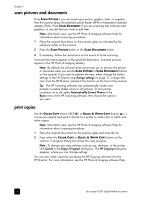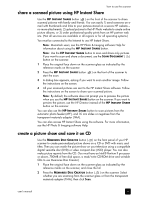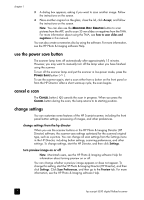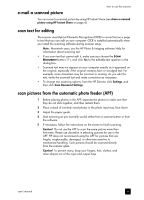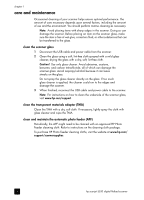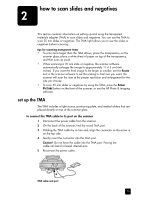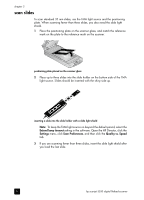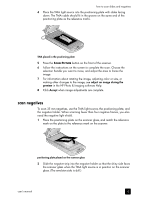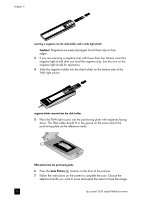HP 5530 hp scanjet 5530 digital flatbed scanner user manual - Page 13
e-mail a scanned picture, scan text for editing, scan pictures from the automatic photo feeder APF - manual
 |
UPC - 808736552165
View all HP 5530 manuals
Add to My Manuals
Save this manual to your list of manuals |
Page 13 highlights
e-mail a scanned picture how to use the scanner You can e-mail a scanned picture by using HP Instant Share (see share a scanned picture using HP Instant Share on page 6). scan text for editing The scanner uses Optical Character Recognition (OCR) to convert text on a page to text that you can edit on your computer. OCR is installed automatically when you install the scanning software during scanner setup. Note: Macintosh users, see the HP Photo & Imaging software Help for information about scanning text. • If you scan text but cannot edit it, make sure you choose the SCAN DOCUMENT button ( ), and click Yes to the editable text question in the dialog box. • Scanned text may not appear on your computer exactly as it appeared on the original, especially if the original contains faint or smudged text. For example, some characters may be incorrect or missing. As you edit the text, verify the scanned text and make corrections as necessary. • To change text scanning options, from the HP Director click Settings, and then click Scan Document Settings. scan pictures from the automatic photo feeder (APF) 1 Before placing photos in the APF, separate the photos to make sure that they do not stick together, and then restack them. 2 Place a stack of similarly sized photos in the photo input tray, face down. 3 Adjust the paper guide. 4 Start scanning as you normally would, either from a scanner button or from the software. 5 If necessary, follow the instructions on the screen to finish scanning. Caution! Do not use the APF to scan the same picture more than five times. Please use discretion in selecting pictures for use in the APF. HP does not recommend using the APF for pictures that are fragile, irreplaceable, damaged, or otherwise sensitive to mechanical handling. Such pictures should be scanned directly from the scanner glass. Caution! To prevent injury, keep your fingers, hair, clothes, and other objects out of the input and output trays. user's manual 8