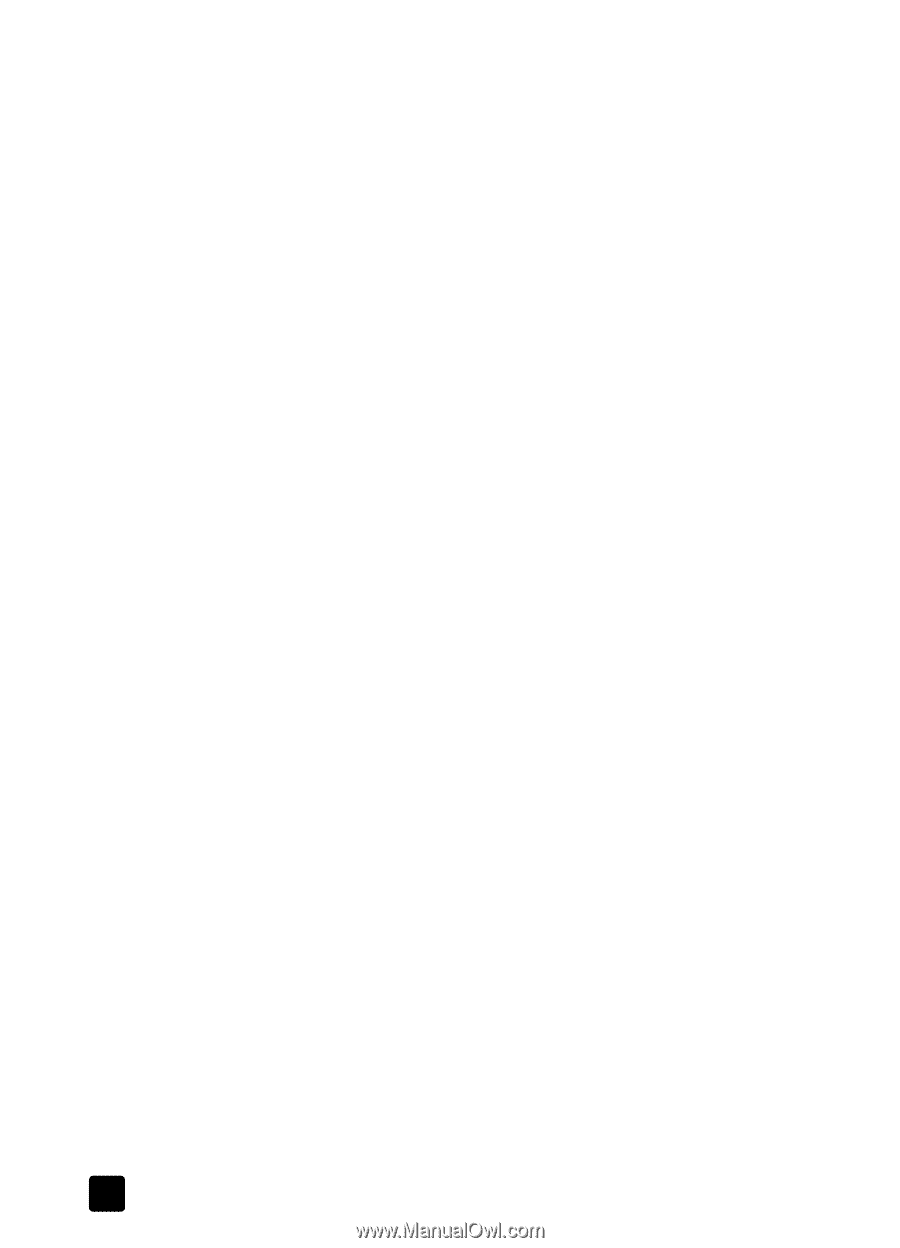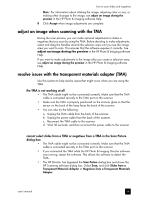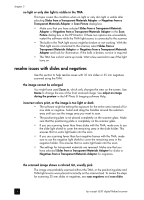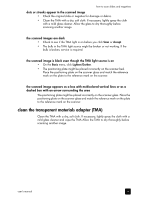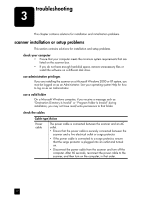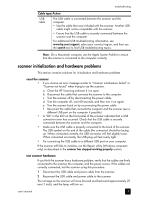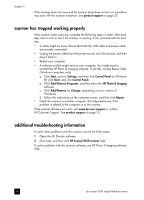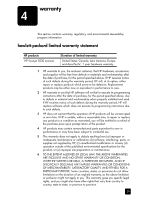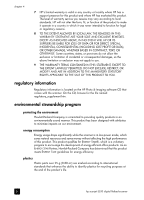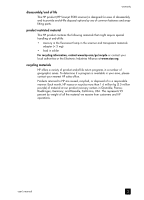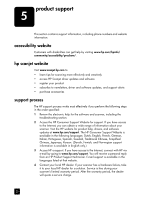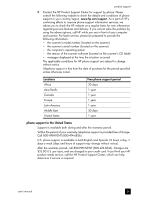HP 5530 hp scanjet 5530 digital flatbed scanner user manual - Page 24
scanner has stopped working properly, additional troubleshooting information - scanjet windows 7
 |
UPC - 808736552165
View all HP 5530 manuals
Add to My Manuals
Save this manual to your list of manuals |
Page 24 highlights
chapter 3 If the carriage does not move and the scanner lamp does not turn on, a problem may exist with the scanner hardware. See product support on page 23. scanner has stopped working properly If the scanner stops scanning, complete the following steps in order. After each step, start a scan to see if the scanner is working. If not, proceed with the next step. • A cable might be loose. Ensure that both the USB cable and power cable are securely connected. • Unplug the power cable from the power source, wait 60 seconds, and then plug it back in. • Restart your computer. • A software conflict might exist on your computer. You might need to reinstall the HP Photo & Imaging software. To do this, run the Repair utility (Windows computers only). a. Click Start, point to Settings, and then click Control Panel (in Windows XP, click Start, and click Control Panel). b. Click Add/Remove Programs, and then select the HP Photo & Imaging software. c. Click Add/Remove (or Change, depending on your version of Windows). d. Follow the instructions on the computer screen, and then click Repair. • Install the scanner on another computer. This helps determine if the problem is related to the computer or to the scanner. If the scanner still does not work, visit www.hp.com/support or contact HP Customer Support. See product support on page 23. additional troubleshooting information To solve other problems with the scanner, access the Help system: 1 Open the HP Director software. 2 Click help, and then click HP Scanjet 5530 scanner help. To solve problems with the scanner software, see HP Photo & Imaging software Help. 19 hp scanjet 5530 digital flatbed scanner