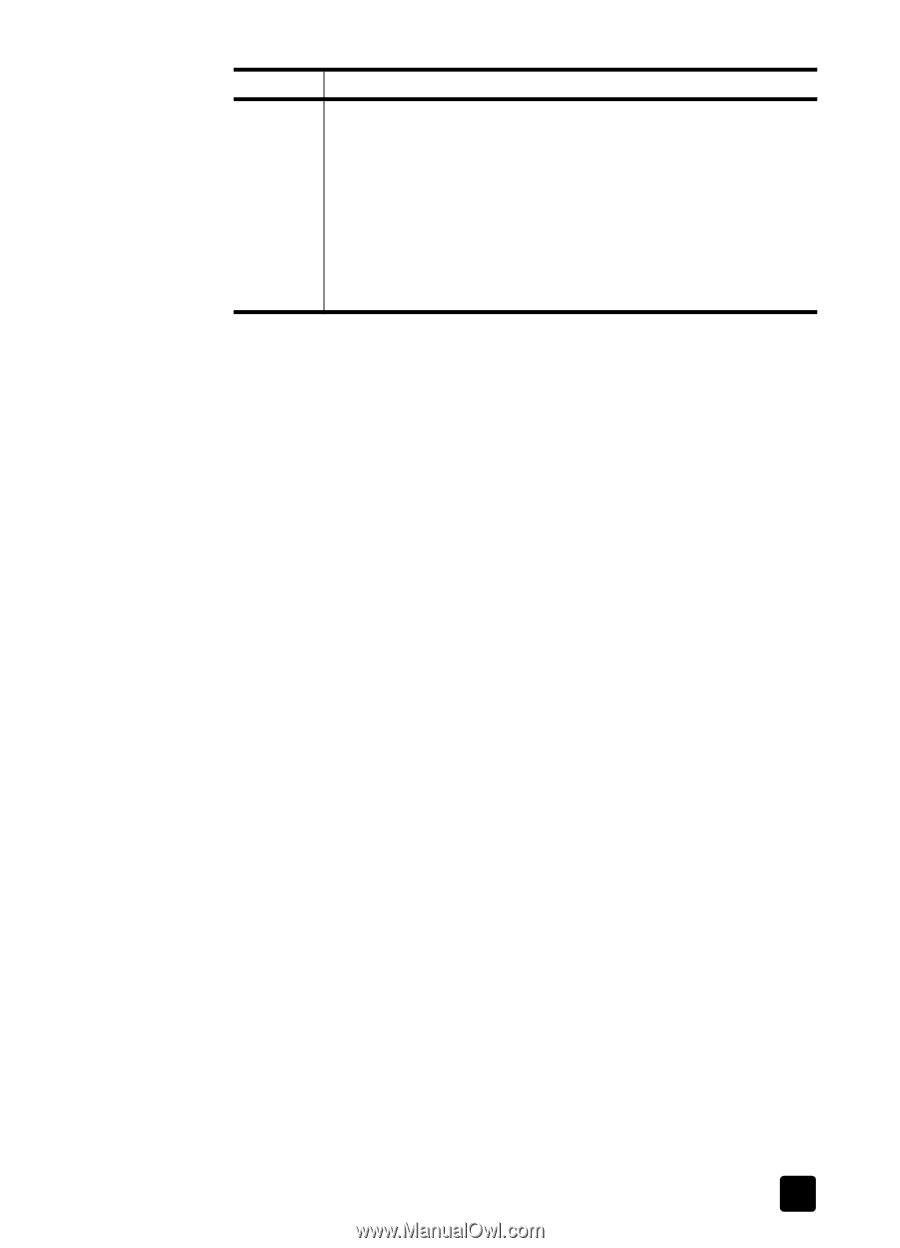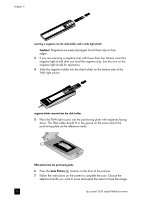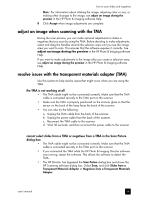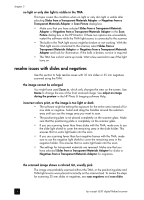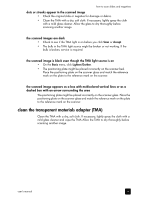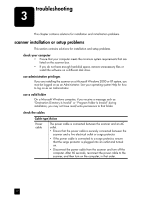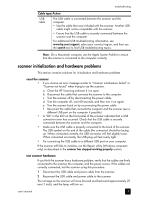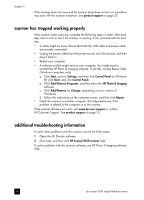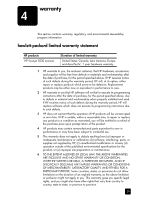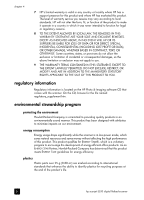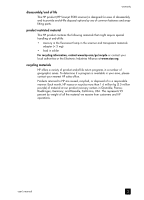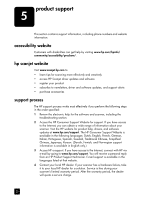HP 5530 hp scanjet 5530 digital flatbed scanner user manual - Page 23
scanner initialization and hardware problems - scanner problems
 |
UPC - 808736552165
View all HP 5530 manuals
Add to My Manuals
Save this manual to your list of manuals |
Page 23 highlights
troubleshooting Cable type Action USB cable The USB cable is connected between the scanner and the computer. • Use the cable that was included with the scanner. Another USB cable might not be compatible with the scanner. • Ensure that the USB cable is securely connected between the scanner and the computer. For additional USB troubleshooting information, see www.hp.com/support, select your country/region, and then use the search tool to find USB troubleshooting topics. Note: On a Macintosh computer, use the Apple System Profiler to ensure that the scanner is connected to the computer correctly. scanner initialization and hardware problems This section contains solutions for initialization and hardware problems. reset the scanner • If you receive an error message similar to "Scanner initialization failed" or "Scanner not found" when trying to use the scanner: a. Close the HP Scanning software if it is open. b. Disconnect the cable that connects the scanner to the computer. c. Turn the scanner off by disconnecting the power cable. d. Turn the computer off, wait 60 seconds, and then turn it on again. e. Turn the scanner back on by reconnecting the power cable. f. Reconnect the cable that connects the computer and the scanner (use a different USB port on the computer if possible). • A "00" in the LCD on the front panel of the scanner indicates that a USB connection error has occurred. Check that the USB cable is securely connected between the scanner and the computer. • Make sure the USB cable is properly connected to the back of the scanner. The USB symbol on the end of the cable (the connector) should be facing up. When connected correctly, the USB connector will feel slightly loose. When connected incorrectly, the USB plug will feel overly tight. • Try connecting the USB cable to a different USB port on your computer. If the scanner still fails to initialize, run the Repair utility (Windows computers only) as described in the scanner has stopped working properly section. test scanner hardware If you think the scanner has a hardware problem, verify that the cables are firmly connected to the scanner, the computer, and the power source. If the cables are correctly connected, test the scanner using this procedure. 1 Disconnect the USB cable and power cable from the scanner. 2 Reconnect the USB cable and power cable to the scanner. The carriage on the scanner will move forward and backward approximately 25 mm (1 inch), and the lamp will turn on. user's manual 18