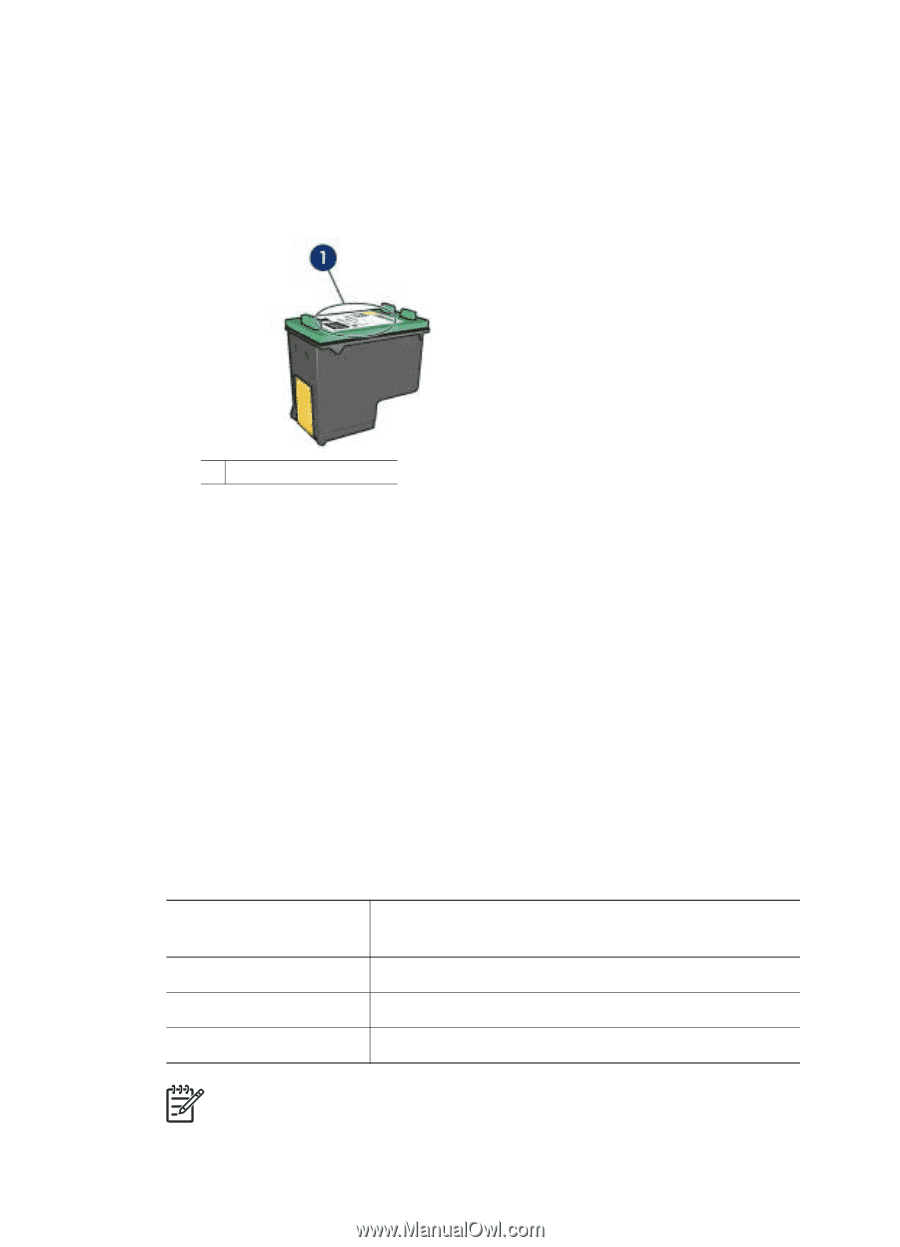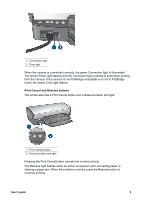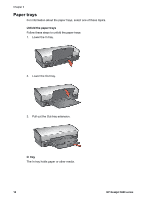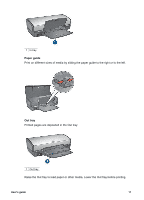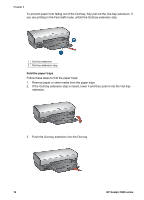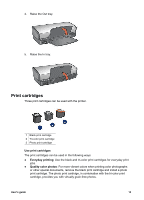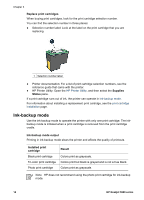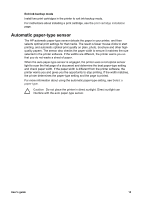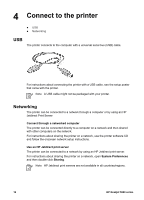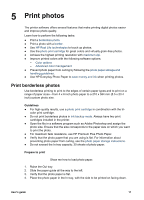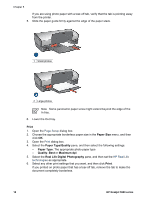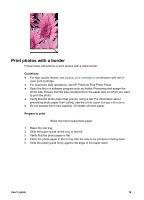HP 5940 User Guide - (Macintosh) - Page 16
Ink-backup mode, Replace print cartridges, Supplies, Status, Ink-backup mode output, Installed print - cartridge number
 |
View all HP 5940 manuals
Add to My Manuals
Save this manual to your list of manuals |
Page 16 highlights
Chapter 3 Replace print cartridges When buying print cartridges, look for the print cartridge selection number. You can find the selection number in three places: ● Selection number label: Look at the label on the print cartridge that you are replacing. 1 Selection number label ● Printer documentation: For a list of print cartridge selection numbers, see the reference guide that came with the printer. ● HP Printer Utility: Open the HP Printer Utility, and then select the Supplies Status pane. If a print cartridge runs out of ink, the printer can operate in ink-backup mode. For information about installing a replacement print cartridge, see the print cartridge installation page. Ink-backup mode Use the ink-backup mode to operate the printer with only one print cartridge. The inkbackup mode is initiated when a print cartridge is removed from the print cartridge cradle. Ink-backup mode output Printing in ink-backup mode slows the printer and affects the quality of printouts. Installed print cartridge Black print cartridge Tri-color print cartridge Photo print cartridge Result Colors print as grayscale. Colors print but black is grayed and is not a true black. Colors print as grayscale. Note HP does not recommend using the photo print cartridge for ink-backup mode. 14 HP Deskjet 5900 series