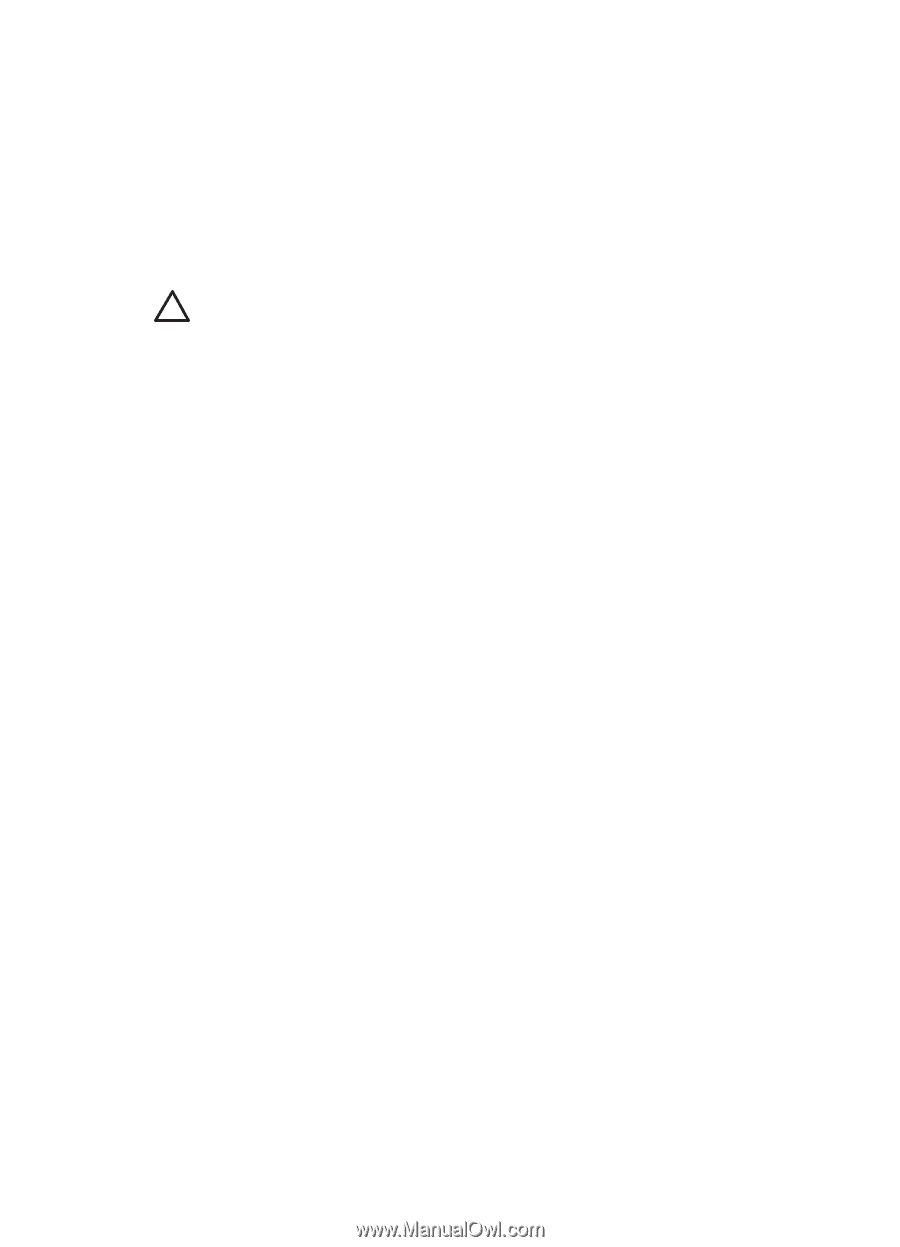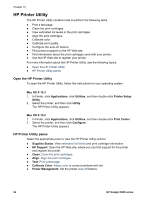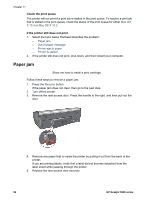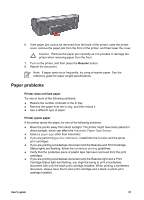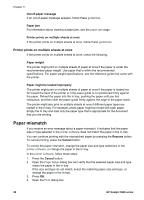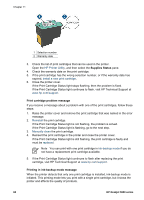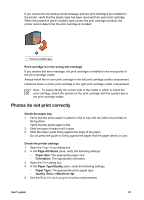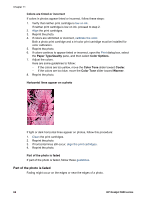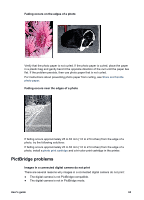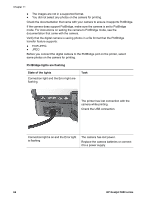HP 5940 User Guide - (Macintosh) - Page 61
Printer is stalled, Print cartridge problems, Paper Type/Quality, Paper Type, Print, Resume - printer cartridge error
 |
View all HP 5940 manuals
Add to My Manuals
Save this manual to your list of manuals |
Page 61 highlights
5. Select the Paper Type/Quality pane. 6. In the Paper Type pull-down menu, click the specific paper type. 7. Select any other print settings that you want, and then click Print. Printer is stalled If the printer stalls while printing a document, press the Resume button. If the printer does not start printing again, raise the printer cover, and then disconnect the power cable from the back of the printer. Caution First, check for any loose or broken parts in the printer. If you find loose or broken parts, go to www.hp.com/support or contact HP. Support phone numbers are listed in the reference guide that came with the printer or at www.hp.com/support. If there are no loose or broken parts, follow these steps: 1. Check for and remove any obstacles, such as packing tape or materials, that prevent the print cartridges from moving back and forth. 2. Make sure the print cartridges areinstalled securely in the print cartridge cradle. 3. Make sure the tri-color print cartridge is installed in the left side of the cradle and the black or photo print cartridge is installed in the right side of the cradle. 4. Check for and clear any paper jam. 5. Lower the printer cover. 6. Connect the power cable to the back of the printer, and then turn on the printer. - If the Resume light is not flashing, continue printing the document. - If the Resume light is flashing, press the Resume button. If the light still flashes, repeat the steps. Print cartridge problems Incorrect print cartridge The printer can only print when the correct print cartridges are installed. If you receive a print cartridge error message, one or both of the print cartridges cannot be used in the printer. A flashing Print Cartridge Status light indicates which print cartridge is incorrect. To verify that you have the correct print cartridges: 1. Open the printer cover. 2. Read the selection number on the print cartridge label. User's guide 59