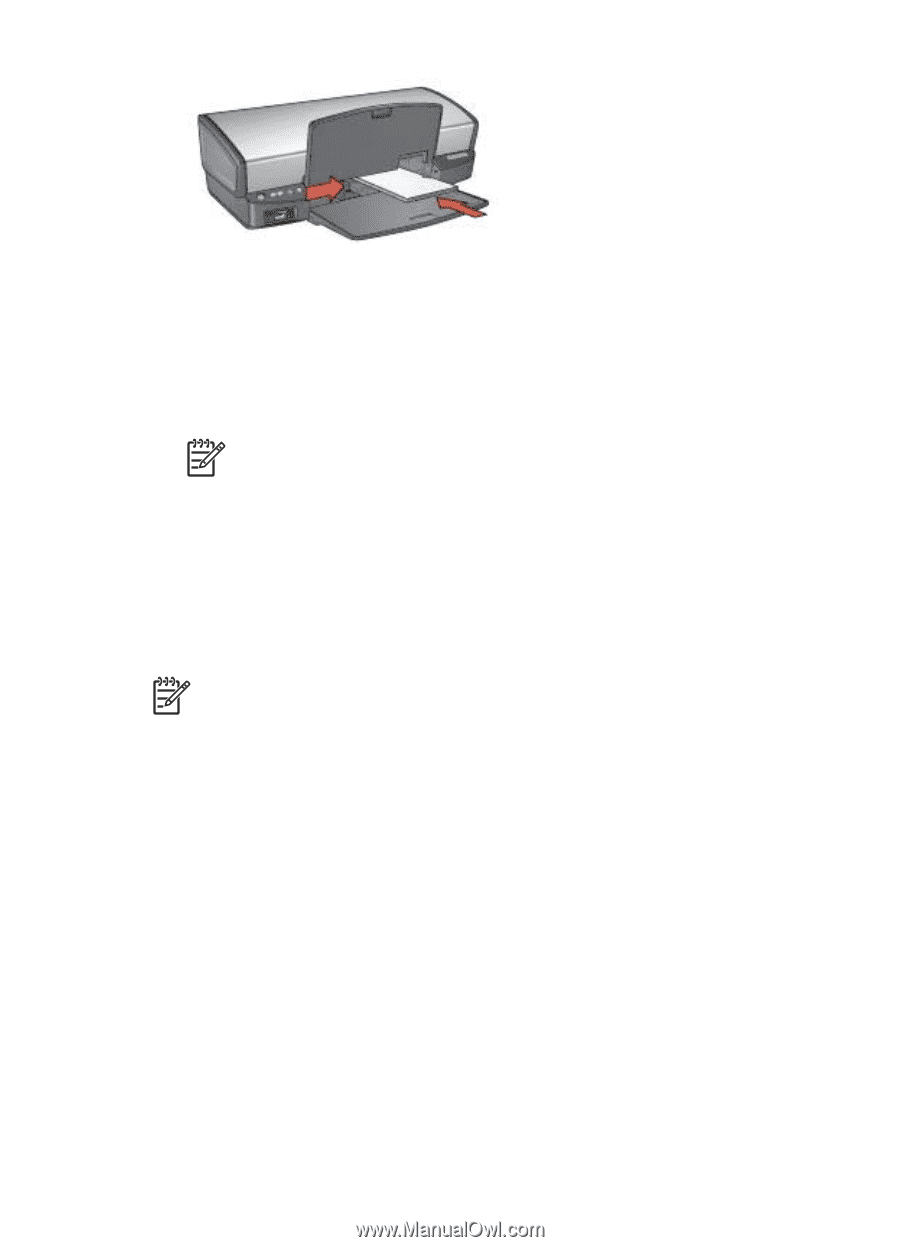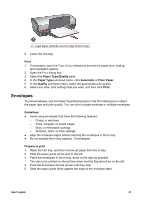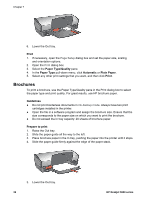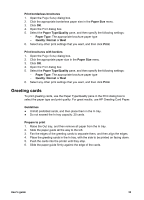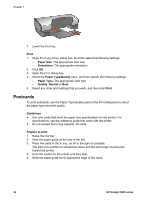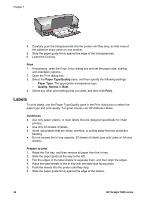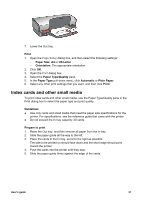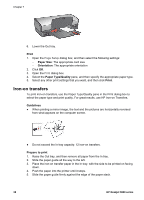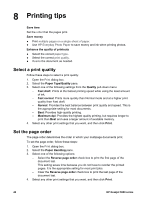HP 5940 User Guide - (Macintosh) - Page 37
Transparencies, Print, Paper Size, Orientation, Paper Type/Quality, Quality, Normal, Maximum dpi
 |
View all HP 5940 manuals
Add to My Manuals
Save this manual to your list of manuals |
Page 37 highlights
6. Lower the Out tray. Print 1. Open the Page Setup dialog box, and then select the following settings: - Paper Size: The appropriate card size - Orientation: The appropriate orientation Note To print a borderless card, select the borderless photo size that matches the card size. 2. Click OK. 3. Open the Print dialog box. 4. Select the Paper Type/Quality pane, and then specify the following settings: - Paper Type: The appropriate card type - Quality: Normal, Best, or Maximum dpi 5. If you want to use them, set the HP Real Life technology options. 6. Select any other print settings that you want, and then click Print. Note If an out-of-paper message appears, verify that the cards are positioned correctly in the paper tray. Transparencies To print transparencies, use the Paper Type/Quality pane in the Print dialog box to select the paper type and print quality. For great results, use HP Premium Inkjet Transparency Film. Guidelines Do not exceed the In tray capacity: 30 transparencies. Prepare to print 1. Raise the Out tray, and then remove all paper from the In tray. 2. Slide the paper guide all the way to the left. 3. Place the transparencies in the In tray. The side to be printed on should face down and the adhesive strip should face up and toward the printer. User's guide 35