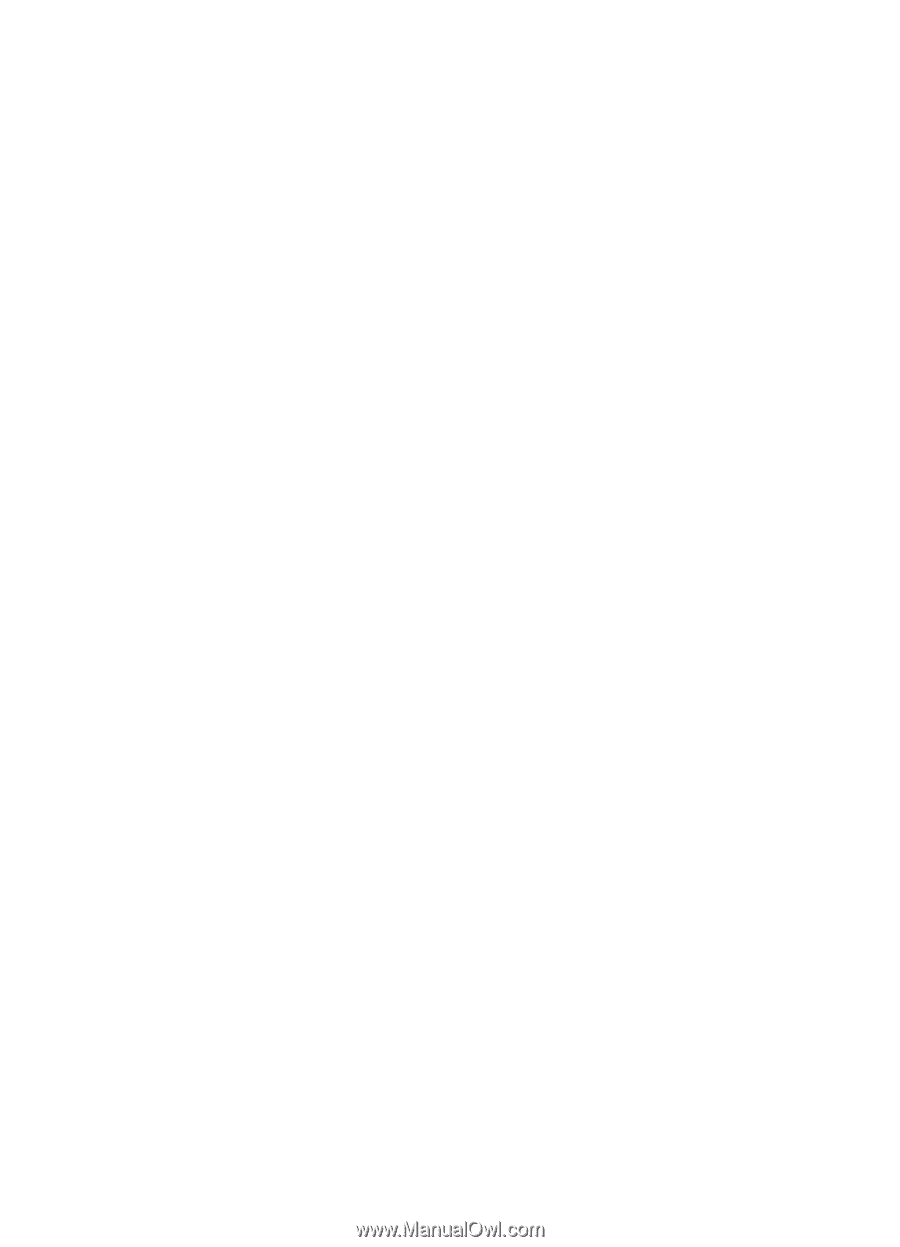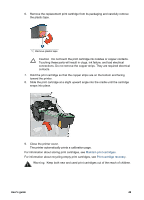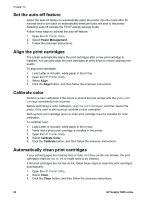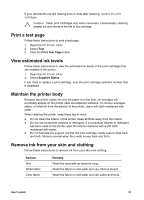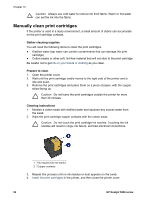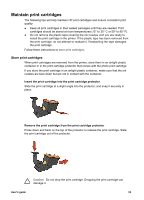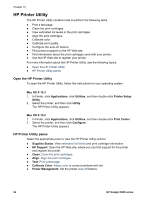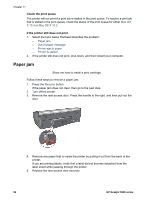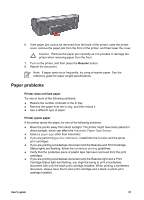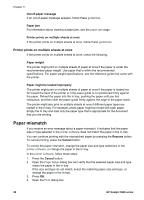HP 5940 User Guide - (Macintosh) - Page 56
HP Printer Utility, Open the HP Printer Utility, Mac OS X 10.3 - deskjet test page
 |
View all HP 5940 manuals
Add to My Manuals
Save this manual to your list of manuals |
Page 56 highlights
Chapter 10 HP Printer Utility The HP Printer Utility contains tools to perform the following tasks: ● Print a test page. ● Clean the print cartridges. ● View estimated ink levels in the print cartridges. ● Align the print cartridges. ● Calibrate color. ● Calibrate print quality. ● Configure the auto-off feature. ● Find product support on the HP Web site. ● Find information about the print cartridges used with your printer. ● Use the HP Web site to register your printer. For more information about the HP Printer Utility, see the following topics: ● Open the HP Printer Utility ● HP Printer Utility panes Open the HP Printer Utility To open the HP Printer Utility, follow the instructions for your operating system. Mac OS X 10.3 1. In Finder, click Applications, click Utilities, and then double-click Printer Setup Utility. 2. Select the printer, and then click Utility. The HP Printer Utility appears. Mac OS X 10.2 1. In Finder, click Applications, click Utilities, and then double-click Print Center. 2. Select the printer, and then click Configure. The HP Printer Utility appears. HP Printer Utility panes Select the appropriate pane to view the HP Printer Utility options: ● Supplies Status: View estimated ink levels and print cartridge information. ● HP Support: Open the HP Web site, where you can find support for the printer and register the printer. ● Clean: Clean the print cartridges. ● Align: Align the print cartridges. ● Test: Print a test page. ● Calibrate Color: Adjust color to correct problems with tint. ● Power Management: Set the printer auto-off feature. 54 HP Deskjet 5900 series