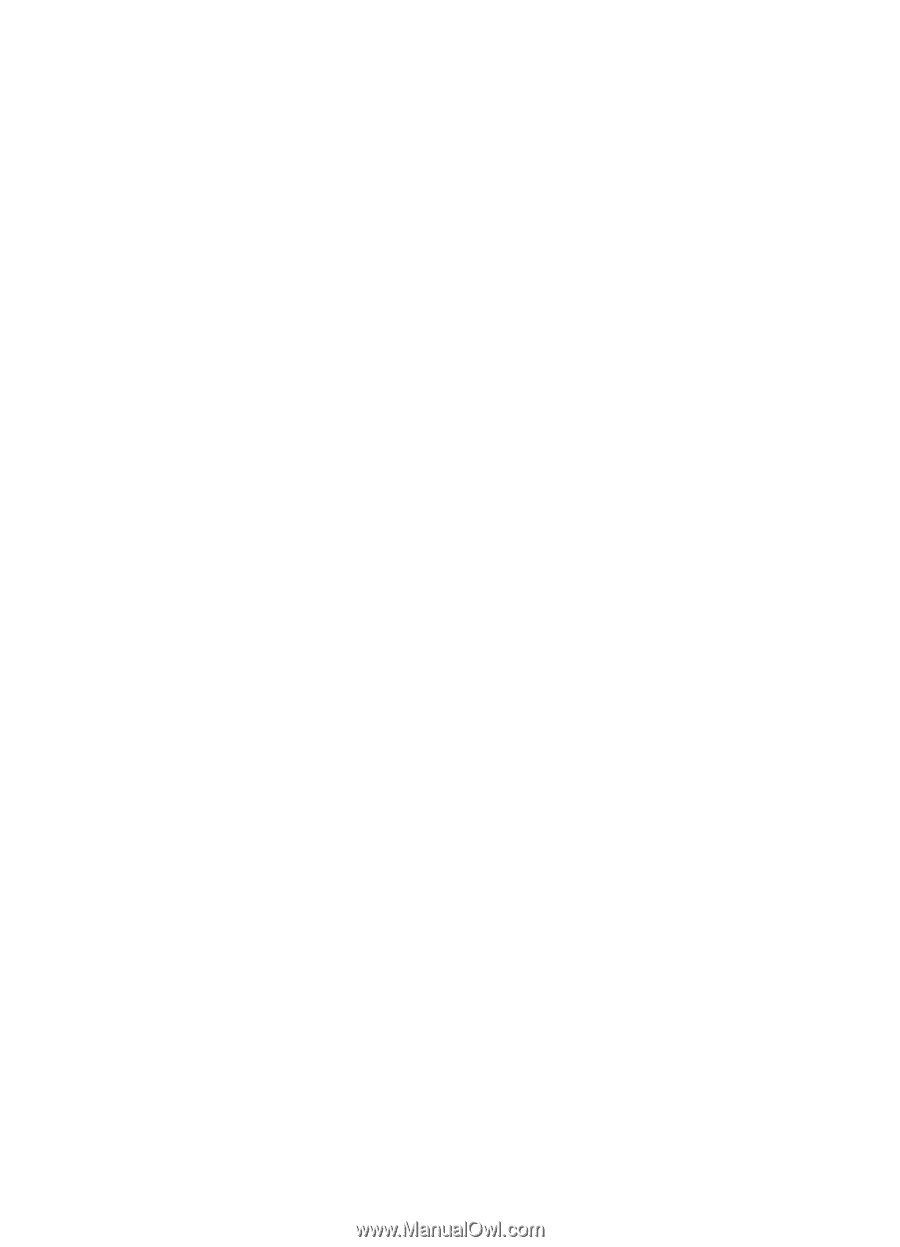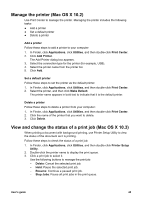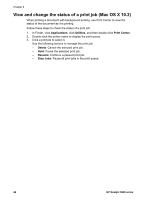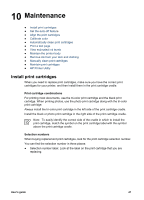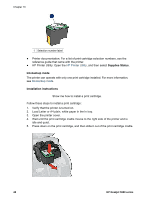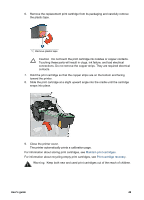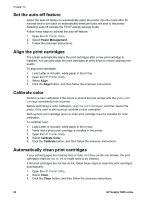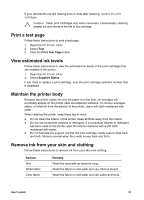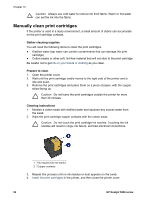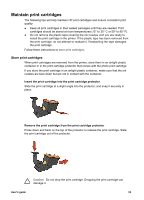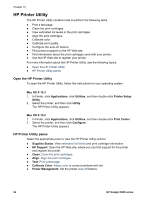HP 5940 User Guide - (Macintosh) - Page 52
Set the auto-off feature, Align the print cartridges, Calibrate color - deskjet cleaning
 |
View all HP 5940 manuals
Add to My Manuals
Save this manual to your list of manuals |
Page 52 highlights
Chapter 10 Set the auto-off feature Select the auto-off feature to automatically place the printer into idle mode after 30 minutes and to turn back on automatically when print jobs are sent to the printer. Selecting auto-off cancels the FEMP energy savings mode. Follow these steps to activate the auto-off feature: 1. Open the HP Printer Utility. 2. Select Power Management. 3. Follow the onscreen instructions. Align the print cartridges The printer automatically aligns the print cartridges after a new print cartridge is installed. You can also align the print cartridges at other times to ensure optimal print quality. To align print cartridges: 1. Load Letter or A4 plain, white paper in the In tray. 2. Open the HP Printer Utility. 3. Select Align. 4. Click the Align button, and then follow the onscreen instructions. Calibrate color Perform a color calibration if the colors in photos that are printed with the photo print cartridge consistently look incorrect. Before performing a color calibration, align the print cartridges, and then reprint the photo. If the color is still incorrect, perform a color calibration. Both a photo print cartridge and a tri-color print cartridge must be installed for color calibration. To calibrate color: 1. Load Letter or A4 plain, white paper in the In tray. 2. Verify that a photo print cartridge is installed in the printer. 3. Open the HP Printer Utility. 4. Select Calibrate Color. 5. Click the Calibrate button, and then follow the onscreen instructions. Automatically clean print cartridges If your printed pages are missing lines or dots, or if they contain ink streaks, the print cartridges might be low on ink or might need to be cleaned. If the print cartridges are not low on ink, follow these steps to clean the print cartridges automatically: 1. Open the HP Printer Utility. 2. Select Clean. 3. Click the Clean button, and then follow the onscreen instructions. 50 HP Deskjet 5900 series