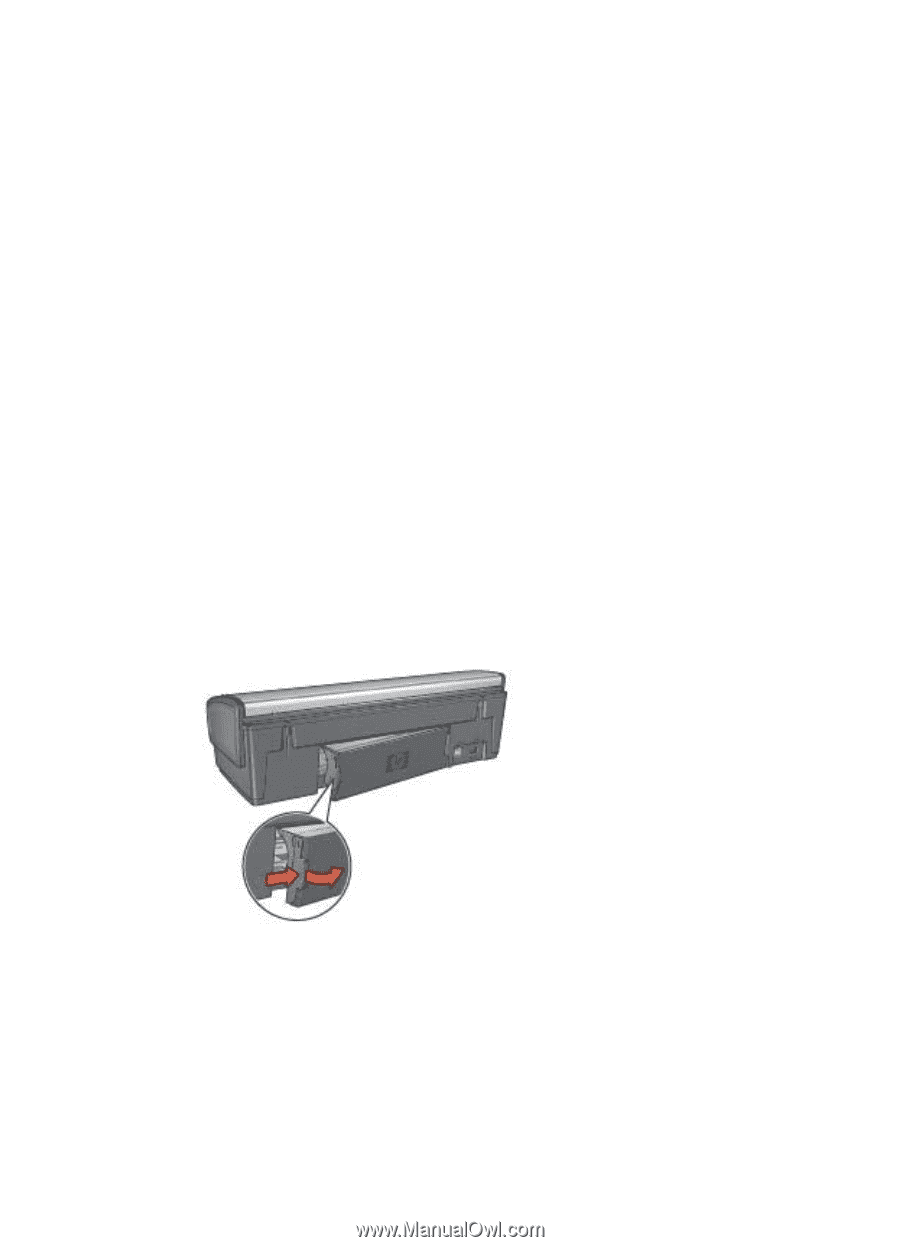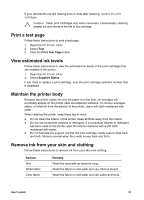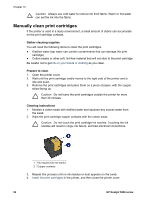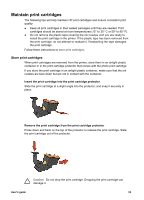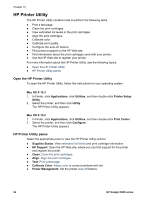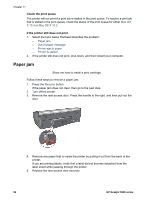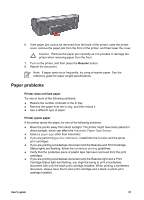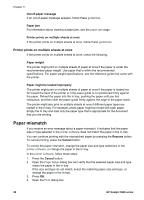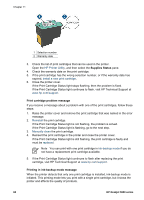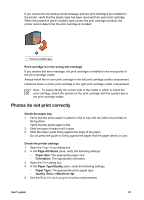HP 5940 User Guide - (Macintosh) - Page 58
Paper jam, Mac OS, X 10.3, Mac OS X 10.2, Out-of-paper message, Printer ejects paper - deskjet problems
 |
View all HP 5940 manuals
Add to My Manuals
Save this manual to your list of manuals |
Page 58 highlights
Chapter 11 Check the print queue The printer will not print if a print job is stalled in the print queue. To resolve a print job that is stalled in the print queue, check the status of the print queue for either Mac OS X 10.3 or Mac OS X 10.2. If the printer still does not print 1. Select the topic below that best describes the problem: - Paper jam - Out-of-paper message - Printer ejects paper - Printer is stalled 2. If the printer still does not print, shut down, and then restart your computer. Paper jam Show me how to install a print cartridge. Follow these steps to remove a paper jam: 1. Press the Resume button. If the paper jam does not clear, then go to the next step. 2. Turn off the printer. 3. Remove the rear access door. Press the handle to the right, and then pull out the door. 4. Remove any paper that is inside the printer by pulling it out from the back of the printer. If you are printing labels, verify that a label did not become detached from the label sheet while passing through the printer. 5. Replace the rear access door securely. 56 HP Deskjet 5900 series