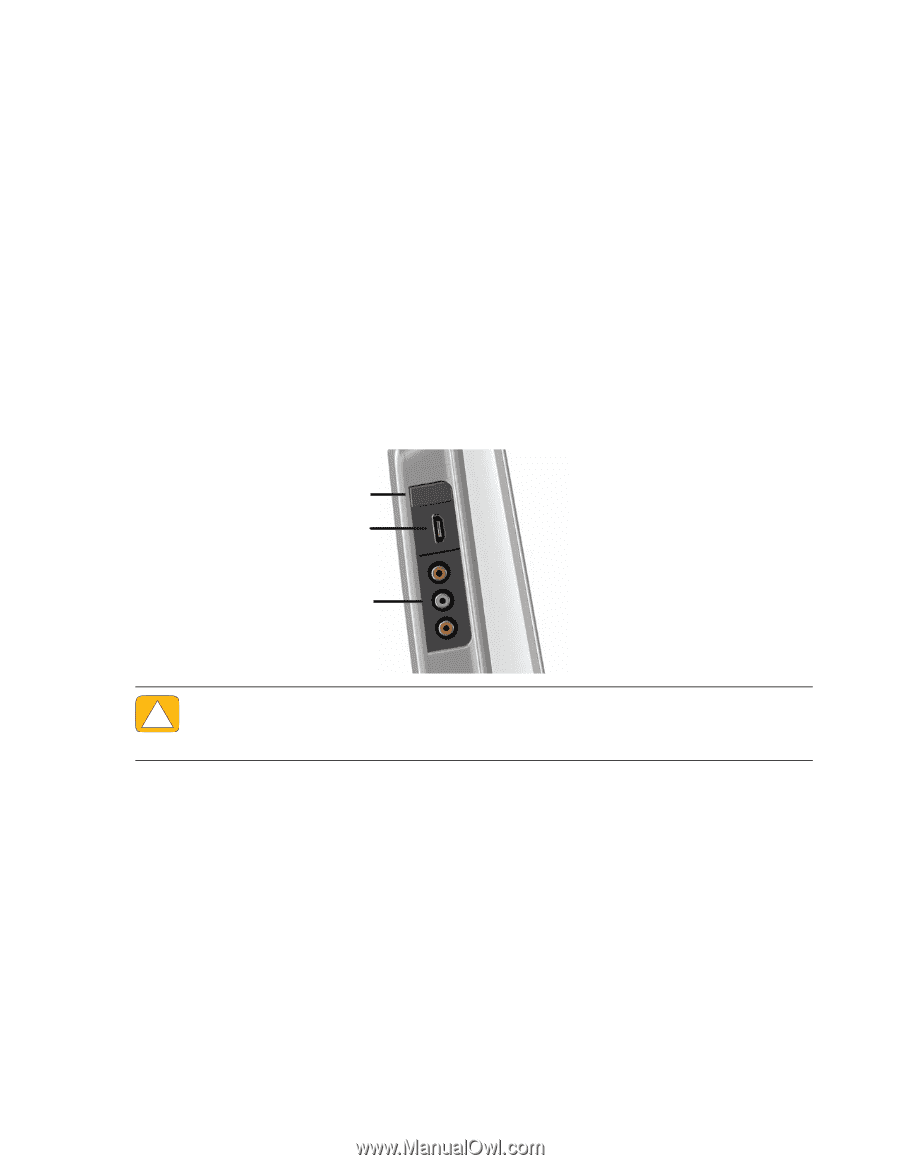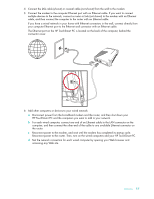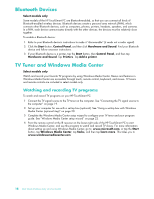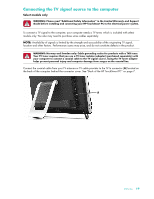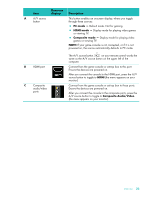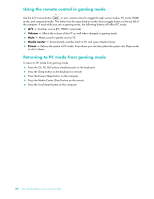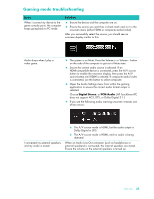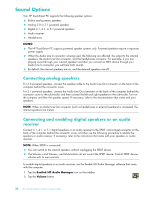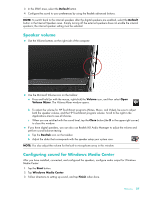HP 600-1055 User Guide - Page 28
Windows Media Center setup wizard, Connecting a Game Console
 |
UPC - 884962290354
View all HP 600-1055 manuals
Add to My Manuals
Save this manual to your list of manuals |
Page 28 highlights
Windows Media Center setup wizard Select models only 1 Tap the Start button, tap All Programs, and then tap Windows Media Center. 2 Follow the onscreen instructions to set up your TV tuner and Windows Media Center TV program guide. For more information about setting up and using Windows Media Center, go to: www.microsoft.com, or tap the Start button, tap Windows Media Center, tap Tasks, and then tap learn more. Connecting a Game Console Select models only Some computer models allow you to use your system as a high-resolution monitor for gaming. The game console ports are located on the top-left side of the computer. The game box connects to the game console ports. Connect cables to the HDMI port (B) or to the composite audio/video ports (C), and then use the A/V source button (A) to enable an onscreen display where you toggle (by pressing multiple times) to HDMI or composite mode, or to PC mode. When connected to the game console ports, your system is display mode; there is no recording capability. . A B C CAUTION: When the system is in display mode, the computer is still running in the background. The keyboard, mouse, and touch screen function are active and still control the computer. It is recommended you save and close all files before connecting to the game console ports. 22 User Guide (Features may vary by model)