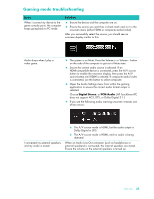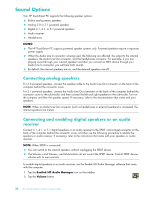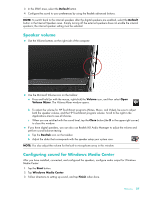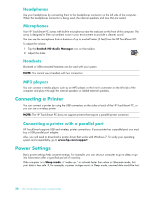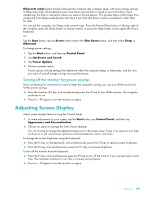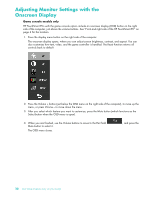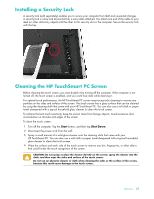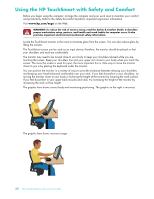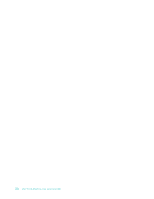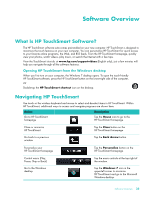HP 600-1055 User Guide - Page 36
Adjusting Monitor Settings with the Onscreen Display
 |
UPC - 884962290354
View all HP 600-1055 manuals
Add to My Manuals
Save this manual to your list of manuals |
Page 36 highlights
Adjusting Monitor Settings with the Onscreen Display Game console models only HP TouchSmart PCs with the game console option include an onscreen display (OSD) button on the right side of the computer, just above the volume buttons. See "Front and right side of the HP TouchSmart PC" on page 4 for the location. 1 Press the display menu button on the right side of the computer. The onscreen display opens, where you can adjust screen brightness, contrast, and aspect. You can also customize how text, video, and the game controller is handled. The Reset function returns all controls back to default. 2 Press the Volume + button (just below the OSD menu on the right side of the computer), to move up the menu, or press Volume - to move down the menu. 3 After you select which feature you want to customize, press the Mute button (which functions as the Select button when the OSD menu is open). 4 When you are finished, use the Volume buttons to move to the Exit field Mute button to select it. The OSD menu closes. , and press the 30 User Guide (Features may vary by model)