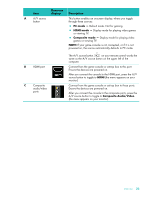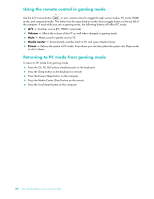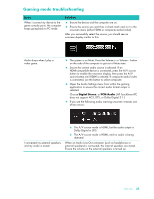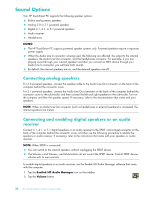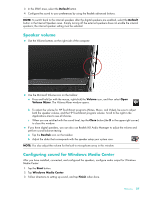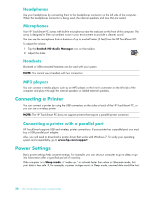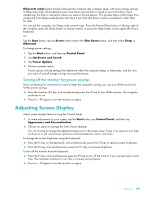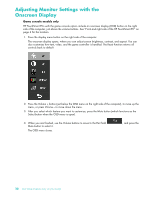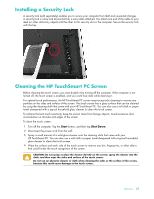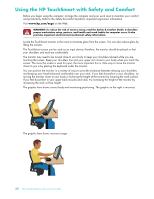HP 600-1055 User Guide - Page 33
Speaker volume, Configuring sound for Windows Media Center, The Volume Mixer window opens.
 |
UPC - 884962290354
View all HP 600-1055 manuals
Add to My Manuals
Save this manual to your list of manuals |
Page 33 highlights
3 In the SPDIF area, select the Default button. 4 Configure the sound to your preferences by using the Realtek advanced buttons. NOTE: To switch back to the internal speakers after the digital speakers are enabled, select the Default button in the Internal Speakers area. Simply turning off the external speakers does not enable the internal speakers; the internal speaker setting must be selected. Speaker volume Use the Volume buttons on the right side of the computer. Use the Microsoft Volume icon on the taskbar: a Press and hold (or with the mouse, right-click) the Volume icon, and then select Open Volume Mixer. The Volume Mixer window opens. b To adjust the volume for HP TouchSmart programs (Notes, Music, and Video), be sure to adjust both the speaker volume, and the HP TouchSmart program volume. Scroll to the right in the Applications area to see all choices. c When you are satisfied with the sound level, tap the Close button (the X in the upper-right corner) to close this window. If you have digital speakers, you can also use Realtek HD Audio Manager to adjust the volume and perform sound balance testing: a Tap the Realtek icon on the taskbar. b Adjust the slider that corresponds with the speaker setup your system uses. NOTE: You also adjust the volume for the built-in microphone array in this window. Configuring sound for Windows Media Center After you have installed, connected, and configured the speakers, configure audio output for Windows Media Center: 1 Tap the Start button. 2 Tap Windows Media Center. 3 Follow directions to setting up sound, and tap Finish when done. Welcome 27