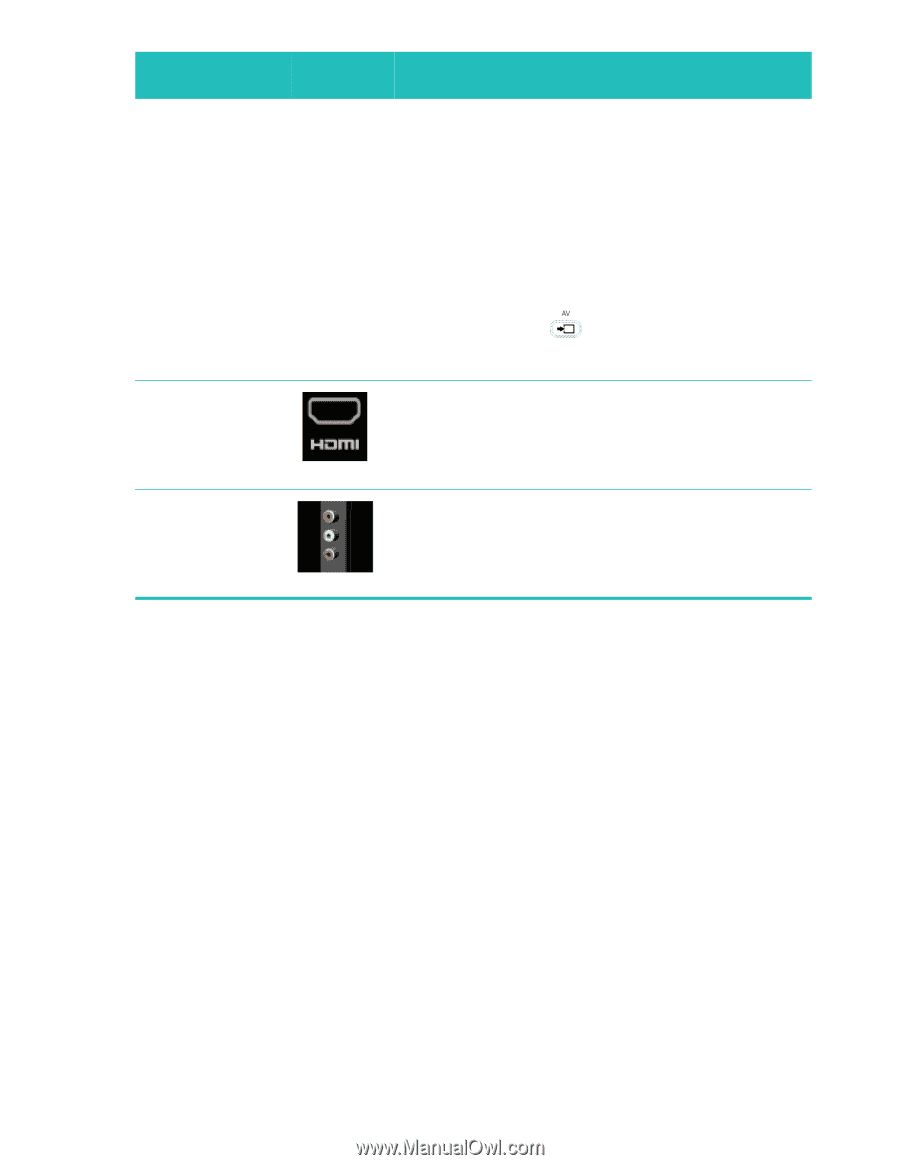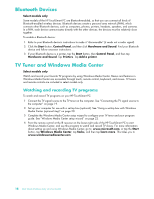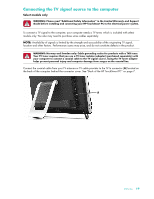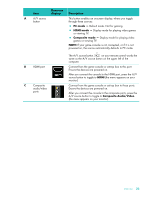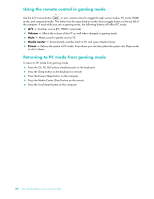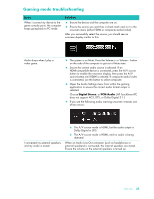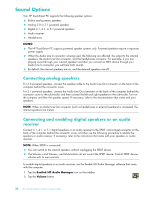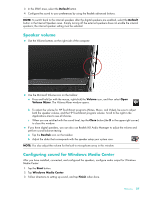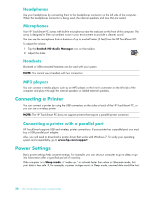HP 600-1055 User Guide - Page 29
The A/V source button, A/V source - all in one 23
 |
UPC - 884962290354
View all HP 600-1055 manuals
Add to My Manuals
Save this manual to your list of manuals |
Page 29 highlights
Item Onscreen display Description A A/V source button This button enables an onscreen display, where you toggle through three sources: PC mode - Default mode. Not for gaming. HDMI mode - Display mode for playing video games or viewing TV. Composite mode - Display mode for playing video games or viewing TV. NOTE: If your game console is not connected, or if it is not powered on, the source automatically defaults to PC mode. B HDMI port C Composite audio/video ports The A/V source button on your remote control works the same as the A/V source button on the upper left of the computer. Connect from the game console or set-top box to this port. Ensure the devices are powered on. After you connect the console to the HDMI port, press the A/V source button to toggle to HDMI (the menu appears on your monitor). Connect from the game console or set-top box to these ports. Ensure the devices are powered on. After you connect the console to the composite ports, press the A/V source button to toggle to Composite Audio/Video (the menu appears on your monitor). Welcome 23