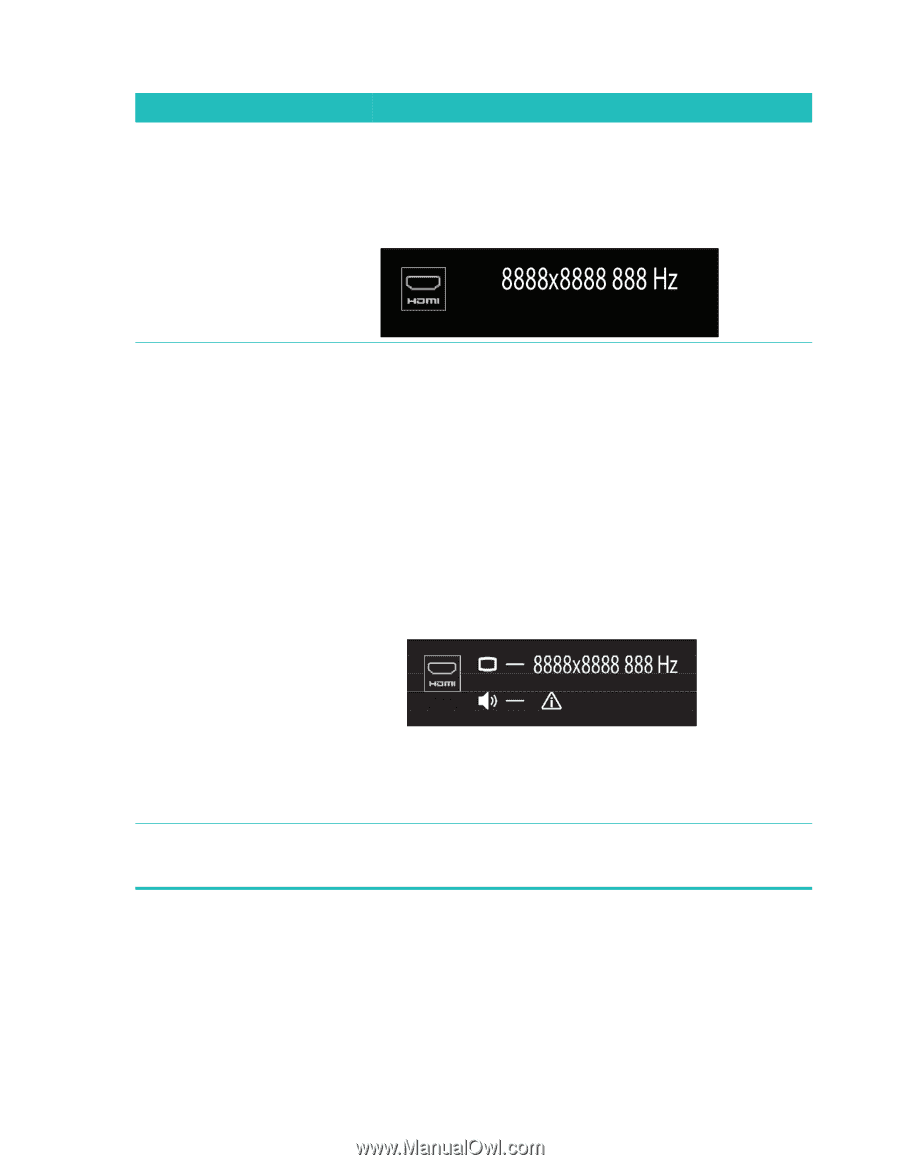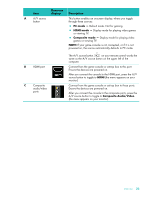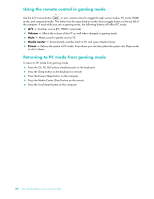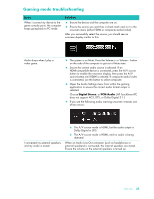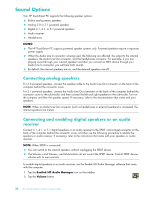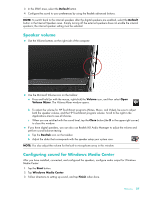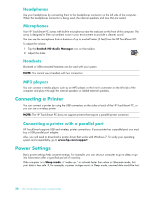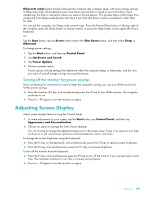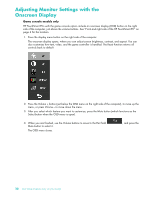HP 600-1055 User Guide - Page 31
Gaming mode troubleshooting, Issue, Solution, Digital Stereo, PCM Audio
 |
UPC - 884962290354
View all HP 600-1055 manuals
Add to My Manuals
Save this manual to your list of manuals |
Page 31 highlights
Gaming mode troubleshooting Issue When I connect my device to the game console ports, the computer keeps going back to PC mode. Solution Ensure the device and the computer are on. Ensure the source you want has a check mark next to it in the onscreen menu (either HDMI or composite audio/video). After you successfully select the source, you should see an onscreen display similar to this: Audio drops when I play a video game. The system is on Mute. Press the Volume + or Volume - button on the side of the computer to get out of Mute state. Ensure the correct audio source is selected. If an HDMI-compatible device is connected, press the A/V source button to enable the onscreen display, then press the A/V source button until HDMI is selected. If composite audio/video is connected, use the button to select composite. Open the Audio Settings menu from within the gaming application to ensure the correct audio format output is selected. Choose Digital Stereo, or PCM Audio. (HP TouchSmart PC does not support AC3, DTS, or Dolby Digital 5.1.) If you see the following audio warning onscreen it means one of two errors: I connected my external speakers, and my audio is muted. a The A/V source mode is HDMI, but the audio output is Dolby Digital or DTS. b The A/V source mode is HDMI, and no audio is being detected. When an Audio Line Out connector (such as headphones or external speakers) is connected, the internal speakers are muted. Ensure the volume on the external speakers is turned up. Welcome 25