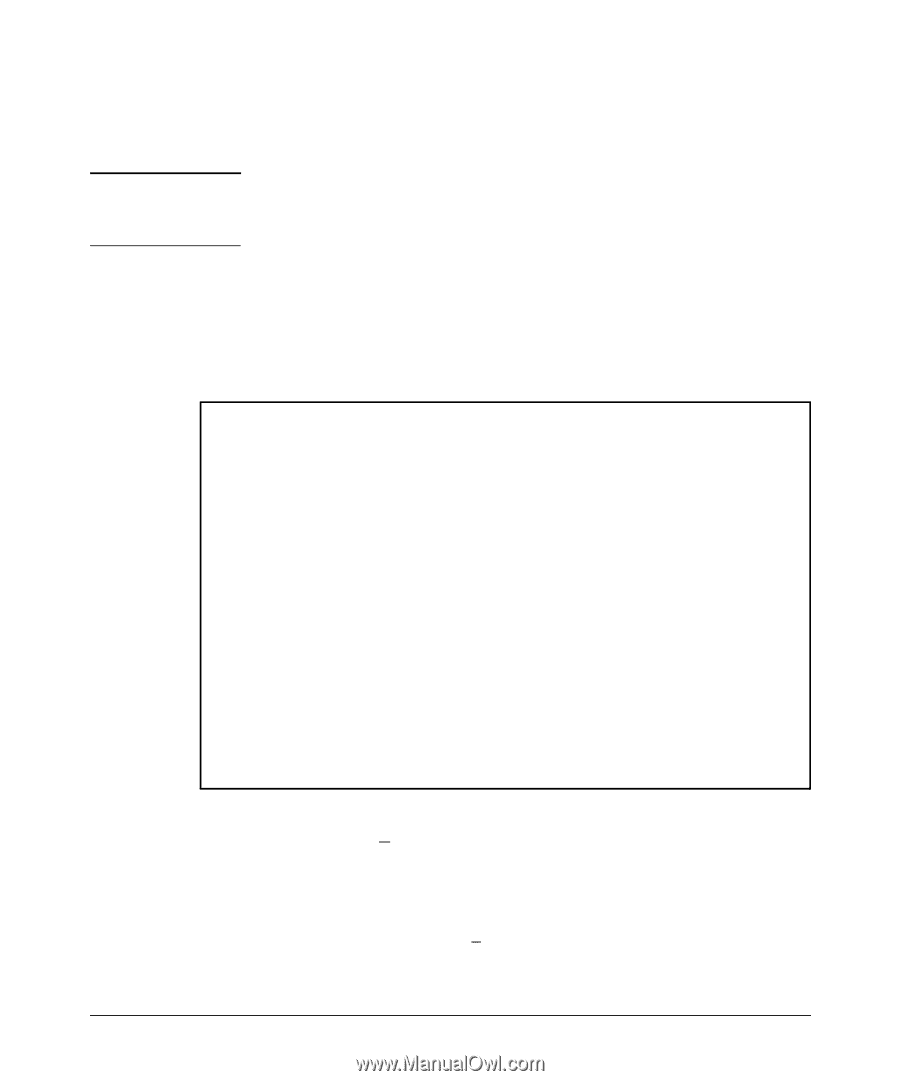| Section |
Page |
| HP ProCurve 6120G/XG Switch 6120XG Switch Management and Configuration Guide |
1 |
| Front Cover |
1 |
| Title Page |
3 |
| Copyright, Notices, & Publication Data |
4 |
| Contents |
5 |
| Feature Index |
26 |
| 1. Getting Started |
31 |
| Contents |
31 |
| Introduction |
32 |
| Conventions |
32 |
| Command Syntax Statements |
32 |
| Command Prompts |
33 |
| Screen Simulations |
33 |
| Configuration and Operation Examples |
33 |
| Keys |
33 |
| Sources for More Information |
34 |
| Getting Documentation From the Web |
36 |
| Online Help |
36 |
| Menu Interface |
36 |
| Command Line Interface |
37 |
| Web Browser Interface |
37 |
| Need Only a Quick Start? |
38 |
| IP Addressing |
38 |
| To Set Up and Install the Switch in Your Network |
39 |
| Physical Installation |
39 |
| 2. Selecting a Management Interface |
41 |
| Contents |
41 |
| Overview |
42 |
| Understanding Physical Interfaces |
42 |
| Understanding Management Interfaces |
43 |
| Advantages of Using the Menu Interface |
44 |
| Advantages of Using the CLI |
45 |
| General Benefits |
45 |
| Information on Using the CLI |
45 |
| Advantages of Using the Web Browser Interface |
46 |
| Advantages of Using ProCurve Manager or ProCurve Manager Plus |
47 |
| Custom Login Banners for the Console and Web Browser Interfaces |
48 |
| Banner Operation with Telnet, Serial, or SSHv2 Access |
49 |
| Banner Operation with Web Browser Access |
49 |
| Configuring and Displaying a Non-Default Banner |
49 |
| Example of Configuring and Displaying a Banner |
50 |
| Operating Notes |
53 |
| 3. Using the Menu Interface |
55 |
| Contents |
55 |
| Overview |
56 |
| Starting and Ending a Menu Session |
57 |
| How To Start a Menu Interface Session |
58 |
| How To End a Menu Session and Exit from the Console: |
59 |
| Main Menu Features |
61 |
| Screen Structure and Navigation |
63 |
| Rebooting the Switch |
66 |
| Menu Features List |
68 |
| Where To Go From Here |
69 |
| 4. Using the Command Line Interface (CLI) |
71 |
| Contents |
71 |
| Overview |
72 |
| Accessing the CLI |
72 |
| Using the CLI |
72 |
| Privilege Levels at Logon |
73 |
| Privilege Level Operation |
74 |
| Operator Privileges |
74 |
| Manager Privileges |
75 |
| How To Move Between Levels |
77 |
| Listing Commands and Command Options |
78 |
| Listing Commands Available at Any Privilege Level |
78 |
| Listing Command Options |
80 |
| Displaying CLI “Help” |
81 |
| Configuration Commands and the Context Configuration Modes |
83 |
| CLI Control and Editing |
86 |
| Executing a Prior Command—Redo |
86 |
| Repeating Execution of a Command |
86 |
| Using a Command Alias |
88 |
| CLI Shortcut Keystrokes |
90 |
| 5. Using the ProCurve Web Browser Interface |
91 |
| Contents |
91 |
| Overview |
93 |
| General Features |
94 |
| Starting a Web Browser Interface Session with the Switch |
95 |
| Using a Standalone Web Browser in a PC or UNIX Workstation |
95 |
| Using ProCurve Manager (PCM) or ProCurve Manager Plus (PCM+) |
96 |
| Tasks for Your First ProCurve Web Browser Interface Session |
98 |
| Viewing the “First Time Install” Window |
98 |
| Security: Creating Usernames and Passwords in the Browser Interface |
99 |
| Entering a User Name and Password |
101 |
| Using a User Name |
101 |
| If You Lose the Password |
101 |
| Online Help for the Web Browser Interface |
102 |
| Support/Mgmt URLs Feature |
103 |
| Support URL |
104 |
| Help and the Management Server URL |
104 |
| Using the PCM Server for Switch Web Help |
105 |
| Status Reporting Features |
107 |
| The Overview Window |
107 |
| The Port Utilization and Status Displays |
108 |
| Port Utilization |
108 |
| Port Status |
110 |
| The Alert Log |
111 |
| Sorting the Alert Log Entries |
111 |
| Alert Types and Detailed Views |
112 |
| The Status Bar |
113 |
| Setting Fault Detection Policy |
115 |
| 6. Switch Memory and Configuration |
117 |
| Contents |
117 |
| Overview |
119 |
| Configuration File Management |
119 |
| Using the CLI To Implement Configuration Changes |
122 |
| Using the Menu and Web Browser Interfaces To Implement Configuration Changes |
126 |
| Menu: Implementing Configuration Changes |
126 |
| Using Save and Cancel in the Menu Interface |
126 |
| Rebooting from the Menu Interface |
127 |
| Web: Implementing Configuration Changes |
129 |
| Using Primary and Secondary Flash Image Options |
130 |
| Displaying the Current Flash Image Data |
130 |
| Switch Software Downloads |
132 |
| Local Switch Software Replacement and Removal |
133 |
| Rebooting the Switch |
135 |
| Operating Notes about Booting |
135 |
| Boot and Reload Command Comparison |
136 |
| Setting the Default Flash |
137 |
| Booting from the Default Flash (Primary or Secondary) |
138 |
| Booting from a Specified Flash |
138 |
| Using Reload |
139 |
| Multiple Configuration Files |
141 |
| General Operation |
142 |
| Transitioning to Multiple Configuration Files |
143 |
| Listing and Displaying Startup-Config Files |
145 |
| Viewing the Startup-Config File Status with Multiple Configuration Enabled |
145 |
| Displaying the Content of A Specific Startup-Config File |
146 |
| Changing or Overriding the Reboot Configuration Policy |
146 |
| Managing Startup-Config Files in the Switch |
148 |
| Renaming an Existing Startup-Config File |
149 |
| Creating a New Startup-Config File |
149 |
| Erasing a Startup-Config File |
151 |
| Using the Clear + Reset Button Combination To Reset the Switch to Its Default Configuration |
153 |
| Transferring Startup-Config Files To or From a Remote Server |
153 |
| TFTP: Copying a Configuration File to a Remote Host |
154 |
| TFTP: Copying a Configuration File from a Remote Host |
155 |
| Xmodem: Copying a Configuration File to a Serially Connected Host |
156 |
| Xmodem: Copying a Configuration from a Serially Connected Host |
156 |
| Operating Notes for Multiple Configuration Files |
157 |
| Automatic Configuration Update with DHCP Option 66 |
157 |
| CLI Command |
157 |
| Possible Scenarios for Updating the Configuration File |
158 |
| Operating Notes |
158 |
| Log Messages |
159 |
| 7. Interface Access and System Information |
161 |
| Contents |
161 |
| Overview |
162 |
| Interface Access: Console/Serial Link, Web, and Inbound Telnet |
163 |
| Menu: Modifying the Interface Access |
164 |
| CLI: Modifying the Interface Access |
165 |
| Making Window Size Negotiation Available for a Telnet Session |
167 |
| Denying Interface Access by Terminating Remote Management Sessions |
172 |
| System Information |
173 |
| Menu: Viewing and Configuring System Information |
174 |
| CLI: Viewing and Configuring System Information |
175 |
| Web: Configuring System Parameters |
180 |
| 8. Configuring IP Addressing |
181 |
| Contents |
181 |
| Overview |
182 |
| IP Configuration |
182 |
| Just Want a Quick Start with IP Addressing? |
183 |
| IP Addressing with Multiple VLANs |
184 |
| Menu: Configuring IP Address, Gateway, and Time-To- Live (TTL) |
185 |
| CLI: Configuring IP Address, Gateway, and Time-To- Live (TTL) |
186 |
| Web: Configuring IP Addressing |
190 |
| How IP Addressing Affects Switch Operation |
191 |
| DHCP/Bootp Operation |
192 |
| Network Preparations for Configuring DHCP/Bootp |
194 |
| IP Preserve: Retaining VLAN-1 IP Addressing Across Configuration File Downloads |
196 |
| Operating Rules for IP Preserve |
196 |
| Enabling IP Preserve |
197 |
| Configuring a Single Source IP Address |
200 |
| Overview |
200 |
| Specifying the Source IP Address |
200 |
| The Source IP Selection Policy |
201 |
| Displaying the Source IP Interface Information |
204 |
| Error Messages |
208 |
| 9. Time Protocols |
209 |
| Contents |
209 |
| Overview |
211 |
| TimeP Time Synchronization |
211 |
| SNTP Time Synchronization |
211 |
| Selecting a Time Synchronization Protocol or Turning Off Time Protocol Operation |
212 |
| General Steps for Running a Time Protocol on the Switch: |
212 |
| Disabling Time Synchronization |
212 |
| SNTP: Viewing, Selecting, and Configuring |
213 |
| Menu: Viewing and Configuring SNTP |
214 |
| CLI: Viewing and Configuring SNTP |
217 |
| Viewing the Current SNTP Configuration |
217 |
| Configuring (Enabling or Disabling) the SNTP Mode |
219 |
| SNTP Client Authentication |
225 |
| Requirements |
225 |
| Configuring the Key-Identifier, Authentication Mode, and Key-Value |
227 |
| Configuring a Trusted Key |
227 |
| Associating a Key with an SNTP Server |
228 |
| Enabling SNTP Client Authentication |
229 |
| Configuring Unicast and Broadcast Mode |
229 |
| Displaying SNTP Configuration Information |
230 |
| Saving Configuration Files and the Include-Credentials Command |
232 |
| TimeP: Viewing, Selecting, and Configuring |
235 |
| Menu: Viewing and Configuring TimeP |
236 |
| CLI: Viewing and Configuring TimeP |
238 |
| Viewing the Current TimeP Configuration |
238 |
| Configuring (Enabling or Disabling) the TimeP Mode |
240 |
| SNTP Unicast Time Polling with Multiple SNTP Servers |
245 |
| Displaying All SNTP Server Addresses Configured on the Switch |
245 |
| Adding and Deleting SNTP Server Addresses |
246 |
| Menu: Operation with Multiple SNTP Server Addresses Configured |
246 |
| SNTP Messages in the Event Log |
246 |
| 10. Port Status and Configuration |
247 |
| Contents |
247 |
| Overview |
249 |
| Viewing Port Status and Configuring Port Parameters |
249 |
| Menu: Port Configuration |
252 |
| CLI: Viewing Port Status and Configuring Port Parameters |
254 |
| Viewing Port Status and Configuration |
254 |
| Customizing the Show Interfaces Command |
256 |
| Error Messages |
258 |
| Note on Using Pattern Matching with the “Show Interfaces Custom” Command |
259 |
| Viewing Port Utilization Statistics |
259 |
| Viewing Transceiver Status |
260 |
| Enabling or Disabling Ports and Configuring Port Mode |
261 |
| Enabling or Disabling Flow Control |
263 |
| Configuring a Broadcast Limit on the Switch |
264 |
| Configuring ProCurve Auto-MDIX |
265 |
| Web: Viewing Port Status and Configuring Port Parameters |
268 |
| Using Friendly (Optional) Port Names |
269 |
| Configuring and Operating Rules for Friendly Port Names |
269 |
| Configuring Friendly Port Names |
270 |
| Displaying Friendly Port Names with Other Port Data |
271 |
| Configuring Transceivers and Modules That Haven’t Been Inserted |
275 |
| Transceivers |
275 |
| Modules |
275 |
| Clearing the Module Configuration |
275 |
| Operating Notes |
276 |
| Uni-Directional Link Detection (UDLD) |
277 |
| Configuring UDLD |
278 |
| Enabling UDLD |
279 |
| Changing the Keepalive Interval |
280 |
| Changing the Keepalive Retries |
280 |
| Configuring UDLD for Tagged Ports |
280 |
| Viewing UDLD Information |
281 |
| Configuration Warnings and Event Log Messages |
283 |
| Uplink Failure Detection |
284 |
| Terminology |
284 |
| Guidelines |
285 |
| Configuring UFD |
286 |
| Example of UFD Configuration |
286 |
| 11. Port Trunking |
289 |
| Contents |
289 |
| Overview |
290 |
| Port Trunk Features and Operation |
292 |
| Trunk Configuration Methods |
292 |
| Menu: Viewing and Configuring a Static Trunk Group |
297 |
| CLI: Viewing and Configuring Port Trunk Groups |
299 |
| Using the CLI To View Port Trunks |
299 |
| Using the CLI To Configure a Static or Dynamic Trunk Group |
302 |
| Web: Viewing Existing Port Trunk Groups |
305 |
| Trunk Group Operation Using LACP |
306 |
| Default Port Operation |
309 |
| LACP Notes and Restrictions |
310 |
| Trunk Group Operation Using the “Trunk” Option |
314 |
| How the Switch Lists Trunk Data |
315 |
| Outbound Traffic Distribution Across Trunked Links |
315 |
| 12. Port Traffic Controls |
319 |
| Contents |
319 |
| Overview |
321 |
| Rate-Limiting |
322 |
| All Traffic Rate-Limiting |
322 |
| Configuring Rate-Limiting |
322 |
| Displaying the Current Rate-Limit Configuration |
324 |
| Operating Notes for Rate-Limiting |
324 |
| Configuring a Broadcast Limit on the Switch |
326 |
| Guaranteed Minimum Bandwidth (GMB) |
328 |
| Introduction |
328 |
| Terminology |
328 |
| GMB Operation |
328 |
| Impacts of QoS Queue Configuration on GMB Operation |
330 |
| Configuring Guaranteed Minimum Bandwidth for Outbound Traffic |
331 |
| Displaying the Current Guaranteed Minimum Bandwidth Configuration |
335 |
| GMB Operating Notes |
337 |
| Jumbo Frames |
338 |
| Terminology |
338 |
| Operating Rules |
339 |
| Configuring Jumbo Frame Operation |
340 |
| Overview |
340 |
| Viewing the Current Jumbo Configuration |
341 |
| Enabling or Disabling Jumbo Traffic on a VLAN |
343 |
| Configuring a Maximum Frame Size |
343 |
| SNMP Implementation |
343 |
| Displaying the Maximum Frame Size |
344 |
| Operating Notes for Maximum Frame Size |
344 |
| Operating Notes for Jumbo Traffic-Handling |
345 |
| Troubleshooting |
347 |
| Cut-Through Switching on the HP 6120XG |
347 |
| 13. Configuring for Network Management Applications |
349 |
| Contents |
349 |
| Using SNMP Tools To Manage the Switch |
352 |
| Overview |
352 |
| SNMP Management Features |
354 |
| Configuring for SNMP version 1 and 2c Access to the Switch |
354 |
| Configuring for SNMP Version 3 Access to the Switch |
355 |
| SNMP Version 3 Commands |
356 |
| Enabling SNMPv3 |
357 |
| SNMPv3 Users |
357 |
| Group Access Levels |
361 |
| SNMPv3 Communities |
361 |
| Menu: Viewing and Configuring non-SNMP version 3 Communities |
363 |
| CLI: Viewing and Configuring SNMP Community Names |
365 |
| SNMP Notifications |
367 |
| Supported Notifications |
367 |
| General Steps for Configuring SNMP Notifications |
368 |
| SNMPv1 and SNMPv2c Traps |
369 |
| Configuring an SNMP Trap Receiver |
369 |
| Enabling SNMPv2c Informs |
371 |
| Configuring SNMPv3 Notifications |
373 |
| Managing Network Security Notifications |
376 |
| Enabling Link-Change Traps |
378 |
| Configuring the Source IP Address for SNMP Notifications |
379 |
| Displaying SNMP Notification Configuration |
381 |
| Configuring Listening Mode |
383 |
| Advanced Management: RMON |
384 |
| CLI-Configured sFlow with Multiple Instances |
384 |
| Terminology |
384 |
| Configuring sFlow |
385 |
| Viewing sFlow Configuration and Status |
385 |
| LLDP (Link-Layer Discovery Protocol) |
388 |
| Terminology |
389 |
| General LLDP Operation |
391 |
| LLDP-MED |
391 |
| Packet Boundaries in a Network Topology |
391 |
| Configuration Options |
392 |
| Options for Reading LLDP Information Collected by the Switch |
394 |
| LLDP and LLDP-MED Standards Compatibility |
394 |
| LLDP Operating Rules |
395 |
| Configuring LLDP Operation |
396 |
| Viewing the Current Configuration |
396 |
| Configuring Global LLDP Packet Controls |
398 |
| Configuring SNMP Notification Support |
402 |
| Configuring Per-Port Transmit and Receive Modes |
403 |
| Configuring Basic LLDP Per-Port Advertisement Content |
404 |
| Configuring Support for Port Speed and Duplex Advertisements |
406 |
| Port VLAN ID TLV Support on LLDP |
407 |
| Configuring the VLAN ID TLV |
407 |
| Displaying the TLVs Advertised |
408 |
| SNMP Support |
409 |
| LLDP-MED (Media-Endpoint-Discovery) |
410 |
| LLDP-MED Topology Change Notification |
413 |
| LLDP-MED Fast Start Control |
414 |
| Advertising Device Capability, Network Policy, PoE Status and Location Data |
414 |
| Configuring Location Data for LLDP-MED Devices |
417 |
| Displaying Advertisement Data |
422 |
| Displaying Switch Information Available for Outbound Advertisements |
423 |
| Displaying LLDP Statistics |
427 |
| LLDP Operating Notes |
429 |
| LLDP and CDP Data Management |
431 |
| LLDP and CDP Neighbor Data |
431 |
| CDP Operation and Commands |
433 |
| A. File Transfers |
437 |
| Contents |
437 |
| Overview |
439 |
| Downloading Switch Software |
439 |
| General Software Download Rules |
440 |
| Using TFTP To Download Software from a Server |
440 |
| Menu: TFTP Download from a Server to Primary Flash |
441 |
| CLI: TFTP Download from a Server to Flash |
443 |
| Enabling TFTP |
445 |
| Using Auto-TFTP |
447 |
| Using Secure Copy and SFTP |
448 |
| How It Works |
449 |
| The SCP/SFTP Process |
449 |
| Disable TFTP and Auto-TFTP for Enhanced Security |
450 |
| Command Options |
451 |
| Authentication |
452 |
| SCP/SFTP Operating Notes |
452 |
| Troubleshooting SSH, SFTP, and SCP Operations |
454 |
| Using Xmodem to Download Switch Software From a PC or UNIX Workstation |
455 |
| Menu: Xmodem Download to Primary Flash |
456 |
| CLI: Xmodem Download from a PC or UNIX Workstation to Primary or Secondary Flash |
457 |
| Switch-to-Switch Download |
458 |
| Menu: Switch-to-Switch Download to Primary Flash |
458 |
| CLI: Switch-To-Switch Downloads |
459 |
| Using PCM+ to Update Switch Software |
460 |
| Copying Software Images |
461 |
| TFTP: Copying a Software Image to a Remote Host |
461 |
| Xmodem: Copying a Software Image from the Switch to a USB Serial Console Connected PC or UNIX Workstation |
461 |
| Transferring Switch Configurations |
462 |
| TFTP: Copying a Configuration File to a Remote Host |
462 |
| TFTP: Copying a Configuration File from a Remote Host |
463 |
| TFTP: Copying a Customized Command File to a Switch |
463 |
| Xmodem: Copying a Configuration File to a USB Serial Console Connected PC or UNIX Workstation |
464 |
| Xmodem: Copying a Configuration File from a Serially Connected PC or UNIX Workstation |
465 |
| Copying Diagnostic Data to a Remote Host, USB Device, PC or UNIX Workstation |
466 |
| Copying Command Output to a Destination Device |
467 |
| Copying Event Log Output to a Destination Device |
467 |
| Copying Crash Data Content to a Destination Device |
468 |
| Copying Crash Log Data Content to a Destination Device |
469 |
| B. Monitoring and Analyzing Switch Operation |
471 |
| Contents |
471 |
| Overview |
473 |
| Status and Counters Data |
474 |
| Menu Access To Status and Counters |
475 |
| General System Information |
476 |
| Menu Access |
476 |
| CLI Access to System Information |
477 |
| Task Monitor—Collecting Processor Data |
478 |
| Switch Management Address Information |
478 |
| Menu Access |
478 |
| CLI Access |
479 |
| Port Status |
480 |
| Menu: Displaying Port Status |
480 |
| CLI Access |
480 |
| Web Access |
480 |
| Viewing Port and Trunk Group Statistics and Flow Control Status |
481 |
| Menu Access to Port and Trunk Statistics |
482 |
| CLI Access To Port and Trunk Group Statistics |
483 |
| Viewing the Switch’s MAC Address Tables |
483 |
| Menu Access to the MAC Address Views and Searches |
483 |
| CLI Access for MAC Address Views and Searches |
486 |
| Spanning Tree Protocol (MSTP) Information |
488 |
| CLI Access to MSTP Data |
488 |
| Internet Group Management Protocol (IGMP) Status |
489 |
| VLAN Information |
490 |
| Web Browser Interface Status Information |
492 |
| Traffic Mirroring |
493 |
| Mirroring Terminology |
494 |
| Mirrored Traffic Destinations |
496 |
| Local Destinations |
496 |
| Monitored Traffic Sources |
496 |
| Criteria for Selecting Mirrored Traffic |
496 |
| Mirroring Sessions |
496 |
| Mirroring Configuration |
497 |
| Endpoint Switches and Intermediate Devices |
498 |
| Using the Menu or Web Interface To Configure Local Mirroring |
499 |
| Menu and Web Interface Limits |
499 |
| Configuration Steps |
500 |
| CLI: Configuring Local Mirroring |
503 |
| Local Mirroring Overview |
503 |
| 1. Determine the Mirroring Session and Destination |
505 |
| 2. Configure a Mirroring Session on the Source Switch |
505 |
| 3. Configure the Monitored Traffic in a Mirror Session |
505 |
| Traffic Selection Options |
506 |
| Mirroring-Source Restrictions |
506 |
| Selecting All Inbound/Outbound Traffic to Mirror |
506 |
| Displaying a Mirroring Configuration |
508 |
| Displaying the Mirroring Configuration Summary |
508 |
| Viewing Mirroring in the Current Configuration File |
510 |
| Mirroring Configuration Examples |
511 |
| Local Mirroring Using Traffic-Direction Criteria |
511 |
| Maximum Supported Frame Size |
512 |
| Enabling Jumbo Frames To Increase Mirroring Path MTU |
513 |
| Effect of Downstream VLAN Tagging on Untagged, Mirrored Traffic |
514 |
| Operating Notes |
515 |
| Troubleshooting Mirroring |
517 |
| C. Troubleshooting |
519 |
| Contents |
519 |
| Overview |
522 |
| Troubleshooting Approaches |
523 |
| Browser or Telnet Access Problems |
525 |
| Unusual Network Activity |
527 |
| General Problems |
527 |
| 802.1Q Prioritization Problems |
528 |
| IGMP-Related Problems |
528 |
| LACP-Related Problems |
529 |
| Port-Based Access Control (802.1X)-Related Problems |
529 |
| QoS-Related Problems |
532 |
| Radius-Related Problems |
533 |
| Spanning-Tree Protocol (MSTP) and Fast-Uplink Problems |
534 |
| SSH-Related Problems |
535 |
| TACACS-Related Problems |
537 |
| TimeP, SNTP, or Gateway Problems |
539 |
| VLAN-Related Problems |
539 |
| Using the Event Log for Troubleshooting Switch Problems |
542 |
| Event Log Entries |
542 |
| Menu: Displaying and Navigating in the Event Log |
549 |
| CLI: Displaying the Event Log |
550 |
| CLI: Clearing Event Log Entries |
550 |
| CLI: Turning Event Numbering On |
551 |
| Using Log Throttling to Reduce Duplicate Event Log and SNMP Messages |
551 |
| Log Throttle Periods |
552 |
| Example of Log Throttling |
552 |
| Example of Event Counter Operation |
554 |
| Debug/Syslog Operation |
555 |
| Debug/Syslog Messaging |
555 |
| Debug/Syslog Destination Devices |
555 |
| Debug/Syslog Configuration Commands |
556 |
| Configuring Debug/Syslog Operation |
557 |
| Displaying a Debug/Syslog Configuration |
559 |
| Debug Command |
562 |
| Debug Messages |
562 |
| Debug Destinations |
563 |
| Logging Command |
565 |
| Configuring a Syslog Server |
566 |
| Adding a Description for a Syslog Server |
568 |
| Adding a Priority Description |
569 |
| Configuring the Severity Level for Event Log Messages Sent to a Syslog Server |
570 |
| Configuring the System Module Used to Select the Event Log Messages Sent to a Syslog Server |
571 |
| Operating Notes for Debug and Syslog |
571 |
| Diagnostic Tools |
573 |
| Port Auto-Negotiation |
574 |
| Ping and Link Tests |
574 |
| Web: Executing Ping or Link Tests |
575 |
| CLI: Ping Test |
576 |
| Link Tests |
577 |
| Traceroute Command |
578 |
| Viewing Switch Configuration and Operation |
582 |
| CLI: Viewing the Startup or Running Configuration File |
582 |
| Web: Viewing the Configuration File |
582 |
| CLI: Viewing a Summary of Switch Operational Data |
582 |
| Saving show tech Command Output to a Text File |
584 |
| Customizing show tech Command Output |
585 |
| CLI: Viewing More Information on Switch Operation |
588 |
| Pattern Matching When Using the Show Command |
589 |
| CLI: Useful Commands for Troubleshooting Sessions |
592 |
| Restoring the Factory-Default Configuration |
593 |
| CLI: Resetting to the Factory-Default Configuration |
593 |
| Clear/Reset: Resetting to the Factory-Default Configuration |
593 |
| Restoring a Flash Image |
594 |
| DNS Resolver |
596 |
| Terminology |
596 |
| Basic Operation |
597 |
| Configuring and Using DNS Resolution with DNS-Compatible Commands |
598 |
| Configuring a DNS Entry |
599 |
| Example Using DNS Names with Ping and Traceroute |
600 |
| Viewing the Current DNS Configuration |
602 |
| Operating Notes |
603 |
| Event Log Messages |
604 |
| D. MAC Address Management |
605 |
| Contents |
605 |
| Overview |
606 |
| Determining MAC Addresses |
607 |
| Menu: Viewing the Switch’s MAC Addresses |
608 |
| CLI: Viewing the Port and VLAN MAC Addresses |
609 |
| Viewing the MAC Addresses of Connected Devices |
611 |
| E. Monitoring Resources |
613 |
| Contents |
613 |
| Viewing Information on Resource Usage |
614 |
| Policy Enforcement Engine |
614 |
| When Insufficient Resources Are Available |
615 |
| F. Daylight Savings Time on ProCurve Switches |
617 |
| G. Network Out-of-Band Management (OOBM) |
621 |
| Contents |
621 |
| Concepts |
622 |
| Example |
625 |
| OOBM and Switch Applications |
626 |
| Tasks |
627 |
| OOBM Configuration |
627 |
| OOBM context |
627 |
| OOBM enable/disable |
628 |
| OOBM port enable/disable |
629 |
| OOBM IPv4 address configuration |
630 |
| OOBM IPv4 default gateway configuration |
630 |
| OOBM Show Commands |
631 |
| Show OOBM |
631 |
| Show OOBM IP configuration |
632 |
| Show OOBM ARP information |
632 |
| Application Server Commands |
633 |
| Application Client Commands |
635 |
| Example |
636 |
| H. Switch Licensing |
639 |
| General Procedure |
639 |
| Index |
641 |
| Symbols |
641 |
| Numerics |
641 |
| A |
641 |
| B |
641 |
| C |
642 |
| D |
643 |
| E |
645 |
| F |
645 |
| G |
646 |
| H |
646 |
| I |
646 |
| J |
647 |
| K |
647 |
| L |
647 |
| M |
649 |
| N |
650 |
| O |
650 |
| P |
651 |
| Q |
652 |
| R |
652 |
| S |
653 |
| T |
655 |
| U |
657 |
| V |
657 |
| W |
658 |
| X |
658 |

 1
1 2
2 3
3 4
4 5
5 6
6 7
7 8
8 9
9 10
10 11
11 12
12 13
13 14
14 15
15 16
16 17
17 18
18 19
19 20
20 21
21 22
22 23
23 24
24 25
25 26
26 27
27 28
28 29
29 30
30 31
31 32
32 33
33 34
34 35
35 36
36 37
37 38
38 39
39 40
40 41
41 42
42 43
43 44
44 45
45 46
46 47
47 48
48 49
49 50
50 51
51 52
52 53
53 54
54 55
55 56
56 57
57 58
58 59
59 60
60 61
61 62
62 63
63 64
64 65
65 66
66 67
67 68
68 69
69 70
70 71
71 72
72 73
73 74
74 75
75 76
76 77
77 78
78 79
79 80
80 81
81 82
82 83
83 84
84 85
85 86
86 87
87 88
88 89
89 90
90 91
91 92
92 93
93 94
94 95
95 96
96 97
97 98
98 99
99 100
100 101
101 102
102 103
103 104
104 105
105 106
106 107
107 108
108 109
109 110
110 111
111 112
112 113
113 114
114 115
115 116
116 117
117 118
118 119
119 120
120 121
121 122
122 123
123 124
124 125
125 126
126 127
127 128
128 129
129 130
130 131
131 132
132 133
133 134
134 135
135 136
136 137
137 138
138 139
139 140
140 141
141 142
142 143
143 144
144 145
145 146
146 147
147 148
148 149
149 150
150 151
151 152
152 153
153 154
154 155
155 156
156 157
157 158
158 159
159 160
160 161
161 162
162 163
163 164
164 165
165 166
166 167
167 168
168 169
169 170
170 171
171 172
172 173
173 174
174 175
175 176
176 177
177 178
178 179
179 180
180 181
181 182
182 183
183 184
184 185
185 186
186 187
187 188
188 189
189 190
190 191
191 192
192 193
193 194
194 195
195 196
196 197
197 198
198 199
199 200
200 201
201 202
202 203
203 204
204 205
205 206
206 207
207 208
208 209
209 210
210 211
211 212
212 213
213 214
214 215
215 216
216 217
217 218
218 219
219 220
220 221
221 222
222 223
223 224
224 225
225 226
226 227
227 228
228 229
229 230
230 231
231 232
232 233
233 234
234 235
235 236
236 237
237 238
238 239
239 240
240 241
241 242
242 243
243 244
244 245
245 246
246 247
247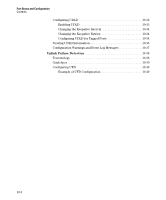 248
248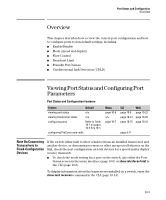 249
249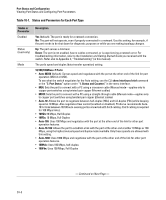 250
250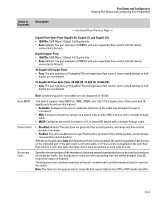 251
251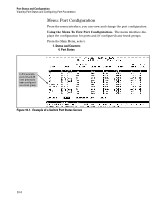 252
252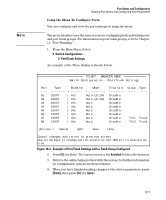 253
253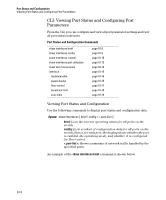 254
254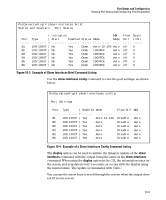 255
255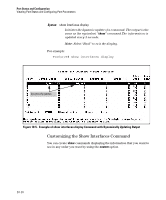 256
256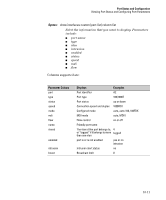 257
257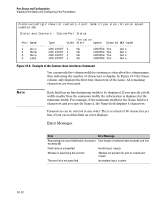 258
258 259
259 260
260 261
261 262
262 263
263 264
264 265
265 266
266 267
267 268
268 269
269 270
270 271
271 272
272 273
273 274
274 275
275 276
276 277
277 278
278 279
279 280
280 281
281 282
282 283
283 284
284 285
285 286
286 287
287 288
288 289
289 290
290 291
291 292
292 293
293 294
294 295
295 296
296 297
297 298
298 299
299 300
300 301
301 302
302 303
303 304
304 305
305 306
306 307
307 308
308 309
309 310
310 311
311 312
312 313
313 314
314 315
315 316
316 317
317 318
318 319
319 320
320 321
321 322
322 323
323 324
324 325
325 326
326 327
327 328
328 329
329 330
330 331
331 332
332 333
333 334
334 335
335 336
336 337
337 338
338 339
339 340
340 341
341 342
342 343
343 344
344 345
345 346
346 347
347 348
348 349
349 350
350 351
351 352
352 353
353 354
354 355
355 356
356 357
357 358
358 359
359 360
360 361
361 362
362 363
363 364
364 365
365 366
366 367
367 368
368 369
369 370
370 371
371 372
372 373
373 374
374 375
375 376
376 377
377 378
378 379
379 380
380 381
381 382
382 383
383 384
384 385
385 386
386 387
387 388
388 389
389 390
390 391
391 392
392 393
393 394
394 395
395 396
396 397
397 398
398 399
399 400
400 401
401 402
402 403
403 404
404 405
405 406
406 407
407 408
408 409
409 410
410 411
411 412
412 413
413 414
414 415
415 416
416 417
417 418
418 419
419 420
420 421
421 422
422 423
423 424
424 425
425 426
426 427
427 428
428 429
429 430
430 431
431 432
432 433
433 434
434 435
435 436
436 437
437 438
438 439
439 440
440 441
441 442
442 443
443 444
444 445
445 446
446 447
447 448
448 449
449 450
450 451
451 452
452 453
453 454
454 455
455 456
456 457
457 458
458 459
459 460
460 461
461 462
462 463
463 464
464 465
465 466
466 467
467 468
468 469
469 470
470 471
471 472
472 473
473 474
474 475
475 476
476 477
477 478
478 479
479 480
480 481
481 482
482 483
483 484
484 485
485 486
486 487
487 488
488 489
489 490
490 491
491 492
492 493
493 494
494 495
495 496
496 497
497 498
498 499
499 500
500 501
501 502
502 503
503 504
504 505
505 506
506 507
507 508
508 509
509 510
510 511
511 512
512 513
513 514
514 515
515 516
516 517
517 518
518 519
519 520
520 521
521 522
522 523
523 524
524 525
525 526
526 527
527 528
528 529
529 530
530 531
531 532
532 533
533 534
534 535
535 536
536 537
537 538
538 539
539 540
540 541
541 542
542 543
543 544
544 545
545 546
546 547
547 548
548 549
549 550
550 551
551 552
552 553
553 554
554 555
555 556
556 557
557 558
558 559
559 560
560 561
561 562
562 563
563 564
564 565
565 566
566 567
567 568
568 569
569 570
570 571
571 572
572 573
573 574
574 575
575 576
576 577
577 578
578 579
579 580
580 581
581 582
582 583
583 584
584 585
585 586
586 587
587 588
588 589
589 590
590 591
591 592
592 593
593 594
594 595
595 596
596 597
597 598
598 599
599 600
600 601
601 602
602 603
603 604
604 605
605 606
606 607
607 608
608 609
609 610
610 611
611 612
612 613
613 614
614 615
615 616
616 617
617 618
618 619
619 620
620 621
621 622
622 623
623 624
624 625
625 626
626 627
627 628
628 629
629 630
630 631
631 632
632 633
633 634
634 635
635 636
636 637
637 638
638 639
639 640
640 641
641 642
642 643
643 644
644 645
645 646
646 647
647 648
648 649
649 650
650 651
651 652
652 653
653 654
654 655
655 656
656 657
657 658
658 659
659 660
660 661
661 662
662