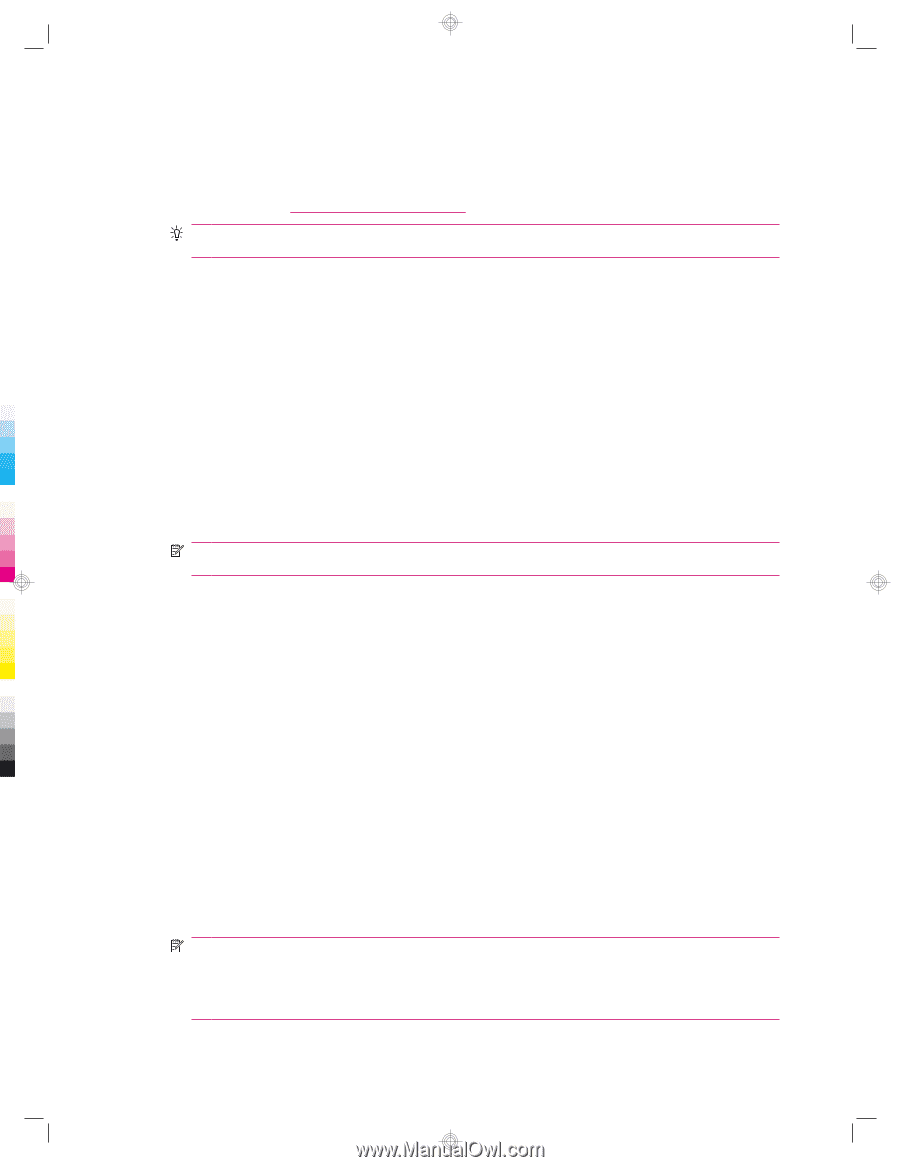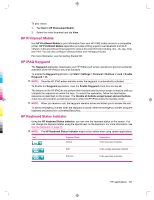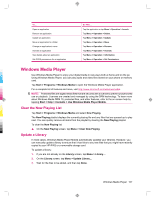HP 910c HP iPAQ 900 Business Messenger Series - Product Guide (Version 2) - Page 118
Voice Commander, Remote Desktop Mobile, Java Virtual Machine
 |
UPC - 883585478040
View all HP 910c manuals
Add to My Manuals
Save this manual to your list of manuals |
Page 118 highlights
Voice Commander Use the Voice Commander application to look up contacts, dial a contact by name, get calendar information, play and control your music, as well as launch applications on your HP iPAQ. For more information, see Voice commands on page 27. TIP: You can also access the Voice Commander application by tapping Start > Programs > Voice Commander or you can press the Voice Commander key on the left panel of your HP iPAQ. Remote Desktop Mobile Use the Remote Desktop Mobile to log on to a Windows Terminal Server. This facility allows you to use all programs installed on the server. To connect to a Terminal Server: 1. Tap Start > Programs > Remote Desktop Mobile. 2. In the Computer box, enter a Terminal Server name or TCP/IP address. 3. Enter your user name, password, and domain in the respective boxes. 4. Tap Connect. Tap Options > Display to set the color options, 256 Colors or High Color (16 bit). You can view the Remote desktop display either in the full screen mode or you can choose to fit the remote desktop to your HP iPAQ screen. NOTE: After you connect to a terminal server, press the Right softkey to select the Full Screen option. Tap Options > Resources to set the Remote desktop sound. You can either select to mute the sound, play the sound on the remote computer, or play the sound on your HP iPAQ. Java Virtual Machine Java Virtual Machine allows you to install and use Java applications on your HP iPAQ. You can download the installers, .jar files, from the Internet to your computer and transfer it to your HP iPAQ. Alternatively, you can directly download the installers using your HP iPAQ's GPRS connection. To install a Java application using the computer: 1. Connect your HP iPAQ to your computer. 2. Copy the .jar file from your computer to your HP iPAQ. 3. Tap Start > Programs > SUN Java. 4. Tap Menu > Install > Install from Local. 5. Select the .jar file. 6. Tap Menu > Install, and accept any confirmations that the installer prompts. You can also manage the installed Java applications. NOTE: You might need to use your GPRS/3G/HSDPA connection to perform some actions when you manage your applications. To configure the Internet connection, tap Menu > Network Options, and select the GPRS connection to use. The connection that appears might be iPAQ GPRS, however, the data connection might be GPRS, 3G, or HSDPA. You should only download and install content from trusted Web sites and that is compatible with your HP iPAQ. 106 Chapter 17 Applications