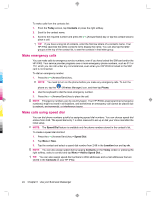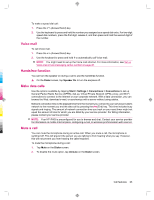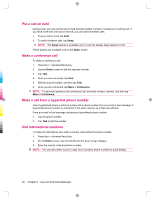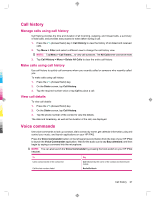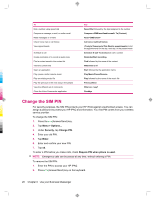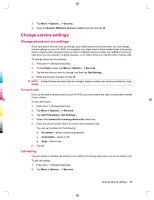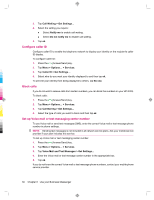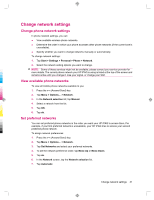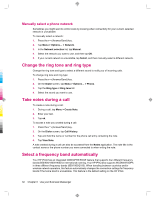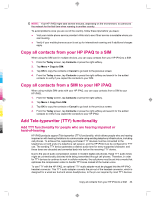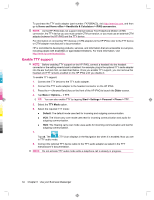HP 910c HP iPAQ 900 Business Messenger Series - Product Guide (Version 2) - Page 41
Change service settings - ipaq not charging
 |
UPC - 883585478040
View all HP 910c manuals
Add to My Manuals
Save this manual to your list of manuals |
Page 41 highlights
3. Tap Menu > Options... > Security. 4. Clear the Require PIN when phone is used check box and tap ok. Change service settings Change phone service settings Once your phone service is set up through your mobile phone service provider, you can change service settings on your HP iPAQ. For example, you might want to block certain types of incoming and/or outgoing calls, forward incoming calls to a different phone number, be notified of incoming calls when you are already in a phone session, or let others know your identity when making calls. To change phone service settings: 1. Press the (Answer/Send) key. 2. On the Dialer screen, tap Menu > Options... > Services. 3. Tap the service you want to change, and then tap Get Settings... 4. Make appropriate changes and tap ok. NOTE: Some of these services might be charged, please contact your service provider for more details. Forward calls If you do not wish to receive calls on your HP iPAQ, you can forward the calls to some other number of your choice. To set call forward: 1. Press the (Answer/Send) key. 2. Tap Menu > Options... > Services. 3. Tap Call Forwarding > Get Settings... 4. Select the Forward all incoming phone calls check box. 5. Enter the phone number that is to receive the forwarded calls. You can set numbers for the following: ● No answer - phone cannot be answered. ● Unavailable - phone is off. ● Busy - line is busy. 6. Tap ok. Call waiting You can enable or disable call waiting to be notified of incoming calls when you are on another call. To set call waiting: 1. Press the (Answer/Send) key. 2. Tap Menu > Options... > Services. Change service settings 29