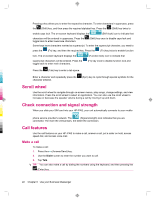HP 910c HP iPAQ 900 Business Messenger Series - Product Guide (Version 2) - Page 29
Use shortcut menus, Display the clock in the title bar, Create and assign a category
 |
UPC - 883585478040
View all HP 910c manuals
Add to My Manuals
Save this manual to your list of manuals |
Page 29 highlights
3. Tap the day of the week for the alarm. You can select multiple days by tapping each required day. 4. Tap the time display that appears near the alarm name, and then set the time for the alarm. 5. Tap the sound. (Alarm) icon to specify the type of alarm. You can choose single sound or a repeating 6. If you choose to play a sound, tap the list next to the Play sound check box, and then tap the sound you want to set. Use shortcut menus A shortcut menu is displayed when you tap and hold an item. This menu displays the most common commands for a specific item. For example, you can delete an appointment or send a text message to a contact by using commands on a shortcut menu. When the shortcut menu is displayed, tap the action you want to perform. To close a shortcut menu without performing an action, tap anywhere outside the menu. Display the clock in the title bar When viewing certain programs, the clock might not be displayed in the title bar. You can set your HP iPAQ to display the clock in the title bar. To display the clock in the title bar of all programs: 1. Tap Start > Settings > System > Clock & Alarms. 2. On the More tab, tap to select the Display the clock on the title bar in all programs check box. Create and assign a category In the Calendar, Contacts, and Tasks programs, you can use categories to organize and group your appointments, contacts, and tasks. To create and assign a category: 1. Open the required program, select an existing item or create a new one. 2. Do one of the following: ● For an existing item in Calendar, open the appointment and tap Menu > Edit > Categories. ● For an existing item in Tasks, open the task and tap Edit > Categories. ● For an existing item in Contacts, open the contact and tap Menu > Edit > Categories. NOTE: To assign a category to a contact, the contact needs to be saved in the phone memory. ● For a new item in Calendar, Contacts, and Tasks, create the item, and then select Categories. 3. Select the required check box (Business, Holiday, Personal, or Seasonal) and then tap ok to assign the category. 4. Tap ok to return to the appointment, task, or contact. Customize your HP iPAQ 17