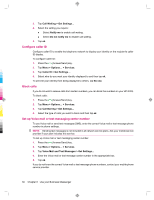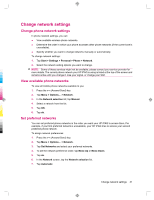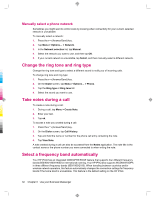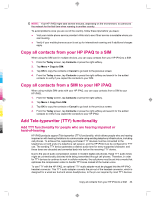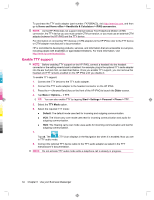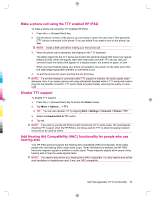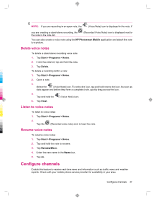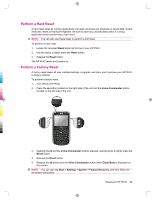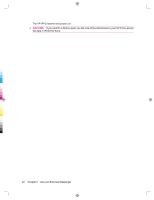HP 910c HP iPAQ 900 Business Messenger Series - Product Guide (Version 2) - Page 47
Make a phone call using the TTY enabled HP iPAQ, Disable TTY support, Add Hearing Aid Compatibility - ipaq bluetooth
 |
UPC - 883585478040
View all HP 910c manuals
Add to My Manuals
Save this manual to your list of manuals |
Page 47 highlights
Make a phone call using the TTY enabled HP iPAQ To make a phone call using the TTY enabled HP iPAQ: 1. Press the (Answer/Send) key. 2. Dial the phone number of the person you are trying to reach who also has a Tele-typewriter (TTY) device connected to his phone. If you are asked if you want to turn on the phone, tap Yes. NOTE: Install a SIM card before making your first phone call. 3. When the phone call is answered, start typing on the TTY keyboard. The letters typed into the TTY device are turned into electrical signals that travel over regular telephone lines. When the signals reach their destination (another TTY device), they are converted back into letters that appear on a display screen, are printed on paper, or both. When you have finished typing your phone conversation, the person on the other end of the line might begin typing their answers or comments to you. 4. To end the phone call, press and hold the (End) key. NOTE: If a normal headset is connected while TTY support is enabled, the audio quality might decrease. Also, if you make a phone call using a Bluetooth headset while in TTY mode and insert a plug into the headset connector, TTY audio mode activates thereby reducing the quality of voice calls. Disable TTY support To disable TTY support: 1. Press the (Answer/Send) key to launch the Dialer screen. 2. Tap Menu > Options... > TTY. TIP: You can also disable TTY by tapping Start > Settings > Personal > Phone > TTY. 3. Select the Disable HAC & TTY option. 4. Tap ok. NOTE: If you plan to use the HP iPAQ in both normal and (TTY) audio mode, HP recommends disabling TTY support when the HP iPAQ is not being used for TTY to allow the special network resources to be used by others. Add Hearing Aid Compatibility (HAC) functionality for people who use hearing aids Your HP iPAQ product supports the Hearing Aid Compatibility (HAC) functionality, which helps people who use hearing aids to hear audio output. When this feature is enabled, the HP iPAQ transmits magnetic signals in addition to audio signal. These magnetic signals allow people using hearing aids to hear the audio signals better. NOTE: You need to ensure that your hearing aid is HAC-compatible. You also need to ensure that your handsfree or headphones used, if any, are HAC-compatible. Add Tele-typewriter (TTY) functionality 35