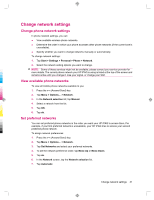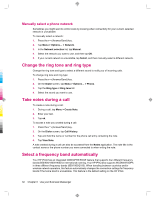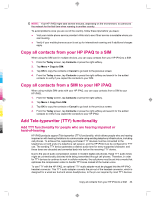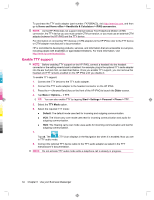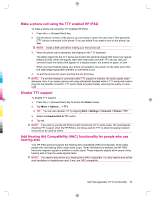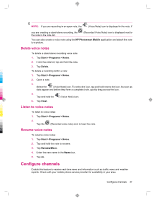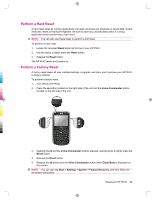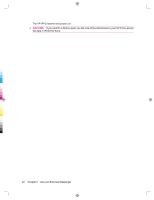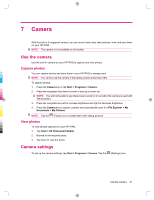HP 910c HP iPAQ 900 Business Messenger Series - Product Guide (Version 2) - Page 48
Voice notes
 |
UPC - 883585478040
View all HP 910c manuals
Add to My Manuals
Save this manual to your list of manuals |
Page 48 highlights
Enable HAC support To enable HAC support: 1. Press the (Answer/Send) key to launch the Dialer screen. 2. Tap Menu > Options... > TTY. TIP: You can also enable HAC by tapping Start > Settings > Personal > Phone > TTY. 3. Select the HAC Mode option. 4. Tap ok. Disable HAC support To disable HAC support: 1. Press the (Answer/Send) key to launch the Dialer screen. 2. Tap Menu > Options... > TTY. TIP: You can also disable HAC by tapping Start > Settings > Personal > Phone > TTY. 3. Select the Disable HAC & TTY option. 4. Tap ok. Voice notes The voice notes application allows the user to record audio notes. You can create a stand-alone recording, which is recording a note without actually writing it, or you can add a recording to a note. Create voice notes You can create stand-alone recording (voice note) or add a recording to a note using the notes application. To create a stand-alone recording (voice note): 1. Tap Start > Programs > Notes. 2. From the note list, tap the (Record) icon. NOTE: If the Recording toolbar does not appear, tap Menu > View Recording Toolbar. 3. Speak into the microphone. 4. When you have finished recording the note, tap the (Stop) icon on the Recording toolbar. To add a recording to a note: 1. Tap Start > Programs > Notes. 2. Create or open a note, and then tap the (Record) icon. NOTE: If the Recording toolbar does not appear, tap Menu > View Recording Toolbar. 3. Speak into the microphone. 4. When you have finished recording the note, tap the (Stop) icon on the Recording toolbar. 36 Chapter 6 Use your Business Messenger